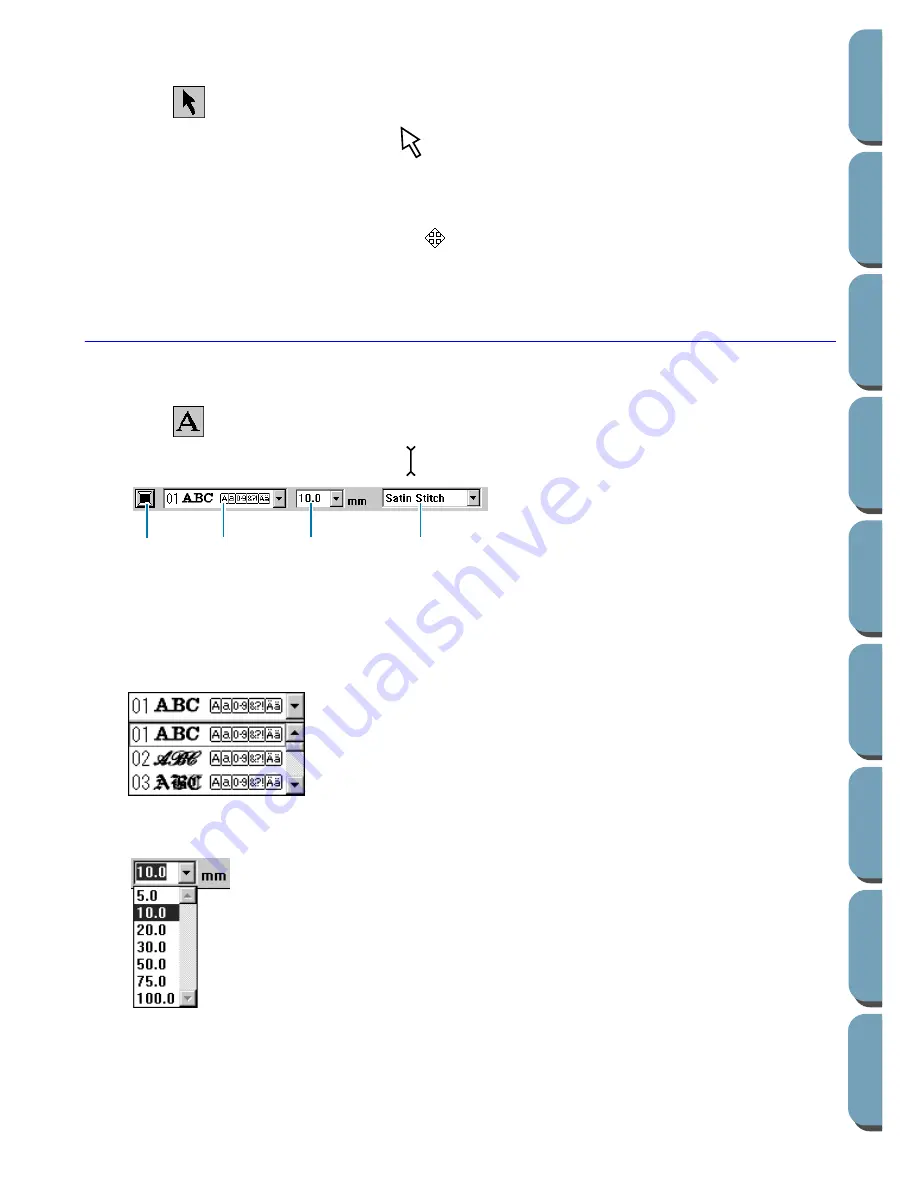
31
Contents
Bef
ore Using
Getting Star
ted
Design Center
La
y
out & Editing
File Utility
Programma
bl
e
Stich Creator
Quic
k Ref
erence
Alphabetic Inde
x
■
To center the oval on the pattern
If your oval is not well centered, on the pattern, proceed as follows to move it.
1
Click
on the Tool Box.
The shape of the cursor changes to
.
2
Click the oval to select it.
3
Move the cursor over the oval.
The shape of the cursor will change to
.
4
You can now drag the oval to its final location.
Step 7
Adding Text
The next component of our embroidery picture is a piece of text.
1
Click
on the Tool Box.
The shape of the cursor changes to
and this appears on the Sewing Attributes bar:
2
Set the text color: You can set the text color at this step. For this example, we are not going to
change the default black color.
3
Set the font: You can set the font at this step. For this example, we are not going to change the
default font, but if you click on the
Font
selector, you can scroll through the many different font
styles available.
4
Set the text size: Click on the Text size selector and select the desired size of the characters (for this
example, we will keep the default size of
10.0 mm
). The value indicates the height of the characters.
Text color
Font
Text size
Text sew type
Summary of Contents for PE-DESIGN 2.0
Page 1: ... Instruction Manual ...















































