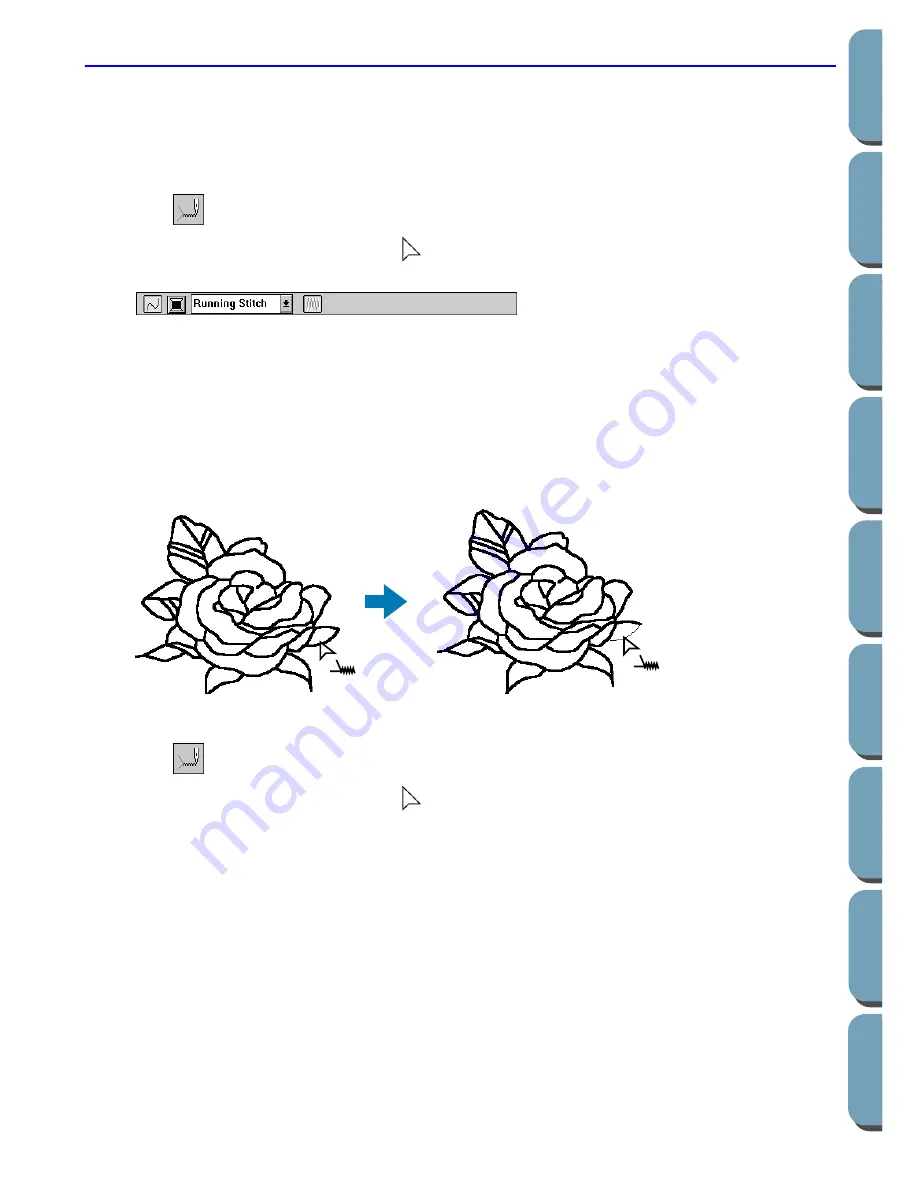
62
Contents
Bef
ore Using
Getting Star
ted
Design Center
La
y
out & Editing
File Utility
Programma
bl
e
Stich Creator
Quic
k Ref
erence
Alphabetic Inde
x
Line (part) Setting Mode
In this mode, you can apply the current sewing attributes to a portion of the outline. You can also change
the sewing attributes applied to a portion of the outline.
A single line of the outline extends from both sides of the cursor position to the next branch points.
■
Applying the sewing attributes to a portion of the outline
1
Click
on the Tool Box.
The shape of the cursor changes to
and is displayed together with a small figure of the Tool
Box button. The Sewing Attributes bar now looks like this:
You can select the stitch at this step or after applying them to a portion of the outline. See “Stitch”
on page 67. The color cannot be set separately for a portion of the outline. If you set a portion of
the outline before setting the whole outline, the default color will be black.
1
You can also use the menu (see “Sewing Attributes” on page 77) or the method described below to
define the characteristics of the stitch. If you do not make these settings now, the current settings
will be applied, but you can modify them later.
2
Click the line of the outline that you want to set.
The stitch selected on the Sewing Attributes bar are applied to the line.
■
Checking the sewing attributes of a portion of an outline
1
Click
on the Tool Box.
The shape of the cursor changes to
and is displayed together with a small figure of the Tool
Box button.
2
Click the line you want to check using the mouse’s right button.
The Sewing Attributes bar shows the color and stitch for the selection. You can change the stitch
(not the color) at this step (see “Applying the sewing attributes to a region” on page 59).
Summary of Contents for PE-DESIGN 2.0
Page 1: ... Instruction Manual ...
















































