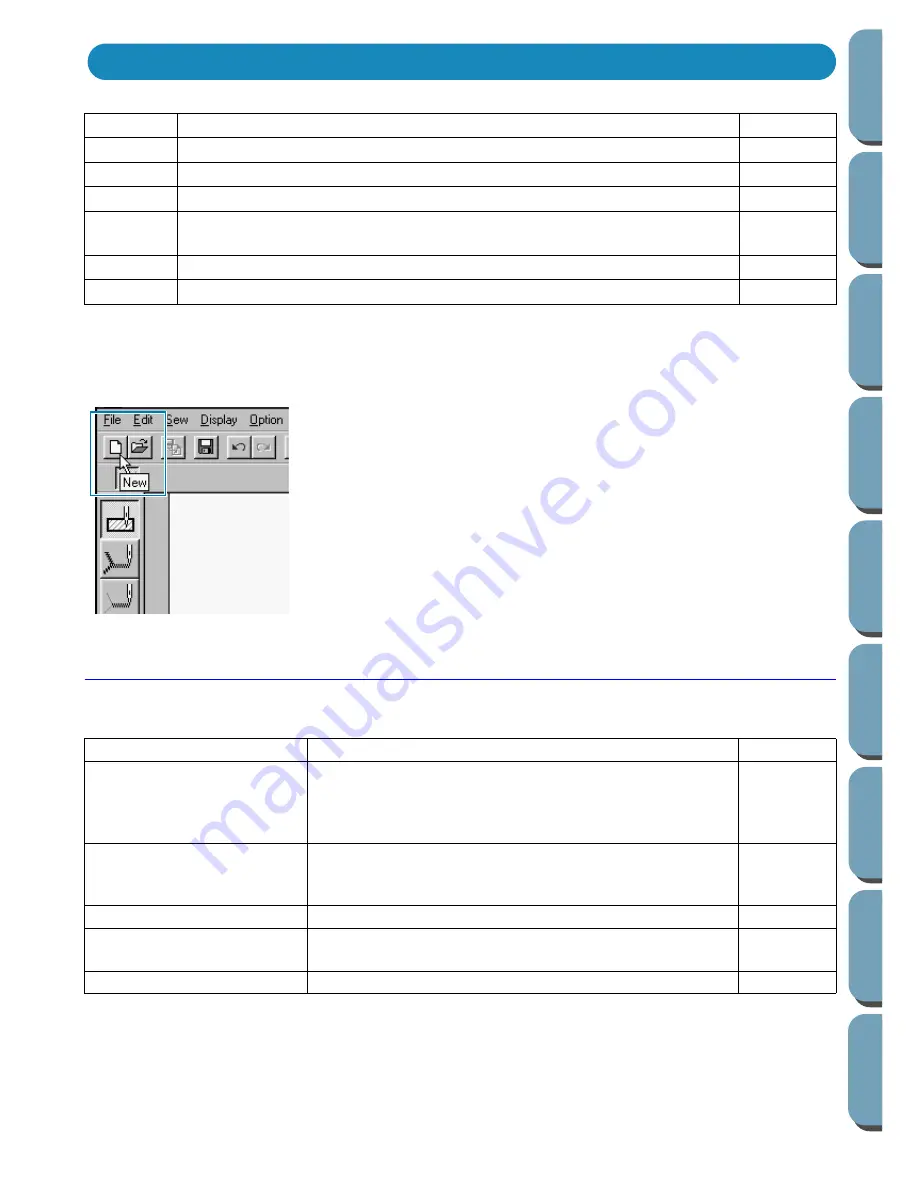
68
Contents
Bef
ore Using
Getting Star
ted
Design Center
La
y
out & Editing
File Utility
Programma
bl
e
Stich Creator
Quic
k Ref
erence
Alphabetic Inde
x
Many functions available on the menu can also be accessed by clicking an icon on the Toolbar or by
pressing a shortcut key or key combination.
When you leave the cursor for a while on a button of the Toolbar, a label indicating the function of the but-
ton displays.
File Menu
The
File
menu handles file input/output, such as opening, saving and printing.
File
Handles file input/output, such as opening and saving.
page 68
Edit
Performs simple actions on selected objects, such as cutting and pasting.
page 73
Sew
Allows you to control the way the pattern will be sewn.
page 77
Display
Modifies the appearance of the screen.
page 82
Option
Allows you to start the other applications and to set the Design Page size
and unit system.
page 84
Stage
Allows you to move from one stage to the next or previous one.
page 86
Help
Gives you access to the on-screen help information system.
page 90
New
Creates a new blank Design Page and switches to Stage 2.
page 69
Open
Opens a previously saved file (*.bmp files open in stage 1,
*.pel files open in stage 2, *.pem files open in stage 3 or
4). You can open *.pel and *.pem files created with Version
1.0 of this software.
page 69
Save
Saves your Design Page on the disk as a Version 2.0 file
(default). To read this file with Version 1.0, select the File
Type Version 1.0.
page 70
Save As
Saves the current file under a new file name.
page 70
Import Figure
Adds a *.pem file to your Design Page (available only in
Stage 3).
page 71
Exit
Exits the application.
page 72
Using the Menu Bar and the Toolbar
Summary of Contents for PE-DESIGN 2.0
Page 1: ... Instruction Manual ...
















































