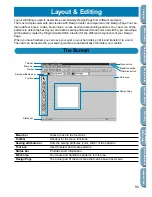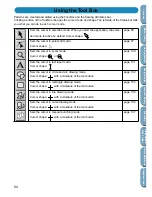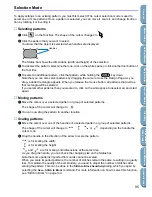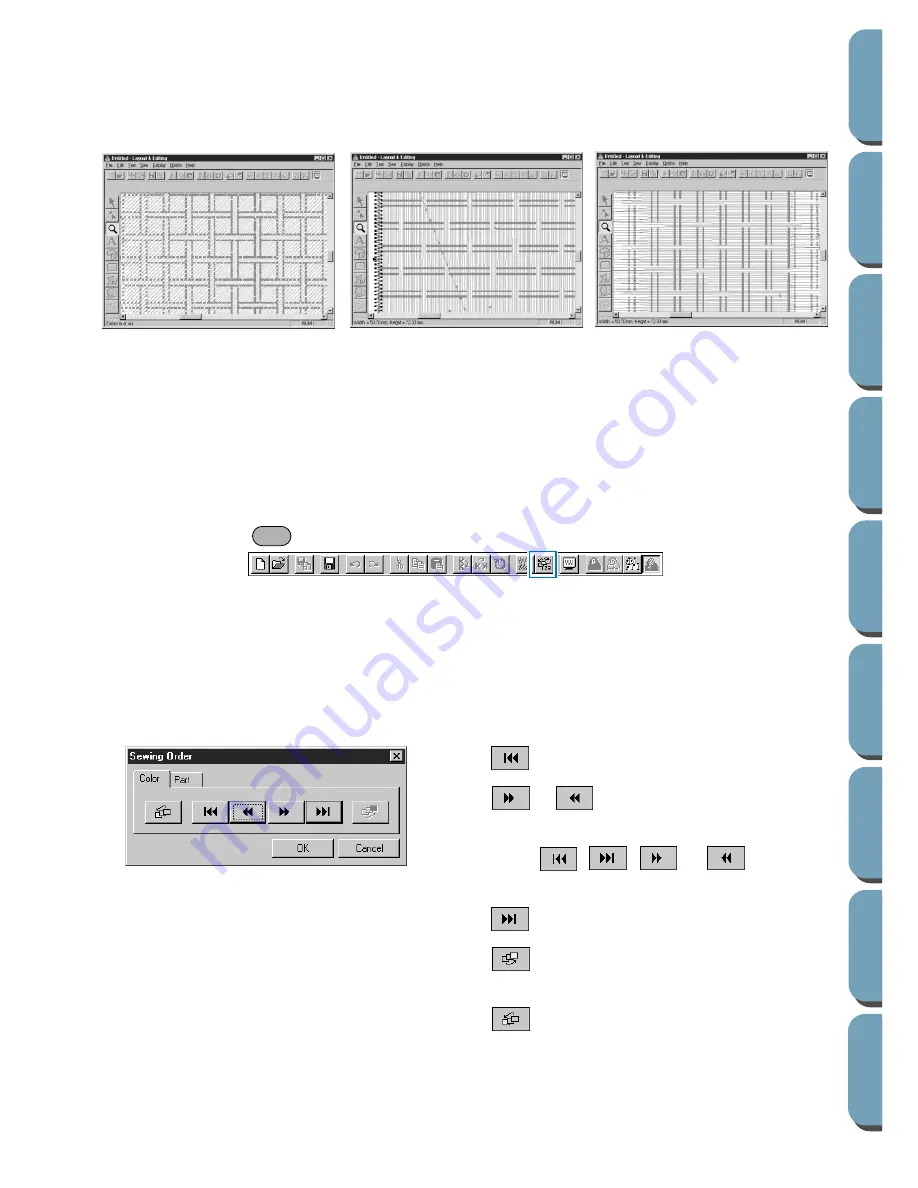
80
Contents
Bef
ore Using
Getting Star
ted
Design Center
La
y
out & Editing
File Utility
Programma
bl
e
Stich Creator
Quic
k Ref
erence
Alphabetic Inde
x
Example of a programmed fill stitch:
See also:
“Preview” on page 82, “Programmable Stitch Creator” on page 171
■
Sewing Order
Purpose:
Allows you to check and modify the sewing order of the different colors of a pat-
tern as well as the sewing order of each color individually.
Shortcut key:
Toolbar:
Operation:
2
Click
Sew
, then
Sewing Order
.
The
Sewing Order
dialog opens and displays the
Color
tab. The embroidery pattern is grayed.
3
To check and review the sewing order of the different colors of a pattern:
Make sure the
Color
tab is displayed.
◆
Click
. The color that will be sewn first displays.
◆
Click
or
to review the colors that will be
sewn between the first and last.
•
As you click
,
,
, or
, the corre-
sponding colors display.
◆
Click
to see the color that will be sewn last.
◆
Click
if you want the selected color to be sewn
last.
◆
Click
if you want the selected color to be sewn
first.
◆
Click
OK
to confirm.
◆
Click
Cancel
to exit.
Ex. 2:
Stitch direction: 90˚
Ex. 1:
Stitch direction: Default: 45˚
Example 3:
Stitch direction: 0˚
F10
Summary of Contents for PE-DESIGN 2.0
Page 1: ... Instruction Manual ...