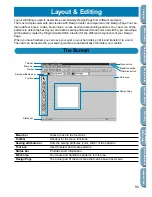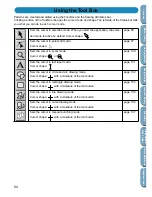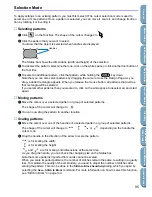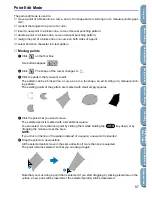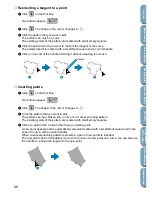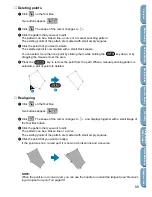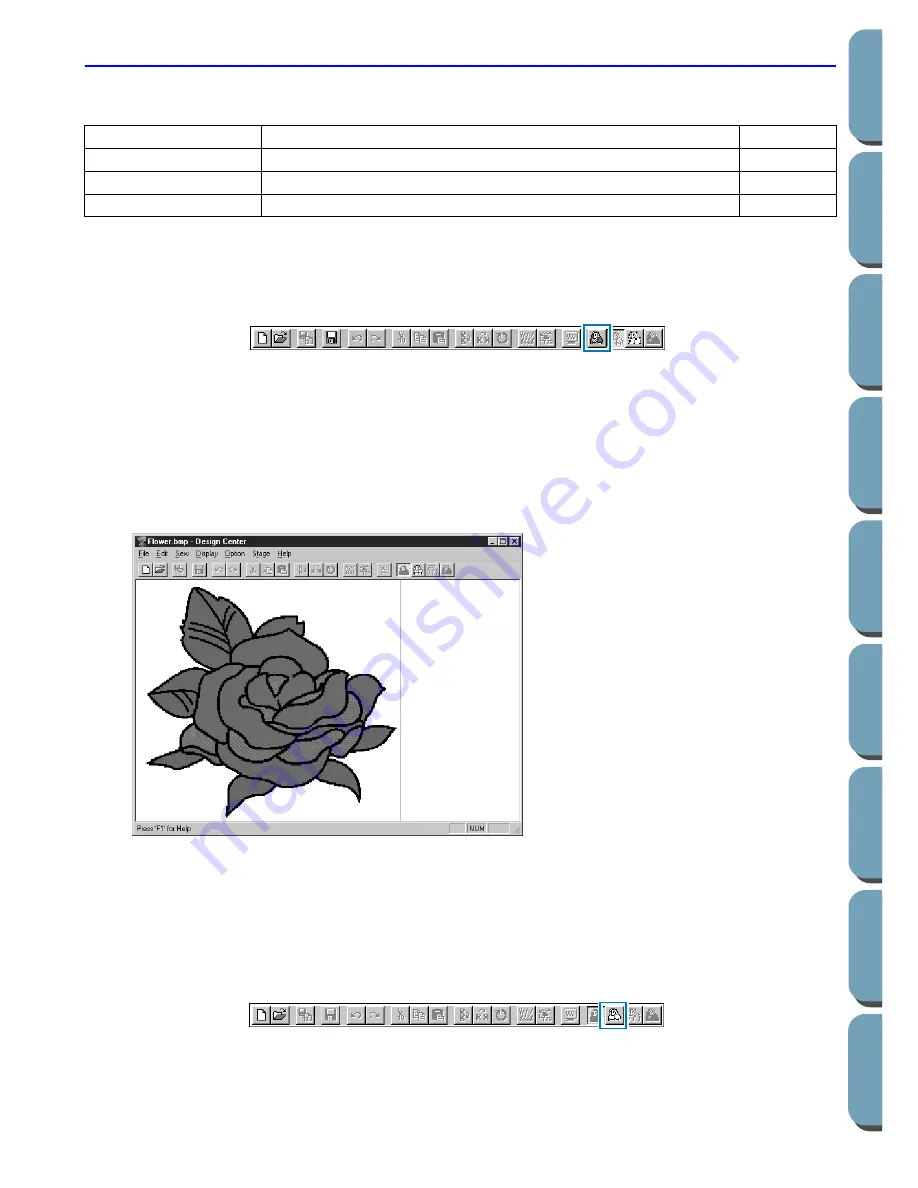
86
Contents
Bef
ore Using
Getting Star
ted
Design Center
La
y
out & Editing
File Utility
Programma
bl
e
Stich Creator
Quic
k Ref
erence
Alphabetic Inde
x
Stage Menu
The
Stage
menu allows you to move from one stage to the next or previous one.
■
To Original Image
Purpose:
Moves back to Stage 1.
Shortcut key:
No shortcut key for this function
Toolbar:
Operation:
1
Click
Stage
, then
To Original Image
.
You are back to Stage 1 (the original color bitmap image displays and is maximized to fit the
Design Page).
Note that you can move back from Stage 2 to Stage 1 only if you have started your work by open-
ing a bitmap file. If you have started with a new file (Stage 2), for example, the function is not ena-
bled.
See also:
“To Line Image”, “To Figure Handle” and “To Sew Setting” below
■
To Line Image
Purpose:
Moves to Stage 2.
Shortcut key:
No shortcut key for this function
Toolbar:
Operation:
1
Click
Stage
, then
To Line Image
.
If you were in Stage 3, you are returned to Stage 2, except when you have modified the image in
To Original Image
Moves back to Stage 1.
page 86
To Line Image
Moves to Stage 2.
page 86
To Figure Handle
Moves to Stage 3.
page 88
To Sew Setting
Moves from Stage 3 to Stage 4.
page 89
Summary of Contents for PE-DESIGN 2.0
Page 1: ... Instruction Manual ...