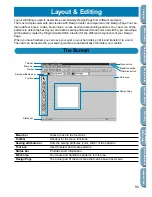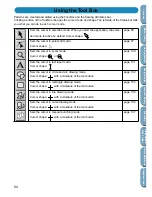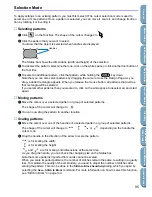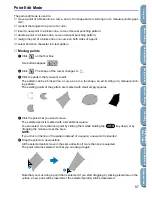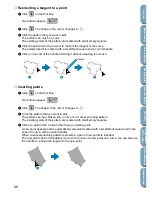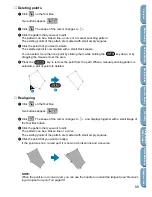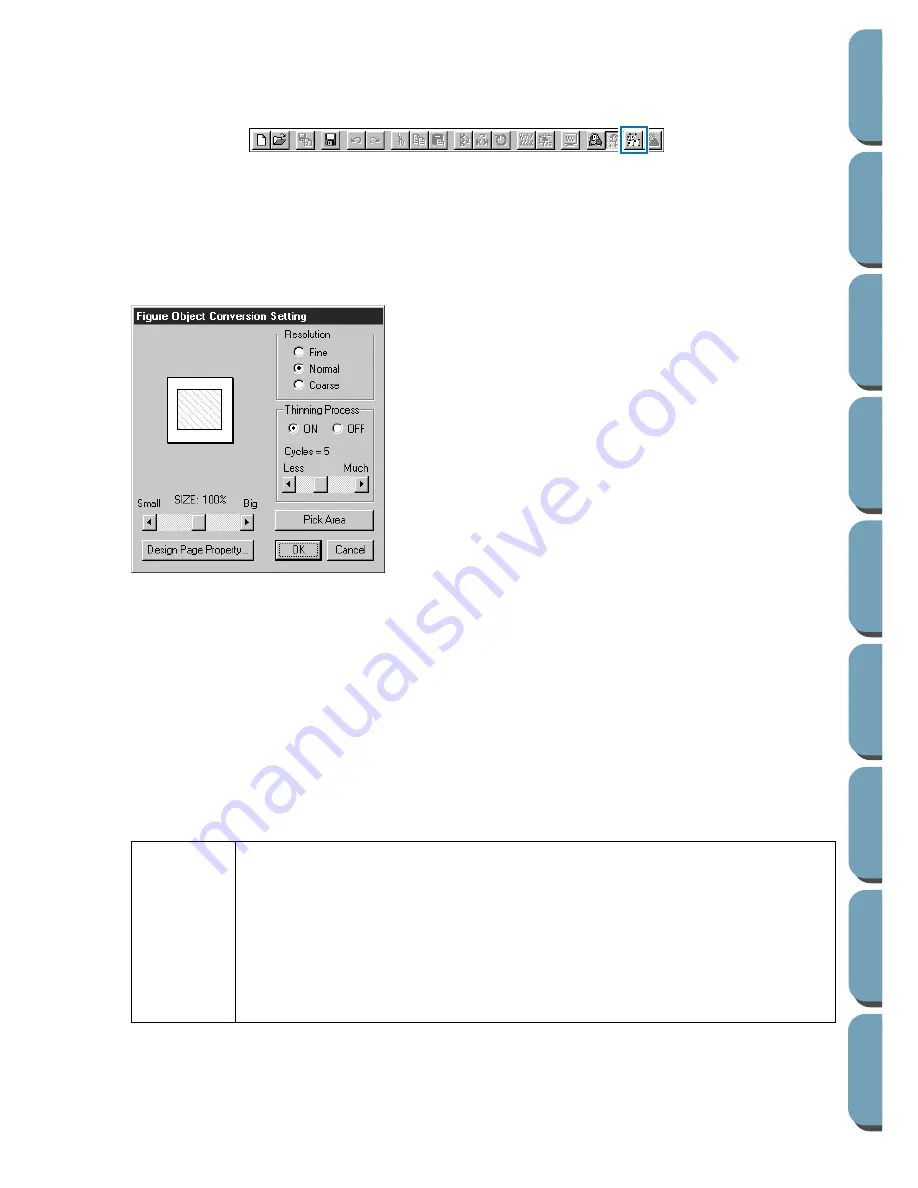
88
Contents
Bef
ore Using
Getting Star
ted
Design Center
La
y
out & Editing
File Utility
Programma
bl
e
Stich Creator
Quic
k Ref
erence
Alphabetic Inde
x
■
To Figure Handle
Purpose:
Moves to Stage 3.
Shortcut key:
No shortcut key for this function
Toolbar:
Operation:
1
Click
Stage
, then
To Figure Handle
.
If you were in Stage 4, a message warns you that may lose some data if you go back to Stage 3. If
you want to make sure no data is lost, click
Cancel
in that dialog and save your settings. Other-
wise, click
OK
and you are returned to Stage 3.
If you were in Stage 2, this dialog displays.
◆
Set the resolution. For details, see the follow-
ing table.
◆
Set the thinning process. For details, see the
following table.
◆
Set the size as a percentage of the original
using the
SIZE
slider (setting range: 25 % ~
400 %). You will not be able to enlarge the
image beyond the limits of the Design Page
area. If necessary, set the Design Page size by
clicking
Design Page Property
and selecting one
of the two other Design Page sizes in the dialog
that opens.
•
The preview window reflects the setting
changes you make.
◆
If necessary, click
Pick Area
. A cross-shaped cur-
sor will appear. Select the desired area by mov-
ing the cursor across the image. You will return to
this screen as soon as you release the mouse.
•
The preview window reflects the setting
changes you make.
◆
Click
OK
to confirm.
◆
Click
Cancel
to exit.
Resolution
This setting determines how detailed the generated pattern image will be. Basically,
the outline of the line image is converted into pieces of broken lines. To make a more
detailed pattern, you need more points on the broken lines, which also increases the
length of the file.
In general,
Normal
provides a sufficient resolution without making the file too large.
If
Coarse
gives a satisfactory result for a particular bitmap image, select
Coarse
in
order to keep the file as small as possible.
Select
Fine
only if the image contains many small details, and
Normal
does not give
a satisfactory result.
Summary of Contents for PE-DESIGN 2.0
Page 1: ... Instruction Manual ...