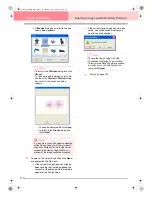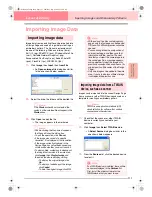102
Design Center
Stage 4 (Sew Setting Stage)
Previewing the Sewing Image
Once the embroidery pattern is complete or while you work on the design, you can preview the pattern’s
stitches. You can also view a realistic preview of the pattern in order to see how it will appear once it is sewn.
(These functions are available only in stage 4 (Sew Setting stage).)
1.
To display a preview of the embroidery
pattern, click
Display
on the menu bar, and
then click
Preview
.
An alternate method is to click the Toolbar
button indicated below.
→
A preview of the embroidery pattern ap-
pears.
b
Memo:
To zoom in (or out), click
(or
) on the
Tool Box, and then click the desired area of
the embroidery pattern.
2.
To leave the preview display, repeat step
1.
,
or press the
key.
3.
To display a realistic preview of the
embroidery pattern, click
Display
on the menu
bar, and then click
Realistic Preview
.
An alternate method is to click the Toolbar
button indicated below.
→
A realistic preview of the embroidery pat-
tern appears.
b
Memo:
To zoom in (or out), click
(or
) on the
Tool Box, and then click the desired area of
the embroidery pattern.
4.
To leave the realistic preview display, repeat
step
3.
, or press the
key.
Changing realistic preview
settings
You can change the realistic preview settings to
better view the embroidery pattern. (This function is
available only in stage 4 (Sew Setting stage).)
1.
Click
Display
, then
Realistic Preview
Attribute Setting
.
→
A
Realistic Preview Attribute
dialog box
similar to the ones shown below appears.
a
Note:
The embroidery pattern cannot be edited
while the preview is displayed.
Preview
Esc
Realistic Preview
a
Note:
• The embroidery pattern cannot be edited
while the realistic preview is displayed.
• The Realistic Preview function cannot
display a clean preview of the pattern if the
monitor is set to 256 colors or less. The
monitor should be set to at least 16-bit
High Color (65536 colors).
Esc
PeDesignV6Eng.book Page 102 Thursday, July 8, 2004 11:59 AM