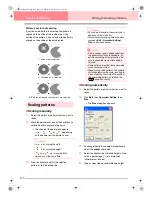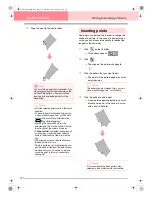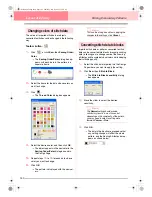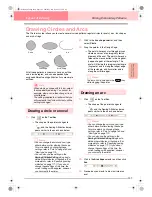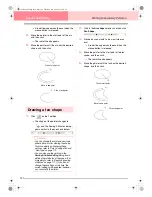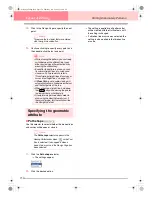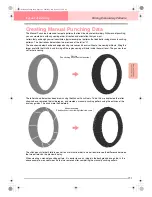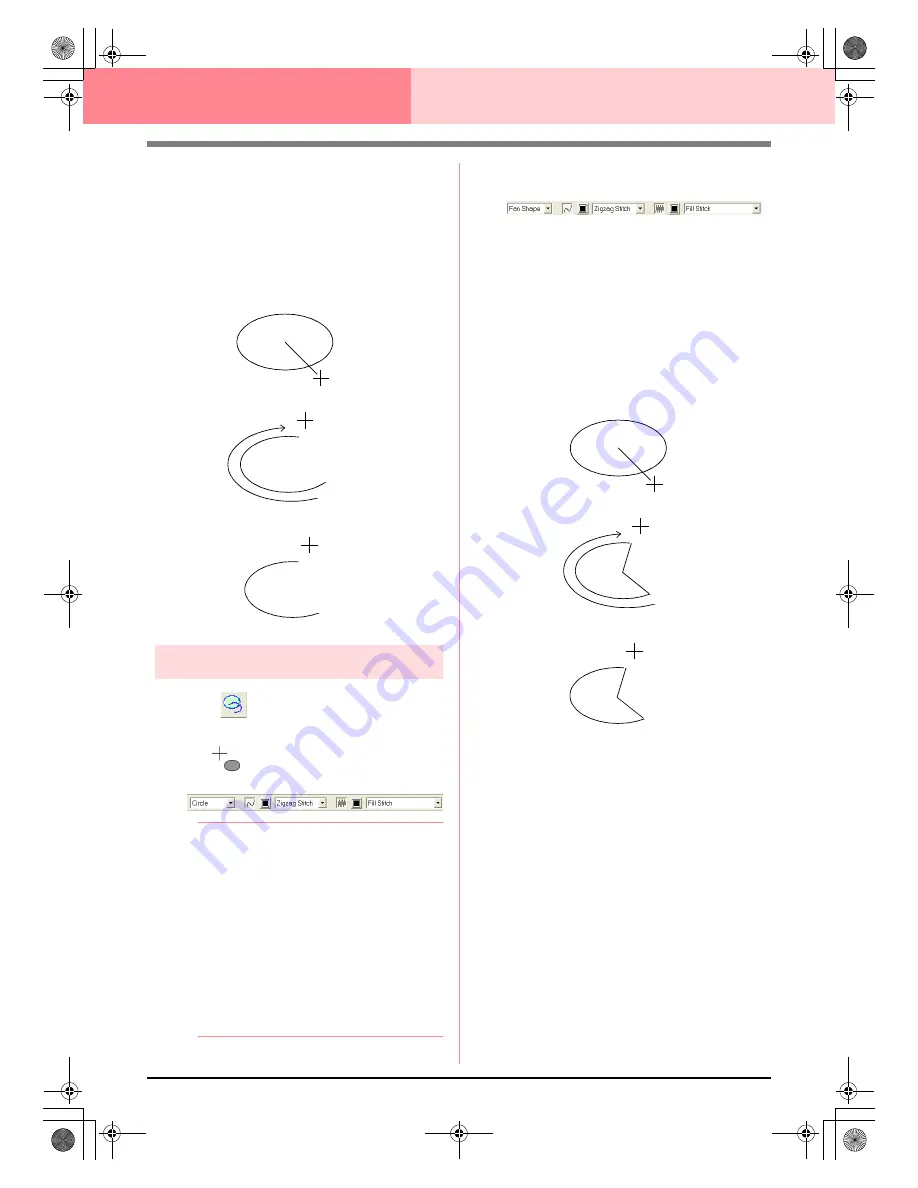
146
Layout & Editing
Editing Embroidery Patterns
→
A radial line appears on the oval when the
mouse button is released.
4.
Move the pointer to the start point of the arc,
and then click.
→
The radial line disappears.
5.
Move the pointer until the arc has the desired
shape, and then click.
Drawing a fan shape
1.
Click
on the Tool Box.
→
The shape of the pointer changes to
, and the Sewing Attributes bar ap-
pears similar to the one shown below.
b
Memo:
• You can change the color and sew type
either before or after drawing the shape.
For more details on changing these
settings, refer to “Color” on page 169 and
“Sew type” on page 170.
• You can also use the settings in the
Sewing Attribute Setting
dialog box to
define other attributes of the shape. (For
more details, refer to “Specifying sewing
attributes” on page 171.) If you do not
change these settings at this time, the
current settings will be applied, however
you can modify them later.
2.
Click in the
Arc shape
selector, and then click
Fan Shape
.
3.
Proceed as you would to draw a circle or an
oval.
→
A radial line appears on the oval when the
mouse button is released.
4.
Move the pointer to the start point of the fan
shape, and then click.
→
The radial line disappears.
5.
Move the pointer until the fan has the desired
shape, and then click.
Click at start point.
Move to end point.
Click at end point.
Click at start point.
Move to end point.
Click at end point.
PeDesignV6Eng.book Page 146 Thursday, July 8, 2004 11:59 AM