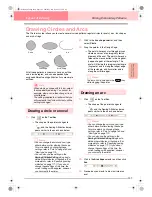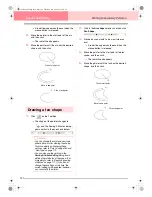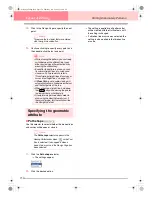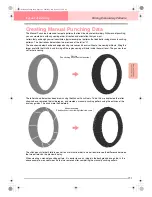158
Layout & Editing
Editing Embroidery Patterns
3.
If necessary, change the text attributes.
b
Memo:
To return a parameter to its default setting,
click
Default
beside it.
4.
Click
Apply
to confirm the effect of the setting.
b
Memo:
To close the dialog box, click
Close
.
b
Memo:
• Vertical text will be displayed in vertically
on the Design Page.
• Both
Kerning
and
Character Spacing
set
the spacing between characters.
Character Spacing
is always applied to
the entire text pattern, while
Kerning
can
be applied to individual characters.
Applying
Kerning
to the entire text in the
pattern is the same as specifying
Character Spacing
. Refer to “Selecting
characters” on page 157 for more details
about selecting individual characters in a
text pattern.
c
“Specifying text arrangement” below and
“Transforming text” on page 160
Specifying text arrangement
A line of text can be arranged along a path.
Toolbar button:
1.
Select the text and a path.
2.
Click ,
or
click
Text
, then
Fit Text to
Path Setting
.
→
The
Fit Text to Path Attribute Setting
di-
alog box appears.
Kerning
Sets the spacing
between individual
characters.
Range: -100 to 100 mm
(-3.94 to 3.94 inches)
Default: 0
0.0 mm
5.0 mm
(between “A”
and “b”)
Vertical
Offset
Moves the text vertically.
Range: -100 to 100 mm
(-3.94 to 3.94 inches)
Default: 0
0.0 mm
2.0 mm
Rotate
angle
Rotates the characters.
Range: 0 to 359 degrees
Default: 0
0 degree
20 degrees
Character
Spacing
Sets the spacing
between all characters.
Range: -100 to 100 mm
(-3.94 to 3.94 inches)
Default: 0
0.0 mm
2.0 mm
Line
Spacing
Sets the spacing
between lines as a per-
centage of the character
height.
Range: 0–1000%
Default: 0
100%
150%
Alignment
Aligns several lines of text
to the left, center or right.
Center
Right
Direction
Specifies whether
characters will be
positioned horizontally
or vertically.
Horizontal
Vertical
PeDesignV6Eng.book Page 158 Thursday, July 8, 2004 11:59 AM