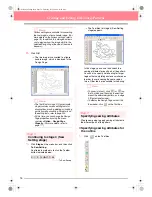Basic Operation
23
Automatically Creating Embroidery Patterns
b
Memo:
• To zoom in (or out), click
(or
) on
the Tool Box, and then click the desired
area of the embroidery pattern.
• To display, hide, or display a faded copy of
the original image, which remains in the
work area, click
Image
on the menu bar,
point to
Display Image
, and then click the
desired display setting.
• To display the original image, click
On
.
• To display a faded copy of the image,
click
Faded
.
• To hide the original image, click
Off
.
2.
To display a realistic preview of the entire
embroidery pattern, click
Display
on the menu
bar, and then click
Realistic Preview
.
An alternate method is to click the Toolbar
button indicated below.
→
A realistic preview of the embroidery pat-
tern appears.
b
Memo:
To zoom in (or out), click
(or
) on the
Tool Box, and then click the desired area of
the embroidery pattern.
3.
To leave the realistic preview display, repeat
step
2.
, or press the
key.
Step 6
Saving the embroidery pattern
Once the embroidery pattern is finished, you may
want to save it in order to retrieve it later.
1.
Click
File
on the menu bar, and then click
Save
.
An alternate method is to click the Toolbar
button indicated below.
→
If the pattern has already been saved at
least once, the file is saved immediately.
b
Memo:
To save the file with a different name, use the
menu command
File
–
Save As
instead.
→
If no file name has been specified or if the
file cannot be found, the
Save As
dialog
box appears.
2.
Select the drive and the folder, and then type
in the file name.
3.
Click
Save
to save the pattern.
b
Memo:
• To quit the operation, click
Cancel
.
• If a file already exists with the name
specified in the
Save As
dialog box, the
following message appears.
• To overwrite the file, click
Yes
. The
new file name appears in the title bar
of the Layout & Editing window.
• If you do not want to overwrite the
existing file, click
No
. You can then
enter a different file name.
a
Note:
The embroidery pattern cannot be edited
while the realistic preview is displayed.
Realistic Preview
Esc
Save
PeDesignV6Eng.book Page 23 Thursday, July 8, 2004 11:59 AM