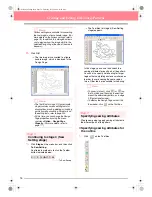30
Creating and Editing Embroidery Patterns
Using Design Center
In this section, we are going to manually create an embroidery pattern from an image using a four-stage
procedure. This pattern will be used later as the stepping stone to create a more complex embroidery pattern.
Follow the instructions in this section step by step. If you have to interrupt this exercise for any reason, it is
recommended to save the file (refer to Step 9, “Saving the file”, on page 38). You will be able to retrieve it later
and resume your work.
The complete procedure will take you through the different steps of a normal working session with Design
Center and will introduce you to its most important features.
Step 1
Starting up Design Center
1.
Click ,
select
All Programs
, then
PE-DESIGN Ver.6
.
Select
Design Center
to
open the Design Center window.
b
Memo:
If a shortcut for Design Center was created,
for example, on the desktop, double-click it to
start up the application.
→
The
How do you want to produce em-
broidery?
dialog box and the Design
Center window appear.
b
Memo:
To fill the entire screen with the Design
Center window, click the maximize button on
the right end of the title bar.
Step 1
Starting up Design Center
page 30
Step 2
Opening an image file
page 31
Step 3
Continuing to stage 2 (Line Image stage)
page 31
Step 4
Editing lines
page 32
Step 5
Continuing to stage 3 (Figure Handle stage)
page 33
Step 6
Continuing to stage 4 (Sew Setting stage)
page 34
Step 7
Specifying sewing attributes
page 34
Step 8
Previewing the image
page 37
Step 9
Saving the file
page 38
PeDesignV6Eng.book Page 30 Thursday, July 8, 2004 11:59 AM