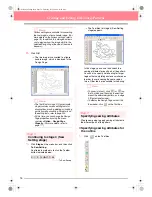36
Creating and Editing Embroidery Patterns
■
Specifying sewing attributes for
the regions
1.
Click
on the Tool Box.
→
The shape of the pointer changes to
, and the Sewing Attributes bar ap-
pears as shown below.
For the leaves
2.
Click the
Region color
button (
) on the
Sewing Attributes bar, click the color
LEAF
GREEN
in the
Region Thread Color
dialog
box that appeared, and then click
Close
.
→
The
Region color
button (
) on the
Sewing Attributes bar is displayed in the
selected color.
3.
Click in the
Region sew type
selector
(
) on the Sewing Attributes bar,
and then click
Fill Stitch
.
4.
To change the attributes for the fill stitch, click
Sew
on the menu bar, and then click
Sewing
Attribute
.
An alternate method is to click the Toolbar
button indicated below.
→
The
Sewing Attribute Setting
dialog box
appears, containing the default settings
for the selected region sew type.
5.
To change the direction of the fill stitching,
click
Constant
under
Direction
, move the
pointer over the red arrow inside of the circle
under
Constant
, and then drag the red arrow
to the desired angle.
b
Memo:
• When the pointer is moved over the red
arrow, its shape changes to
.
• Using different directions for different
regions can add contrast and improve the
appearance of the embroidery.
6.
Click the regions of the leaves to which you
want to apply the attributes.
→
“Marching lines” appear around the se-
lected region.
7.
Repeat steps
5.
and
6.
until attributes are
applied to all leaves.
Sewing Attribute
Direction
set to 45°
Direction
set to 90°
Direction
set to 135°
PeDesignV6Eng.book Page 36 Thursday, July 8, 2004 11:59 AM