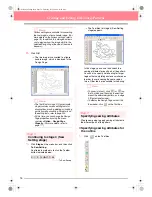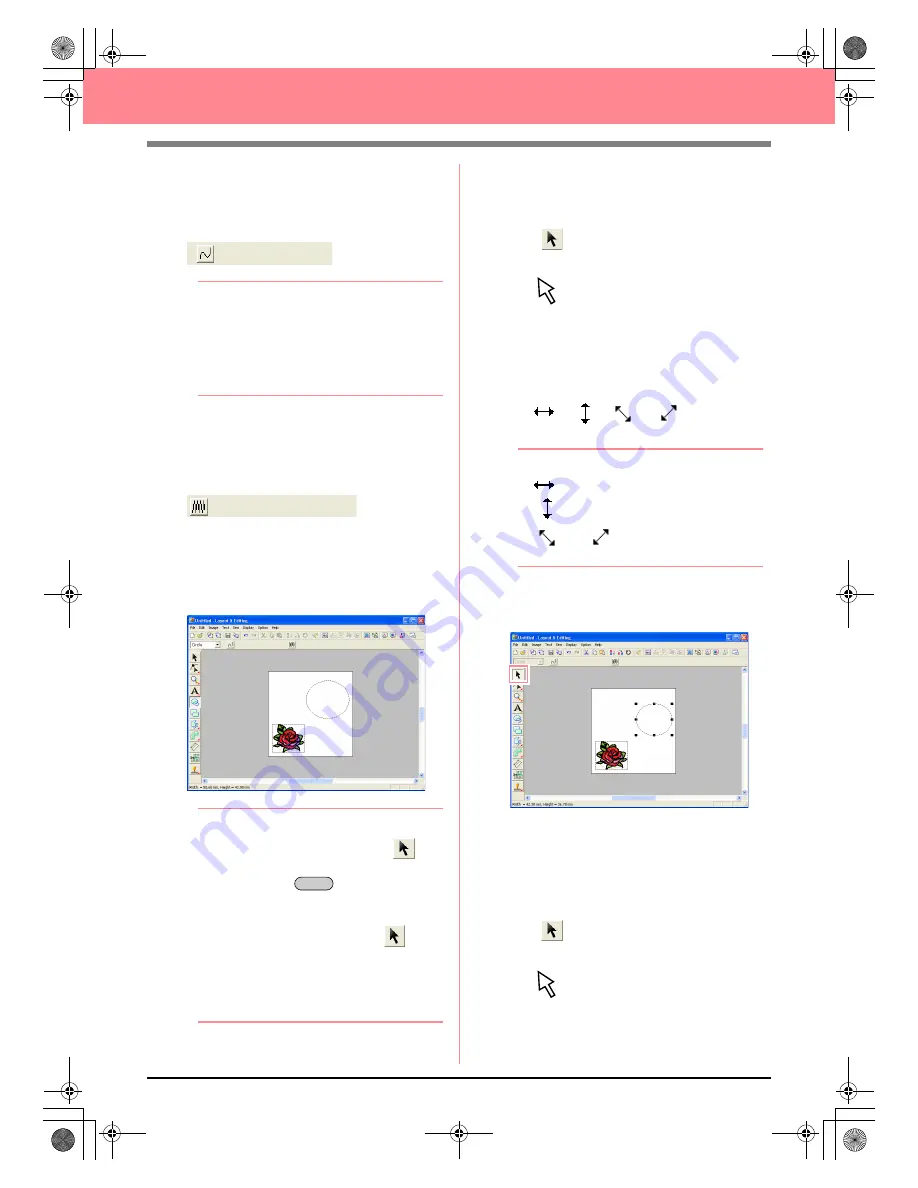
42
Creating and Editing Embroidery Patterns
3.
To cancel line sewing (outline), click the
Line
sew
button.
→
The
Line color
button and the
Line sew
type
selector disappear.
b
Memo:
If the
Line sew
button is clicked, causing the
Line color
button and the
Line sew type
selector to disappear, the outline will not be
sewn. If you want to sew the outline, click the
Line sew
button again to display the
Line
color
button and the
Line sew type
selector.
4.
To cancel region sewing (inside area), click
the
Region sew
button.
→
The
Region color
button and
Region
sew type
selector disappear.
5.
To draw the oval, drag the pointer in the
Design Page.
→
The oval (outline and inside area) ap-
pears when the mouse button is released.
b
Memo:
• If you want to delete the oval, click
on
the Tool Box, click the oval to select it, and
then press the
key or select the
menu command
Edit
–
Delete
.
• If you want to change the color or sew type
of the oval after drawing it, click
on
the Tool Box, click the oval to select it, and
then click the
Line sew
or
Region sew
button. The current attributes for the oval
appear in the Sewing Attributes bar, where
they can be changed.
■
To change the size of the oval
If your oval looks very different from the one shown
above, modify its size as described below.
1.
Click
on the Tool Box.
→
The shape of the pointer changes to
.
2.
Click the oval to select it.
3.
Move the pointer over one of the handles of
the oval.
→
The shape of the pointer changes to
,
,
or
, depending
on the handle that the pointer is over.
b
Memo:
•
is for scaling the width.
•
is for scaling the height.
•
and
are for scaling both
dimensions at the same time.
4.
Drag the handle to adjust the selected pattern
to the desired size.
■
To center the flower pattern in the
oval
If the flower pattern is not centered in the oval, move
the oval as described below.
1.
Click
on the Tool Box.
→
The shape of the pointer changes to
.
Delete
PeDesignV6Eng.book Page 42 Thursday, July 8, 2004 11:59 AM