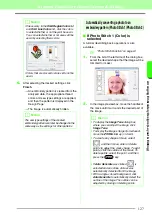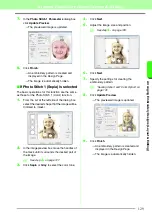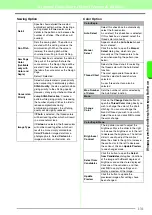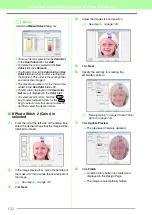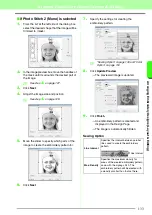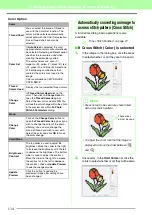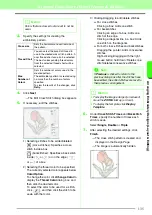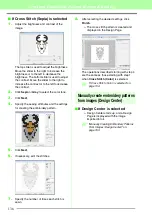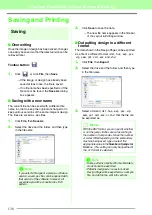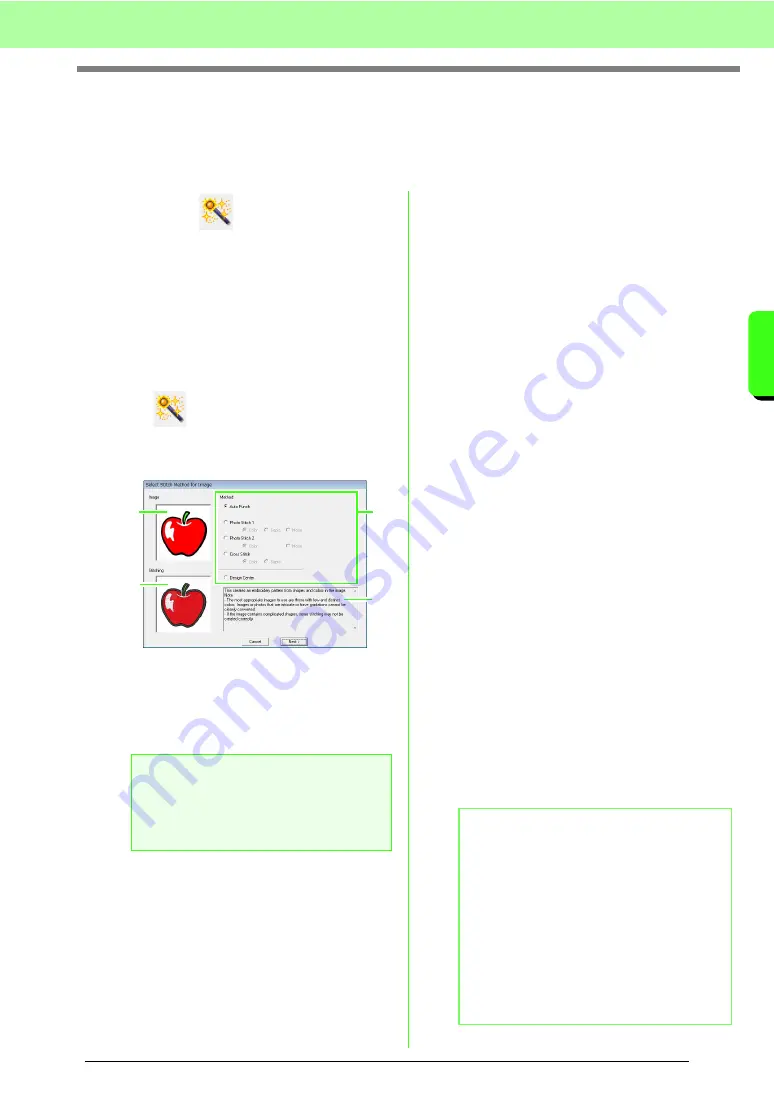
125
Arranging Embroidery Designs (Layout & Editing)
A
rr
a
ng
in
g Embr
oide
ry
D
e
s
igns
(
L
a
y
out
& E
d
iting)
Automatically Converting an Image to an
Embroidery Pattern (Image to Stitch Wizard)
The Image to Stitch Wizard gives step-by-step instructions for converting an image into an embroidery pattern.
Toolbar button:
1.
If no image is displayed in the Design Page,
use one of the commands on the
Input
sub-
menu of the
Image
menu to display the image.
c
“Importing Image Data” on page 120.
2.
Click
Image
, then
Modify
, and then re-size
and re-position the image for creating the
embroidery pattern.
3.
Click
, or click
Image
, then
Image to
Stitch Wizard
.
→
The following dialog box appears.
1
Current image
2
Embroidery pattern after being converted
3
Type of embroidery data to be created
4
Description of the selected embroidery type
4.
Select the type of embroidery, and then click
Next
.
Auto Punch
:
Select this option to automatically extract the
outline for creating the embroidery pattern.
(Proceed to “
Photo Stitch 1
:
Select this option to automatically create a
realistic photo embroidery pattern. This option
can be used to create embroidery patterns in
color (
Color
), sepia or grayscale (
Sepia
) or
black and white (
Mono
).
(Proceed to “
”, “
” or “
”)
Photo Stitch 2
:
Select this option to automatically create
realistic photo embroidery in 4 colors (
Color
)
or 1 color (
Mono
).
(Proceed to “
” or “
”)
Cross Stitch
:
Select this option to create a cross stitch
pattern. This option can be used to create
embroidery patterns in color (
Color
), or sepia
or grayscale (
Sepia
).
(Proceed to “
” or “
”)
Design Center
:
Select this option to start up Design Center
with the Design Page image.
(Proceed to “
”)
a
Note:
The dialog box will not appear if no image is
displayed in the Design Page. Instead, a
dialog box appears, allowing you to open an
image file.
3
4
1
2
b
Memo:
The following types of images are appropriate
for embroidery patterns.
Auto Punch/Cross Stitch/Design Center
• Images with few and distinct colors
Photo Stitch
• Photos where the subject to be
embroidered appears clearly
• Portraits should be resized so that the
size of the face is at least 100 × 100
mm (4 × 4 inches).
• Photos that are bright and sharp
Summary of Contents for PE-Design 8
Page 1: ...Instruction Manual ...
Page 146: ...144 Arranging Embroidery Designs Layout Editing ...
Page 200: ...198 Managing Embroidery Design Files Design Database ...
Page 218: ...216 Creating Custom Stitch Patterns Programmable Stitch Creator ...
Page 244: ...242 Tips and Techniques ...
Page 269: ...English ...