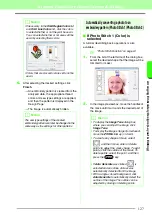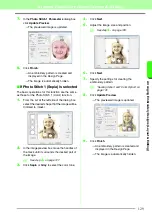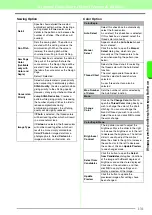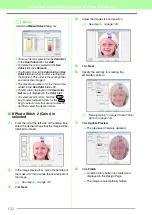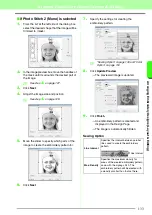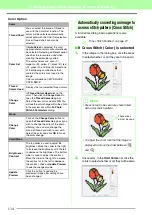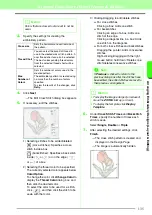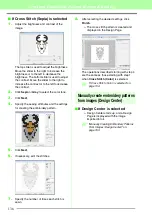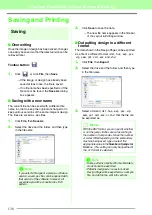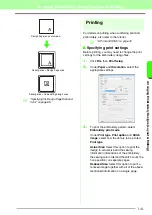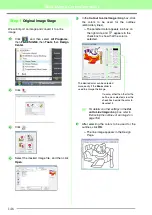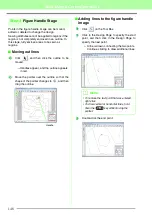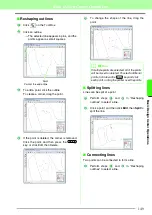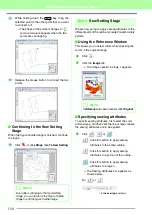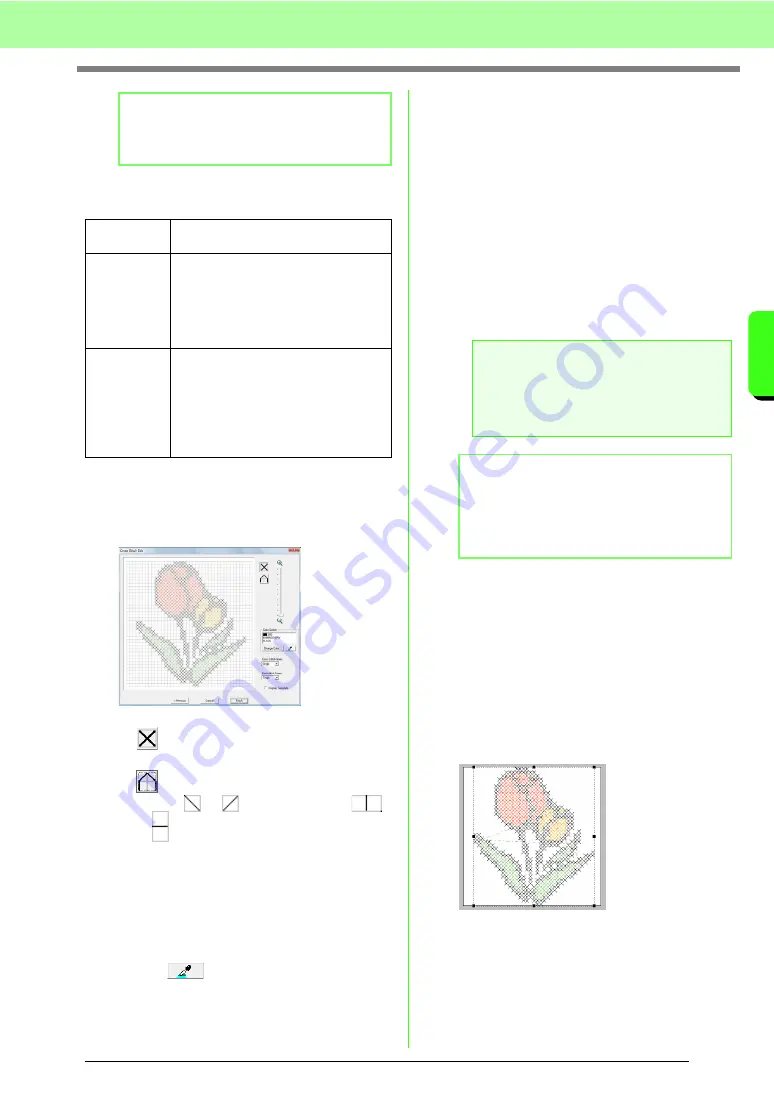
135
Arranging Embroidery Designs (Layout & Editing)
A
rr
a
ng
in
g Embr
oide
ry
D
e
s
igns
(
L
a
y
out
& E
d
iting)
3.
Specify the settings for creating the
embroidery pattern.
4.
Click
Next
.
→
The Edit Cross Stitch dialog box appears.
5.
If necessary, edit the stitches.
1) Selecting stitches to be added/deleted
(cross-stitches): Specifies a cross-
stitch inside a box.
(backstitches): Specifies a back stitch
inside (
or
) or on the edge (
or
) of a box.
2) Selecting the thread color to be specified
The currently selected color appears below
Color Option
.
To change the color, click
Change Color
to
display the
Thread Color
dialog box, and
then click the desired color.
To select the color to be used for a stitch,
click
, and then click the stitch to be
sewn with that color.
3) Clicking/dragging to add/delete stitches
♦
For cross-stitches
Clicking a box: Adds one stitch.
♦
For backstitches
Clicking an edge of a box: Adds one
stitch at the edge.
Clicking a diagonal line in a box: Adds
one stitch on the diagonal.
♦
For both cross-stitches and backstitches
Dragging the pointer: Adds consecutive
stitches.
Right-clicking/dragging with the right
mouse button held down: Deletes one
stitch/deletes consecutive stitches.
6.
Under
Cross Stitch Times
and
Backstitch
Times
, specify the number of times each
stitch is sewn.
Select
Single
,
Double
or
Triple
.
7.
After selecting the desired settings, click
Finish
.
→
The cross stitch pattern is created and
displayed in the Design Page.
→
The image is automatically hidden.
b
Memo:
Colors that are crossed out are set to not be
sewn.
Cross size
Sets the horizontal and vertical size of
the pattern.
Thread Chart
You can select the brand of thread to
use in the created cross stitch pattern. A
user thread chart can also be selected.
The best corresponding thread colors
from the selected thread chart will be
selected.
Max.
Number of
Colors
Sets the number of colors used in the
created pattern.
The embroidery pattern is created using
no more than the number of colors
specified.
To view the results of the changes, click
Retry
.
a
Note:
If
Previous
is clicked to return to the
previous dialog box after the stitches have
been edited, the edited stitches are reset to
their previous arrangement.
b
Memo:
• To display the image enlarged (or reduced),
move the
ZOOM
slider up (or down).
• To display the template, click
Display
Template
.
Summary of Contents for PE-Design 8
Page 1: ...Instruction Manual ...
Page 146: ...144 Arranging Embroidery Designs Layout Editing ...
Page 200: ...198 Managing Embroidery Design Files Design Database ...
Page 218: ...216 Creating Custom Stitch Patterns Programmable Stitch Creator ...
Page 244: ...242 Tips and Techniques ...
Page 269: ...English ...