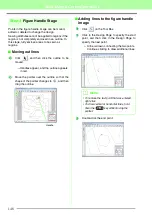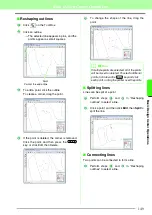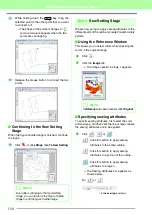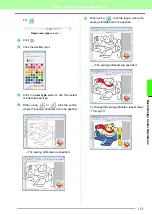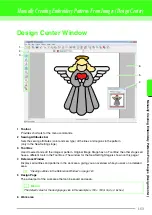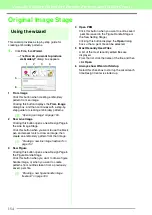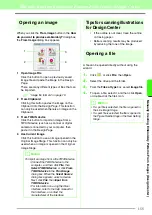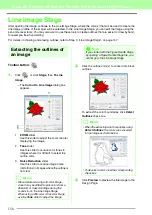162
Manually Creating Embroidery Patterns From Images (Design Center)
■
Zooming
The Reference Window can be switched to display
either the entire Design Page or only the embroidery
pattern.
1.
Click the
Pan/Zoom
tab, click
.
■
Moving the display area frame
The part of the outline displayed in the Design Page
can be selected from the Reference Window.
1.
Move the pointer over the display area frame.
2.
Drag the display area frame so that it
surrounds the desired part of the outline.
→
The selected part of the outline is
displayed in the Design Page.
■
Redrawing the display area frame
Instead of moving the display area frame, the frame
can be redrawn to display the desired part of the
outline in the Design Page.
1.
Click the area to be displayed, or drag the
pointer over the desired part of the outline in
the Reference Window.
■
Scaling the display area frame
1.
Move the pointer over a corner of the display
area frame.
2.
Drag the corner to adjust the display area
frame to the desired size.
■
Displaying a different reference
image
The embroidery pattern being created and a
different image can be displayed in the Reference
Window.
1.
Click the
Image
tab.
2.
Click
Reference
, then click
.
3.
Select the reference image, and then click
Open
.
Summary of Contents for PE-Design 8
Page 1: ...Instruction Manual ...
Page 146: ...144 Arranging Embroidery Designs Layout Editing ...
Page 200: ...198 Managing Embroidery Design Files Design Database ...
Page 218: ...216 Creating Custom Stitch Patterns Programmable Stitch Creator ...
Page 244: ...242 Tips and Techniques ...
Page 269: ...English ...