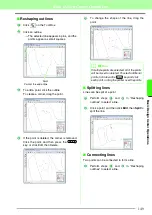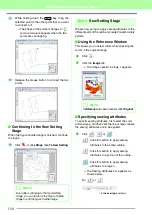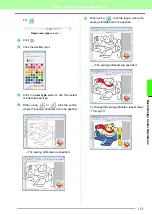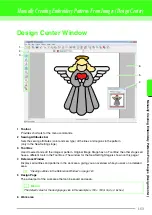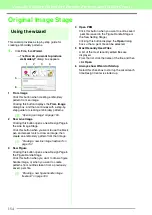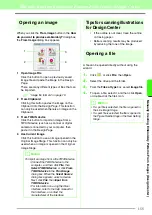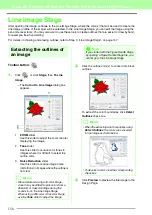163
Manually Creating Embroidery Patterns From Images (Design Center)
M
a
nua
lly
Cr
e
a
ting
E
mbr
o
id
e
ry
P
a
tte
rns
Fr
om
Ima
g
e
s
(
D
e
s
ign
Ce
n
te
r)
Sew Setting Stage
After editing the outline in the Figure Handle Stage, continue to the Sew Setting Stage, where the sewing
attributes can be set. Use the zooming tools available to display the pattern enlarged or reduced.
Toolbar button:
1.
Click ,
or
click
Stage
, then
To Sew
Setting
.
→
The pattern is displayed in the Design
Page of the Sew Setting Stage.
Applying sewing attributes
to lines and regions
■
Region sewing
Applying sewing attributes to regions
1.
Click
on the Tool Box.
2.
If necessary, change the color and sew type.
c
“Using the sewing attributes bar” on
page 164
3.
Click the enclosed region to apply the sewing
attributes.
→
“Marching lines” appear around the
selected region, and the color and sew
type selected on the Sewing Attributes
bar are applied to the region.
b
Memo:
• You can change the color and sew type either before or after applying sewing attributes to the region.
c
“Color” on page 165 and “Sew type” on page 165.
• You can also use the settings in the
Sewing Attribute Setting
dialog box to define other attributes of the sew type.
c
“Specifying sewing attributes” on page 165.
b
Memo:
In the Sew Setting Stage, the colors of the
Design Page and background can be
changed from the
Design Page Property
dialog box (displayed by clicking
Option
, then
Design Page Property
in the menu).
a
Note:
If the attributes cannot be applied to a
region, go back to the Figure Handle Stage
and make sure that region is closed. Edit any
broken lines with the Point Edit tool.
Summary of Contents for PE-Design 8
Page 1: ...Instruction Manual ...
Page 146: ...144 Arranging Embroidery Designs Layout Editing ...
Page 200: ...198 Managing Embroidery Design Files Design Database ...
Page 218: ...216 Creating Custom Stitch Patterns Programmable Stitch Creator ...
Page 244: ...242 Tips and Techniques ...
Page 269: ...English ...