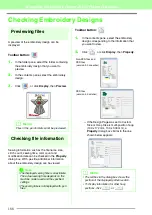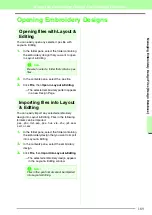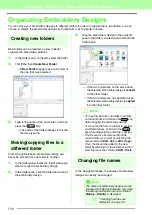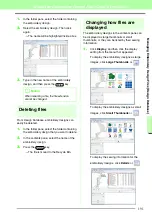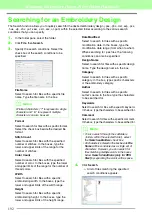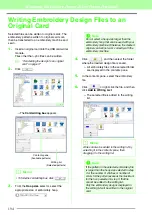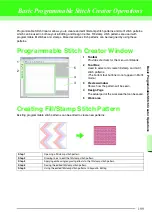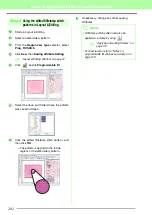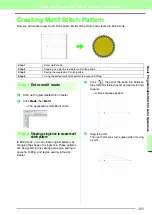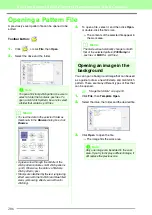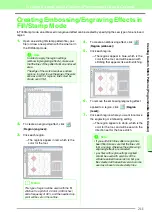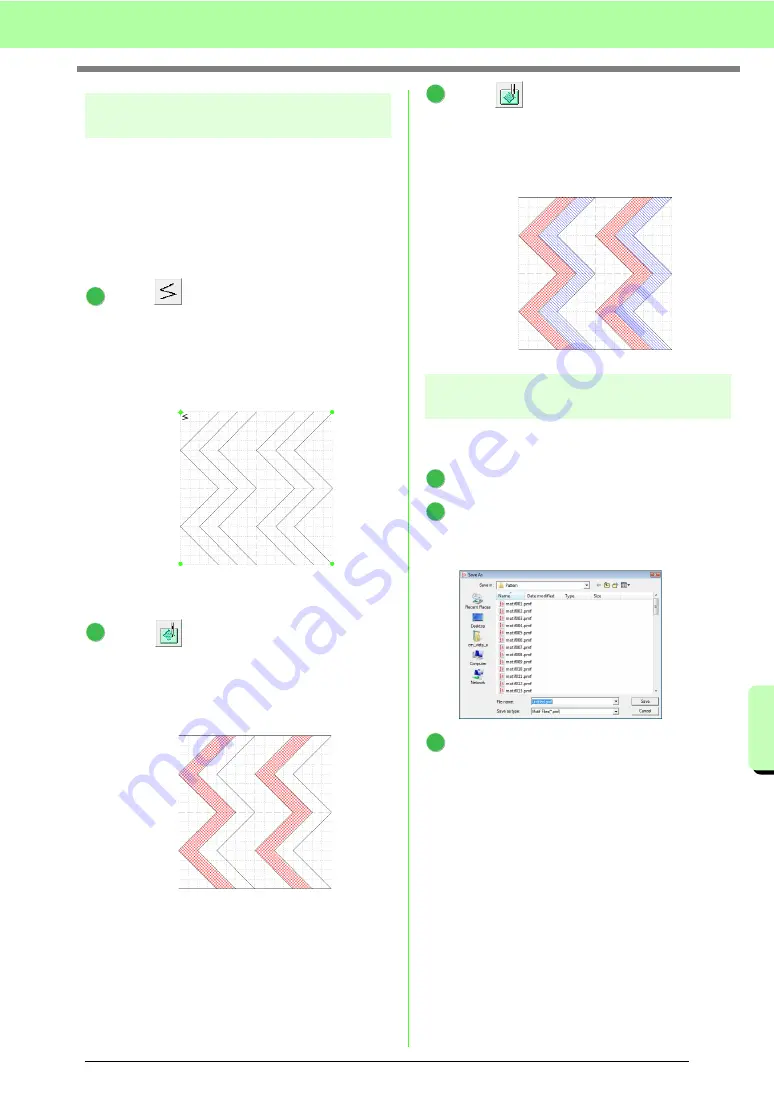
201
Basic Programmable Stitch Creator Operations
Ba
sic P
ro
g
rammab
le
St
it
ch
Cr
eat
o
r O
p
e
rat
io
n
s
Step 3
Applying embossing/engraving
effects to the fill/stamp stitch pattern
By applying embossing or engraving effects to a
pattern used as a programmable fill stitch or a
stamp, an embossed or engraved finish can be
created in the embroidery pattern.
In order to do this, the lines of the pattern must
form closed regions. In our example, the lines do
not form closed regions, so we will need to add
enclosing lines.
Click
, click in the Design Page to specify
point 1, and then double-click the Design
Page to specify point 2.
Next, click in the Design Page to specify point
3, and then double-click the Design Page to
specify point 4.
→
Lines are drawn along the top and bottom
edges of the Design Page.
Click (
Region (engrave)
), then click the
first and fourth wave regions.
→
These regions appear in red and will be
sewn with short stitches to give the effect
of engraving.
Click (
Region (emboss)
), then click the
second and fifth wave regions.
→
This region appears in blue and will be
sewn with no dropped stitches to give the
effect of embossing.
Step 4
Saving the edited fill/stamp
stitch pattern
The edited pattern can be saved. Fill/stamp stitch
patterns are saved in the .pas format.
Click
File
, then
Save As
.
Select the drive and the folder, and then type
in the file name.
Click
Save
.
Click
File
, then
Exit
.
1
1
2
4
3
2
3
1
2
3
Summary of Contents for PE-Design 8
Page 1: ...Instruction Manual ...
Page 146: ...144 Arranging Embroidery Designs Layout Editing ...
Page 200: ...198 Managing Embroidery Design Files Design Database ...
Page 218: ...216 Creating Custom Stitch Patterns Programmable Stitch Creator ...
Page 244: ...242 Tips and Techniques ...
Page 269: ...English ...