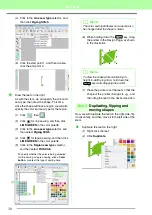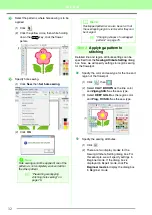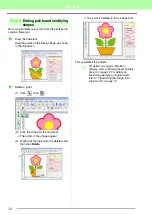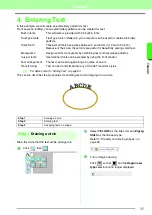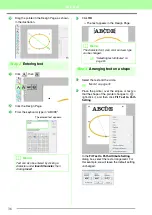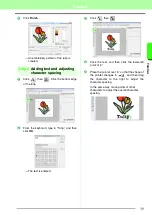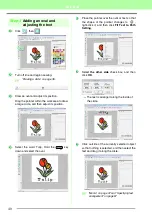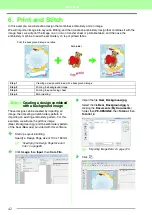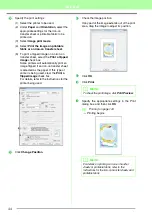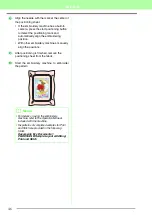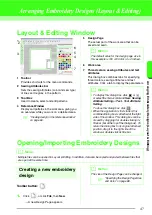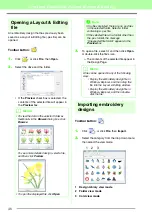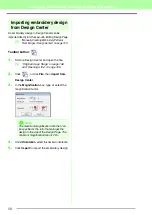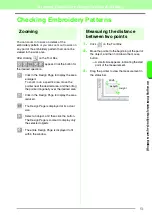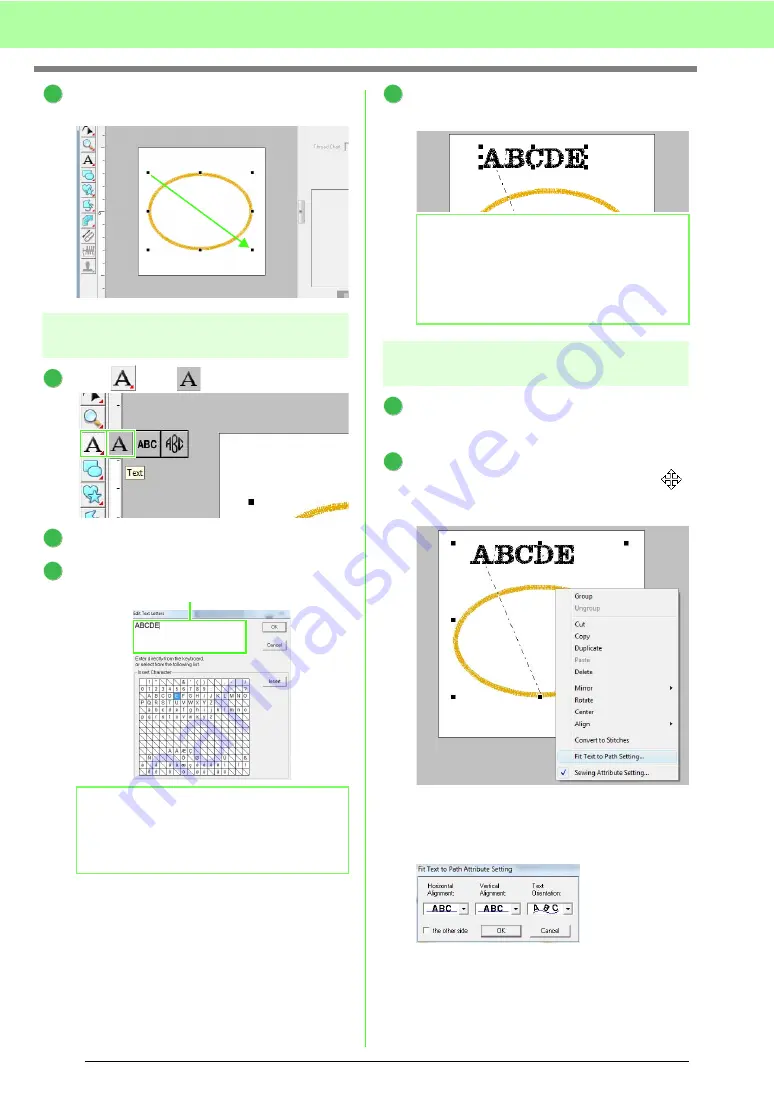
36
Tutorial
Drag the pointer in the Design Page, as shown
in the illustration.
Step 2
Entering text
Click ,
then .
Click the Design Page.
From the keyboard, type in “ABCDE”.
Click
OK
.
→
The text appears in the Design Page.
Step 3
Arranging text on a shape
Select the text and the circle.
c
Place the pointer over the ellipse or text so
that the shape of the pointer changes to
,
right-click it, and then click
Fit Text to Path
Setting
.
In the
Fit Text to Path Attribute Setting
dialog box, select the text arrangement. For
this example, we will leave the default setting
unchanged.
b
Memo:
Text can also be entered by clicking a
character under
Insert Character
, then
clicking
insert
.
4
1
2
3
The entered text appears.
b
Memo:
The character font, size, color and sew type
can be changed.
c
“Selecting text attributes” on
page 81.
4
1
2
Summary of Contents for PE-Design 8
Page 1: ...Instruction Manual ...
Page 146: ...144 Arranging Embroidery Designs Layout Editing ...
Page 200: ...198 Managing Embroidery Design Files Design Database ...
Page 218: ...216 Creating Custom Stitch Patterns Programmable Stitch Creator ...
Page 244: ...242 Tips and Techniques ...
Page 269: ...English ...