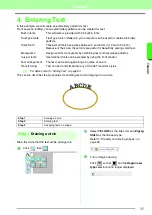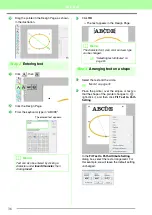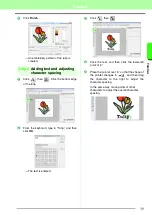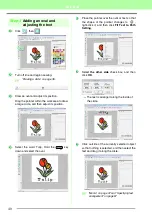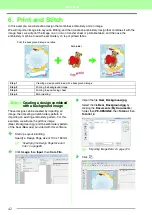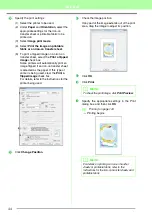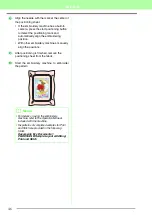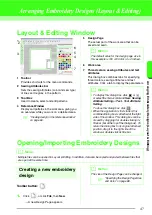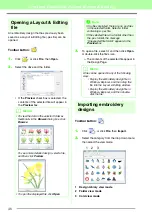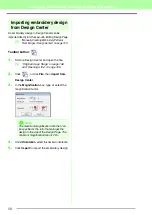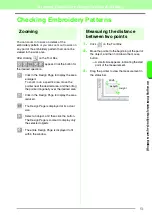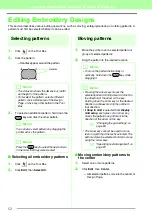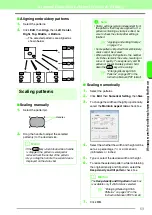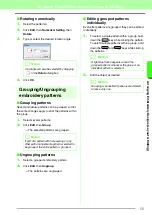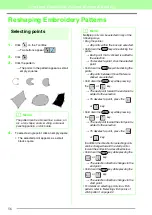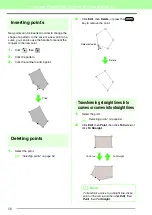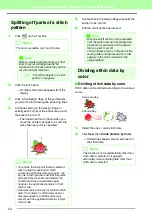49
Arranging Embroidery Designs (Layout & Editing)
A
rr
a
ng
in
g Embr
oide
ry
D
e
s
igns
(
L
a
y
out
& E
d
iting)
3.
Select the file icon for the design to be
imported, and then click
Import
, or double-
click the file icon.
→
The embroidery design is displayed in the
Design Page.
4.
Click
in the upper-right corner of the
Import
dialog box to close it.
■
From Design Library
1.
Click
to display the dialog box in
Design Library view mode.
2.
From the
Category
selector, select a category
to display the corresponding embroidery data.
■
From a folder
1.
Click
to display the dialog box in
folder view mode.
2.
Click .
→
The
Browse
for folder dialog box
appears.
3.
Select a folder, and then click
OK
.
4.
From the
File Type
box, select a file name
extension to display the corresponding
embroidery data.
■
From an embroidery card
1.
Insert an embroidery card into the USB card
writer module.
c
Refer to “Transferring the design to an
original card” on page 17.
2.
Click .
→
After the card has been read, the dialog box
appears in card view mode, and the
embroidery designs on the card are displayed.
b
Memo:
• The design can be imported by dragging its
file icon from the
Import
dialog box to the
Design Page.
• Multiple files cannot be selected to be
imported at the same time.
a
Note:
When importing designs from other vendors,
be sure to choose a design that will fit in the
Design Page.
Indicates the path to the currently selected folder.
b
Memo:
Since .dst files do not contain thread color
information, the colors are temporarily
assigned when the design is imported into
Layout & Editing. Therefore, the colors of an
imported .dst file may not appear as expected.
You can change the thread colors using
functions in the
Sewing Order/Lock
dialog
box.
c
“Changing colors” on page 118.
a
Note:
Due to copyright issues, some embroidery
cards cannot be used with this function.
Summary of Contents for PE-Design 8
Page 1: ...Instruction Manual ...
Page 146: ...144 Arranging Embroidery Designs Layout Editing ...
Page 200: ...198 Managing Embroidery Design Files Design Database ...
Page 218: ...216 Creating Custom Stitch Patterns Programmable Stitch Creator ...
Page 244: ...242 Tips and Techniques ...
Page 269: ...English ...