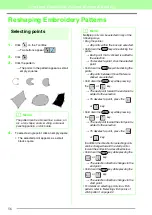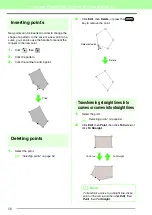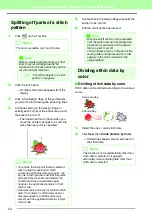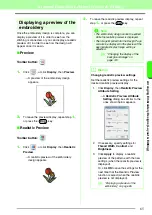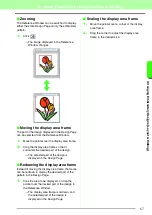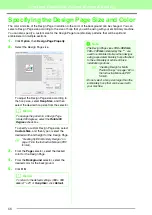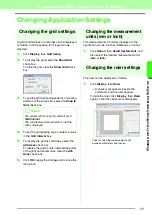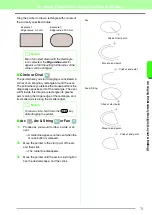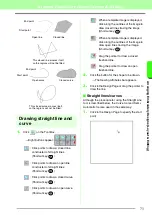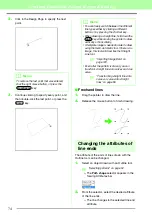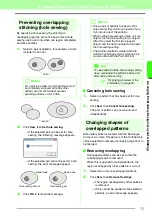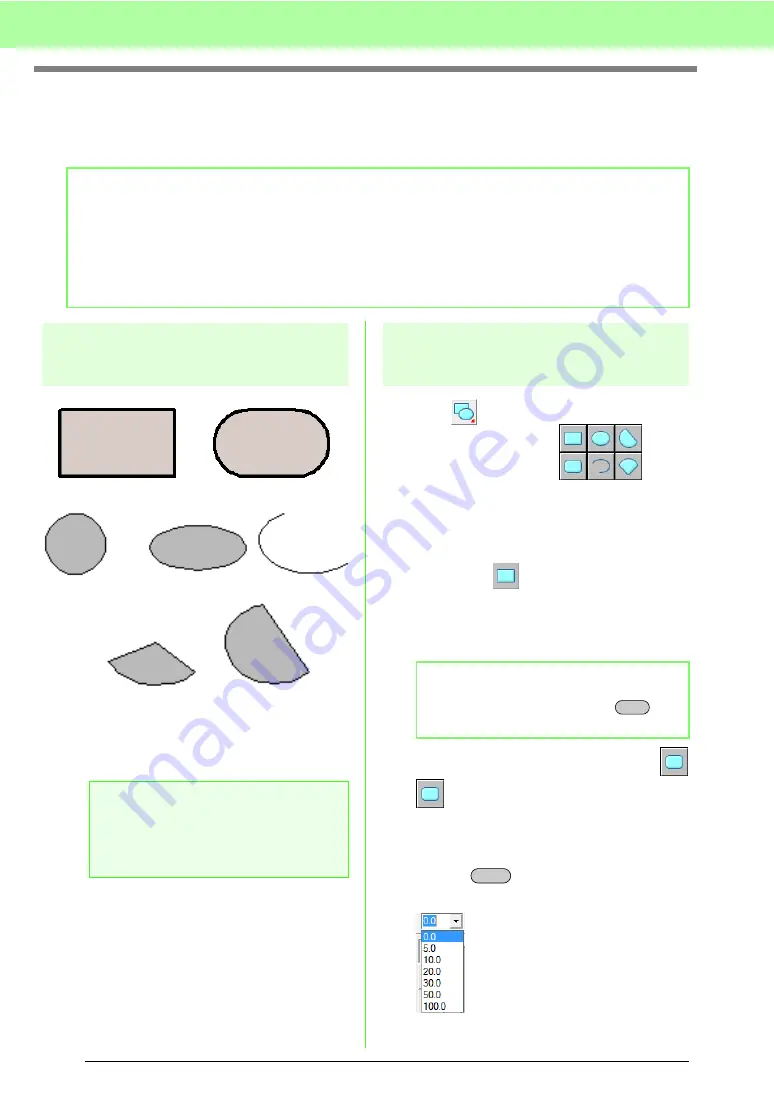
70
Arranging Embroidery Designs (Layout & Editing)
Drawing Shapes
Rectangles, rectangles with rounded corners, and curved patterns (regular circles, ovals, arcs, fan shapes,
and arc & strings) can be drawn by using the Rectangle, Circle or Arc tools.
About rectangle, circle and
arc
All of these patterns, except arcs have an outline
and a inside region, and can independently be
assigned different sewing attributes. Arcs are simple
outlines.
Drawing rectangle, circle or
arc Shape
1.
Click
on the Tool Box.
→
Six buttons appear
.
2.
Click the button for the shape to be drawn.
→
The Sewing Attributes bar appears.
3.
Drag the pointer to draw the shape.
■
Rectangle
The point where you start dragging is considered a
corner of the rectangle. The point where the mouse
button is released is the diagonally opposite corner
of the rectangle.
■
Rectangle with rounded corners
Click
to view the current corner radius setting
in the Edge radius selector.
To change the radius of the corners, click the
Edge
radius
selector, and then type the desired radius
and press the
key, or select the desired
value.
b
Memo:
• You can change the color and sew type either before or after drawing the shape.
c
“Setting the thread color and sew type” on page 94.
• You can also use the settings in the
Sewing Attribute Setting
dialog box to define other attributes of the
shape.
c
“Specifying sewing attributes” on page 96.
a
Note:
When drawing a shape with this tool, select
the shape before drawing. You cannot, for
example, draw a circle, then change it to an
arc afterward.
Rectangle
Circle
Oval
Arc
Fan shape
Arc & string
b
Memo:
To draw a square, hold down the
key
while dragging the pointer.
Shift
Enter
Summary of Contents for PE-Design 8
Page 1: ...Instruction Manual ...
Page 146: ...144 Arranging Embroidery Designs Layout Editing ...
Page 200: ...198 Managing Embroidery Design Files Design Database ...
Page 218: ...216 Creating Custom Stitch Patterns Programmable Stitch Creator ...
Page 244: ...242 Tips and Techniques ...
Page 269: ...English ...