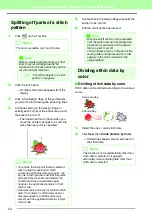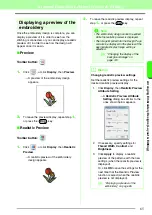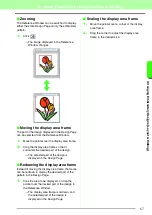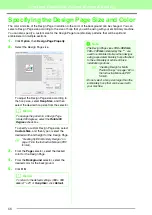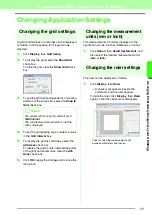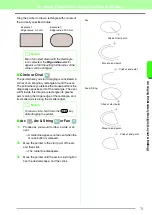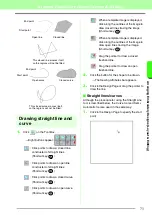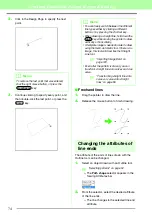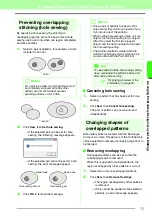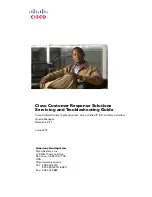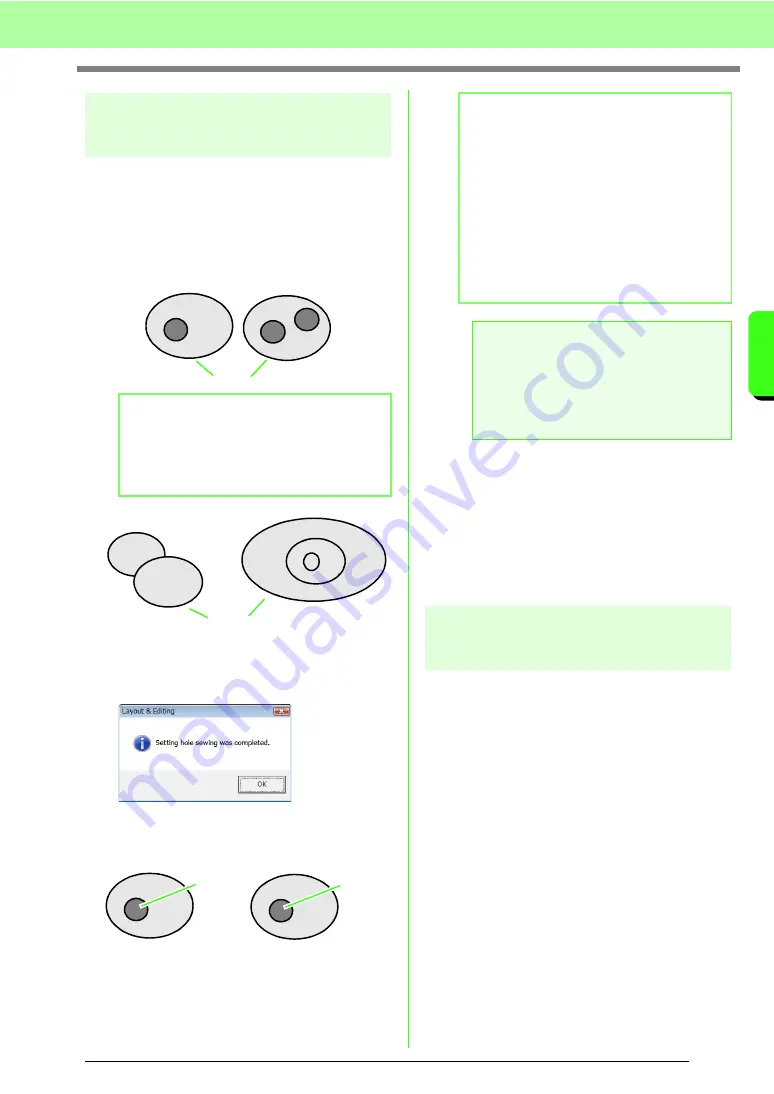
75
Arranging Embroidery Designs (Layout & Editing)
A
rr
a
ng
in
g Embr
oide
ry
D
e
s
igns
(
L
a
y
out
& E
d
iting)
Preventing overlapping
stitching (hole sewing)
By specifying hole sewing, the stitching in
overlapping regions will not be sewn twice. Hole
sewing can be set only when one region completely
encloses another.
1.
Select a pair of patterns, for example, a circle
included in an oval.
2.
Click
Sew
, then
Set hole sewing
.
→
If the selected pair can be set for hole
sewing, the following message appears.
→
If the selected pair cannot be set for hole
sewing, the error message appears.
3.
Click
OK
to remove the message.
■
Canceling hole sewing
1.
Select a pattern that has been set for hole
sewing.
2.
Click
Sew
, then
Cancel hole sewing
.
The pair of patterns can now be moved
independently.
Changing shapes of
overlapped patterns
Embroidery patterns created with the Rectangle,
Circle or Arc tools, Shape tools or the Outline tools
can be selected to remove overlapping regions or to
be merged.
■
Removing overlapping
Overlapped patterns can be set so that the
overlapping region is removed.
When this is applied to multiple patterns, the
region overlapped by other patterns is cut out.
1.
Select two or more overlapped patterns.
2.
Click
Sew
, then
Remove Overlaps
.
→
The region overlapped by other patterns
is removed.
→
If this cannot be applied to the selected
patterns, an error message appears.
b
Memo:
For a pair to be valid, one of the patterns must
be completely enclosed within the other
pattern, and not contain text, manual
punching patterns or stitch data.
Valid
Invalid
Sewn twice
Sewn once
Hole sewing not set
Hole sewing set
b
Memo:
• Once a pair of patterns has been set for
hole sewing, they will move together if you
try to move one of the patterns.
• When setting hole sewing to three or more
objects, first set hole sewing to two objects.
After this, select the first two grouped
objects and the next one object and repeat
the hole sewing setting.
• The outline of patterns created with the
Outline, Fan Shape and Arc & String tools
can be edited with the Point Edit tool.
a
Note:
To see better what the hole sewing setting
does, previewing the patterns before and
after setting hole sewing.
c
Summary of Contents for PE-Design 8
Page 1: ...Instruction Manual ...
Page 146: ...144 Arranging Embroidery Designs Layout Editing ...
Page 200: ...198 Managing Embroidery Design Files Design Database ...
Page 218: ...216 Creating Custom Stitch Patterns Programmable Stitch Creator ...
Page 244: ...242 Tips and Techniques ...
Page 269: ...English ...