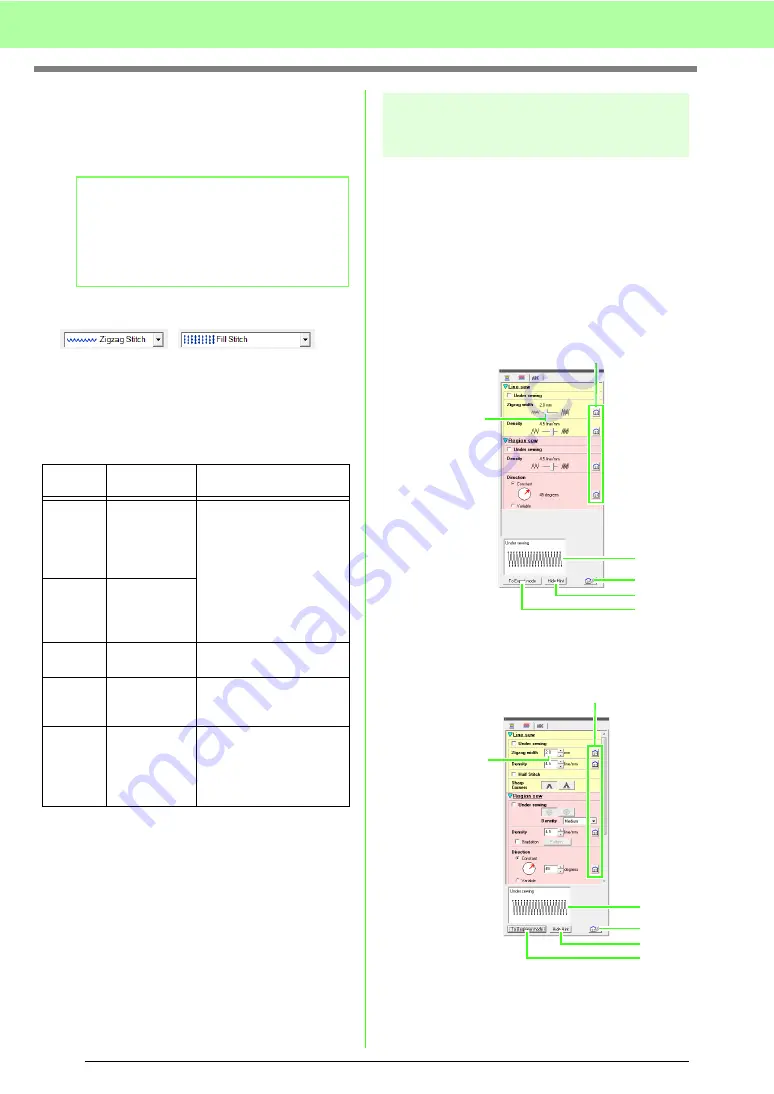
96
Arranging Embroidery Designs (Layout & Editing)
APPLIQUE POSITION
marks the position
on the backing material where the appliqué
must be sewn.
APPLIQUE
sews the appliqué on the
backing material.
■
Sew type
Use these to set the sew type for outlines, inside
regions, text, and manual punching patterns.
1.
Click in a sew type selector.
→
The available settings that appear differ
depending on the object that is selected.
2.
Click the desired sew type.
c
“Line sew / Region sew” on page 94 and
“Specifying sewing attributes” below.
Specifying sewing
attributes
Various sewing attributes for lines and regions can
be set in the
Sewing Attribute Setting
dialog box.
1.
Select an embroidery stitch pattern, the Draw
tool or the Text tool.
2.
Click
Sew
, then
Sewing Attribute Setting
.
c
“Layout & Editing Window” on page 47.
Beginner mode:
Expert mode:
b
Memo:
By using the Applique Wizard, appliqués can
easily be created.
c
“Creating appliqués (Applique
Wizard)” on page 137.
Object
type
Line sew type
settings
Region sew type
settings
Text
(built-in
fonts,
custom
fonts)
None
Satin
,
Fill
, and
Prog. Fill
(programmable fill)
Stitch
Text
(TrueType
fonts)
Zigzag
,
Running,
Triple
,
Motif
,
and
E/V Stitch
Text
(Small font)
None
None
Manual
punching
pattern
None
Satin
,
Fill
,
Prog. Fill
(programmable fill stitch),
Piping
, and
Motif Stitch
Others
Zigzag
,
Running,
Triple
,
Motif
,
and
E/V Stitch
Satin
,
Fill
,
Prog. Fill
(programmable fill),
Piping
,
Motif
,
Cross
,
Concentric
Circle
,
Radial
,
Spiral
,
and
Stippling Stitch
Adjust
with slider.
1
2
3
4
5
Enter
a value.
1
2
3
4
5
Summary of Contents for PE-Design 8
Page 1: ...Instruction Manual ...
Page 146: ...144 Arranging Embroidery Designs Layout Editing ...
Page 200: ...198 Managing Embroidery Design Files Design Database ...
Page 218: ...216 Creating Custom Stitch Patterns Programmable Stitch Creator ...
Page 244: ...242 Tips and Techniques ...
Page 269: ...English ...
















































