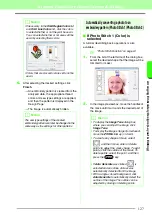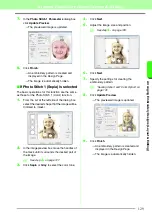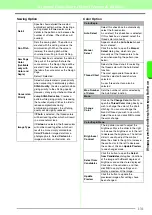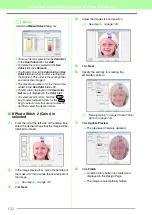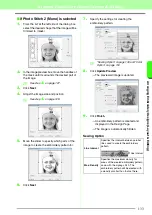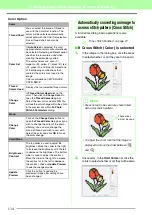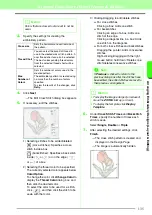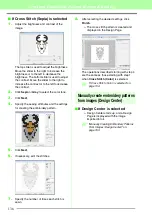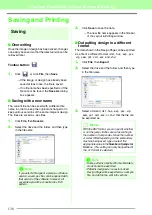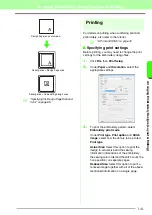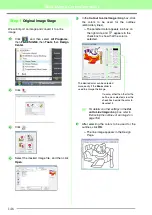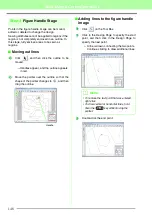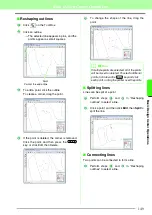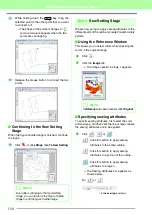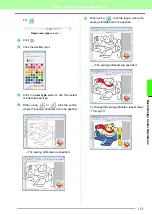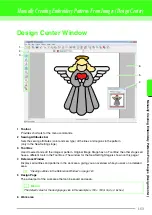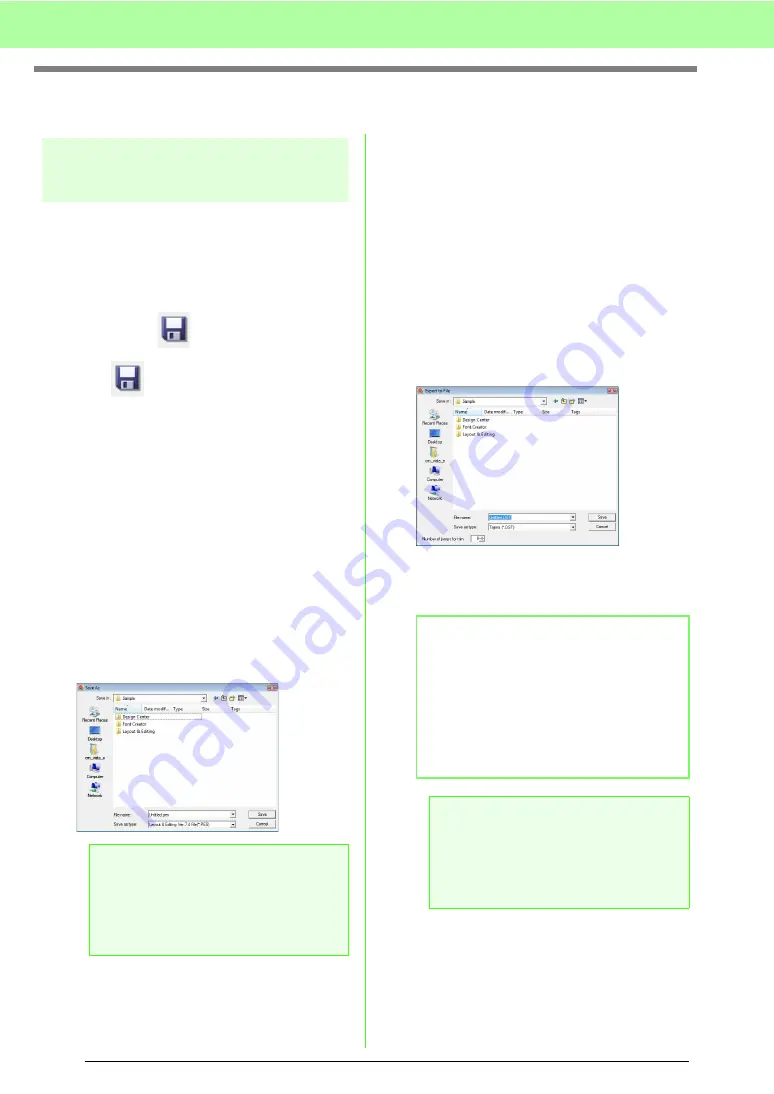
138
Arranging Embroidery Designs (Layout & Editing)
Saving and Printing
Saving
■
Overwriting
Once the image or design has been saved, changes
can easily be saved so that the latest version can be
retrieved later.
Toolbar button:
1.
Click ,
or
click
File
, then
Save
.
→
If the image or design has already been
saved at least once, the file is saved.
→
If no file name has been specified or if the
file cannot be found, the
Save As
dialog
box appears.
■
Saving with a new name
The current file can be saved with a different file
name in order to keep the original unchanged or to
keep various versions of the same image or design.
The files are saved as .pes files.
1.
Click
File
, then
Save As
.
2.
Select the drive and the folder, and then type
in the file name.
3.
Click
Save
to save the data.
→
The new file name appears in the title bar
of the Layout & Editing window.
■
Outputting design in a different
format
The data shown in the Design Page can be exported
as a file of a different format (.dst, .hus, .exp, .pcs,
.vip, .sew, .jef, .csd, .xxx, and .shv).
1.
Click
File
, then
Export
.
2.
Select the drive and the folder, and then type
in the file name.
3.
Select a format (.dst, .hus, .exp, .pcs, .vip,
.sew, .jef, .csd, .xxx, or .shv) that the file can
be exported as.
a
Note:
If you select a file type of a previous software
version, saved .pes files can be opened with
that version of the software; however, all
saved design will be converted to stitch
pattern.
b
Memo:
With the DST format, you can specify whether
or not the jump stitches are cut according to
the number of jump codes. Since the number
of codes differ depending on the embroidery
machine being used, type or select the
appropriate value in the
Number of jumps for
trim
box. (This setting can only be specified if
the .dst format is selected.)
a
Note:
• Some patterns imported from embroidery
cards cannot be exported.
• Patterns designed on a custom-sized
Design Page will be exported as a simple
file, and will not be split into sections.
Summary of Contents for PE-Design 8
Page 1: ...Instruction Manual ...
Page 146: ...144 Arranging Embroidery Designs Layout Editing ...
Page 200: ...198 Managing Embroidery Design Files Design Database ...
Page 218: ...216 Creating Custom Stitch Patterns Programmable Stitch Creator ...
Page 244: ...242 Tips and Techniques ...
Page 269: ...English ...