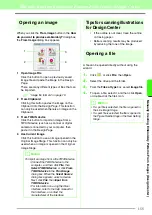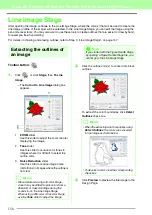169
Manually Creating Embroidery Patterns From Images (Design Center)
M
a
nua
lly
Cr
e
a
ting
E
mbr
o
id
e
ry
P
a
tte
rns
Fr
om
Ima
g
e
s
(
D
e
s
ign
Ce
n
te
r)
3.
To view the sewing order of multiple patterns
of the same color, select the frame, and then
click the
Part
tab.
→
The individual patterns with the same
color appear in different frames.
4.
To change the sewing order of a pattern,
select the frame for the pattern, and then drag
the frame to the desired position.
5.
Click
OK
to apply the changes and to close the
dialog box.
Checking the stitching
The actual stitching as it will be performed by the
sewing machine can be viewed using the stitch
simulator.
To view stitching using the stitch simulator, click
, or click
Display
, then click
Stitch Simulator
.
The stitch simulator is used in the same way that it
is in Layout & Editing.
c
“Checking the stitching” on page 66.
Viewing embroidery patterns
in the Reference Window
Embroidery patterns can be viewed in the
Reference Window in the Sew Setting Stage in the
same way that they are in the Figure Handle Stage.
c
“Viewing outlines in the Reference
Window” on page 161.
Saving embroidery
patterns
The file can be saved at each stage.
■
Overwriting
1.
Click ,
or
click
File
, then
Save
.
→
The file is saved.
■
Saving with a new name
The current file can be saved with a different file
name in order to keep the original unchanged or to
keep various versions of the same image or pattern.
1.
Click
File
, then
Save As
.
2.
Select the drive and the folder, and then type
in the file name.
3.
Click
Save
to save the data.
b
Memo:
• The correct extension is automatically
selected.
• Image data from the Original Image
Stage can be saved as a bitmap file
(.bmp).
In the Line Image Stage, image data is
saved as a .pel file.
In the Figure Handle Stage and the Sew
Setting Stage, pattern data is saved as a
.pem file.
• If a .pem file is not imported into Layout &
Editing, the pattern cannot be written to
an original card in order to transfer it to an
embroidery machine.
c
“Importing into Layout & Editing”
on page 152.
a
Note:
If you select a file type of a previous software
version, saved .pem files can be opened
with that version of the software; however,
some information may be lost.
Summary of Contents for PE-Design 8
Page 1: ...Instruction Manual ...
Page 146: ...144 Arranging Embroidery Designs Layout Editing ...
Page 200: ...198 Managing Embroidery Design Files Design Database ...
Page 218: ...216 Creating Custom Stitch Patterns Programmable Stitch Creator ...
Page 244: ...242 Tips and Techniques ...
Page 269: ...English ...