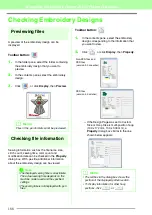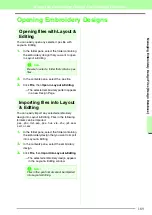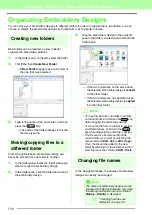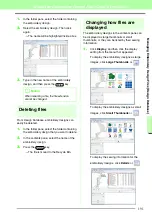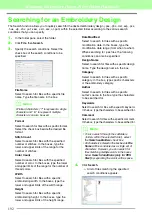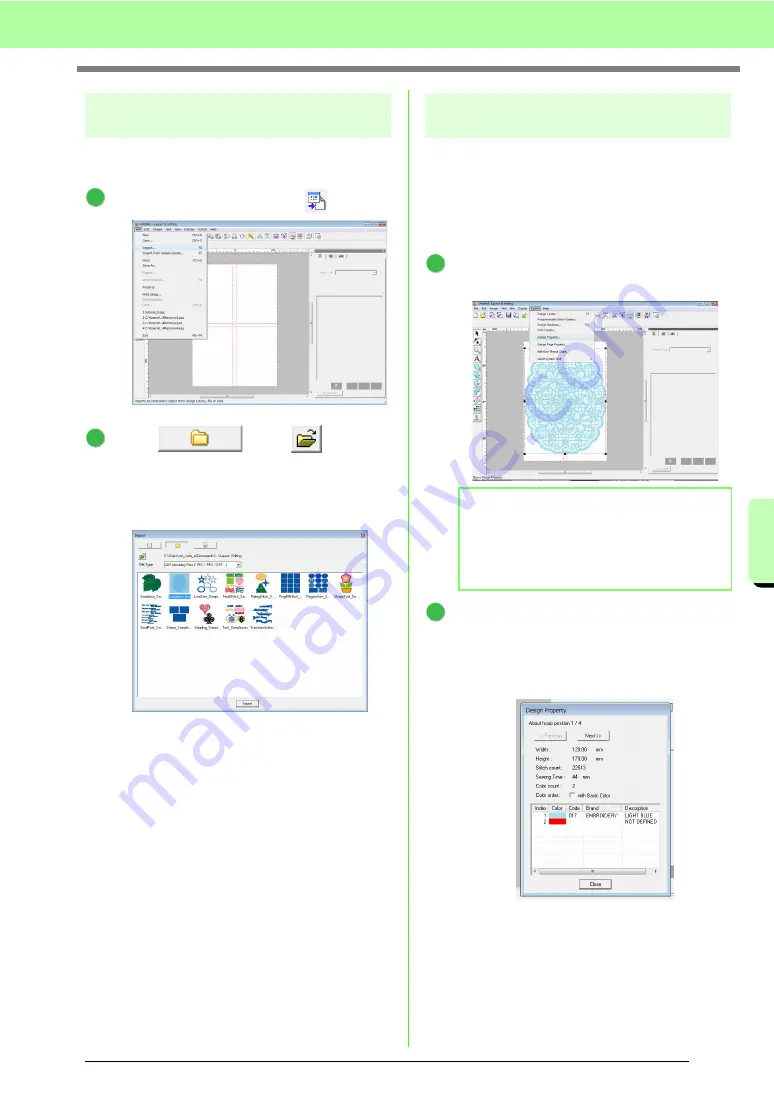
177
Tutorial (Advanced)
Tut
or
ia
l (Adv
a
n
c
e
d
)
Step 2
Creating the embroidery
design
For this example, we will use one of the lace
embroidery patterns provided with the software.
Click
File
, then
Import
or click
.
Click
, then
, and then
click the
Documents
(
My Documents
) folder,
then
PE-DESIGN 8
, then
Sample
, then
Layout & Editing
.
Then, select the file
Largelace.pes
.
c
“Importing embroidery designs” on
page 48.
Step 3
Checking the embroidering
order
Before the embroidery pattern is sewn, check the
embroidering order to see the order that the
design sections are sewn and determine which
parts of the fabric should be hooped.
The design sections are sewn in order from left to
right, top to bottom.
Click
Option
on the menu bar, and then click
Design Property
.
To display information for the other design
sections in the emboroidery, click on
Next
and
Previous
to move back and forth through
each section.
Check the design, and then click
Close
.
1
2
b
Memo:
The embroidery order cannot be checked
while the pattern is selected; therefore, be
sure to deselect the pattern before trying to
check the embroidery order.
1
2
Summary of Contents for PE-Design 8
Page 1: ...Instruction Manual ...
Page 146: ...144 Arranging Embroidery Designs Layout Editing ...
Page 200: ...198 Managing Embroidery Design Files Design Database ...
Page 218: ...216 Creating Custom Stitch Patterns Programmable Stitch Creator ...
Page 244: ...242 Tips and Techniques ...
Page 269: ...English ...