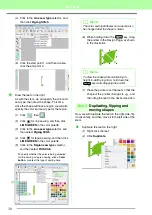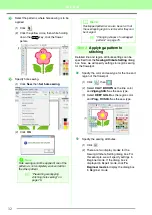17
Tutorial
Tu
tor
ia
l
To adjust the positions of the embroidery
patterns, click the pattern to be moved, and
then position the pointer over the pattern.
When the shape of the pointer changes to
, drag the pattern to the desired location.
Step 3
Transferring the design to
an original card
You can sew a pattern transferred to your sewing
machine by writing it to media that can be used with
your machine.
For this example, we will transfer the design to an
original card.
Insert an original card into the USB card writer
module.
Click
File
, then
Write to Card
.
Click
OK
.
When the writing is finished, the following
message appears. Click
OK
.
a
Note:
When imported stitch patterns are enlarged
or reduced, the embroidering quality may be
reduced. Therefore, we recommend not
enlarging or reducing stitch patterns.
c
“Enlarging/Reducing Stitch
Patterns” on page 237 in the
Instruction Manual (PDF
format).
b
Memo:
You can also transfer designs to a floppy disk,
CompactFlash card, and USB media. You will
need to check your machine for the correct
media to use.
7
1
a
Note:
When writing to an original card that already
contains data, all data on the card will be
deleted. Before using an original card, check
that the designs on the card are no longer
needed, and be sure to store all necessary
data to a hard disk or other storage media.
c
“From an embroidery card” on
page 49.
a
Note:
• If the card writer module is not correctly
connected, the error message “No card
writer module is connected. Please
connect card writer module.” will appear.
• If the original card is not inserted or is
defective, the error message “No original
card is inserted. Please insert an original
card.” will appear.
b
Memo:
Stitch data is compressed to fit on an original
card. Depending on the compression method,
the size of the data may change. On average,
a maximum of 200,000 stitches can fit on one
card. However, the number of stitches in a
pattern can vary depending on the type of
machine that is used.
2
3
4
Summary of Contents for PE-Design 8
Page 1: ...Instruction Manual ...
Page 146: ...144 Arranging Embroidery Designs Layout Editing ...
Page 200: ...198 Managing Embroidery Design Files Design Database ...
Page 218: ...216 Creating Custom Stitch Patterns Programmable Stitch Creator ...
Page 244: ...242 Tips and Techniques ...
Page 269: ...English ...