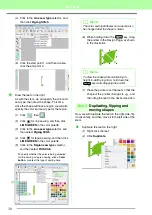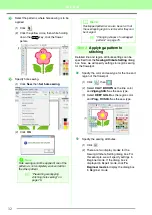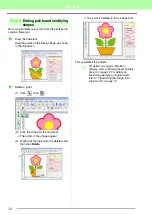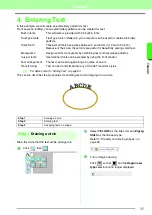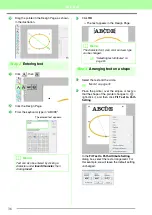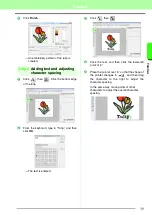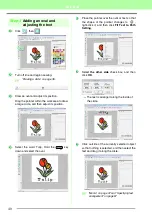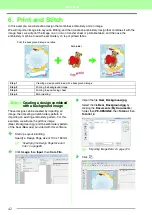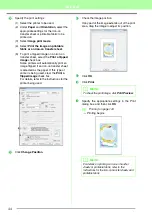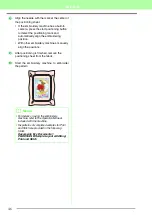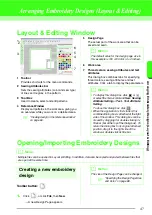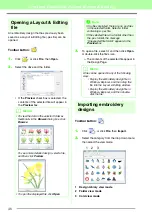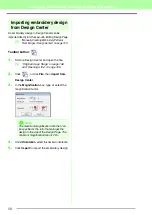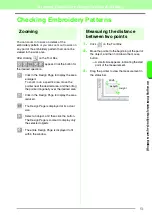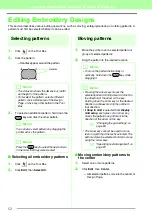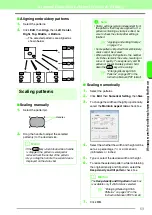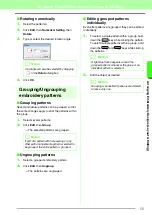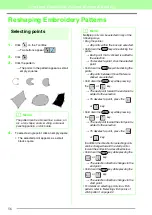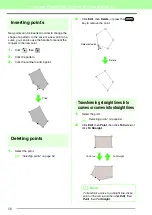43
Tutorial
Tu
tor
ia
l
Import the file
Bear.pes
.
Select the file
Bear.pes
by clicking the
Documents
(
My Documents
) folder, then
PE-DESIGN 8
, then
Tutorial
, then
Tutorial_6
.
c
“Importing embroidery designs” on
page 48.
Enter the text.
Select built-in font
No. 30
, and thread color
DEEP ROSE
.
c
“Entering text/Small text” on page 80.
Transform the text to fit with the design of the
image.
(1) Click .
(2) Select the
Transform
check box, and
then click
.
(3) Click
, and then drag the rotation
handle to adjust the angle of the pattern.
(4) Drag
or a handle to adjust the size of
the pattern.
c
“Transforming text” on page 84, “Rotating
patterns” on page 54.
After the design is finished, save the
embroidery data onto media so it can be
transferred to the embroidery machine.
c
For details on saving embroidery
patterns, refer to “Saving the embroidery
design” on page 22. For details on
transferring designs to original cards,
refer to “Transferring the design to an
original card” on page 17.
Step 2
Printing the background
image
Print the background image on an iron-on transfer
sheet or printable fabric.
Click
File
, then
Print Setup
.
5
6
7
(2)
(2)
(1)
(3)
(4)
8
1
Summary of Contents for PE-Design 8
Page 1: ...Instruction Manual ...
Page 146: ...144 Arranging Embroidery Designs Layout Editing ...
Page 200: ...198 Managing Embroidery Design Files Design Database ...
Page 218: ...216 Creating Custom Stitch Patterns Programmable Stitch Creator ...
Page 244: ...242 Tips and Techniques ...
Page 269: ...English ...