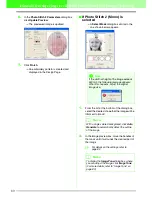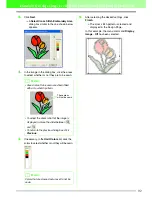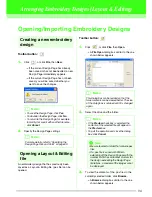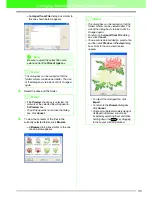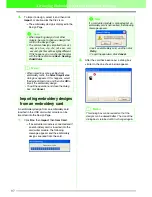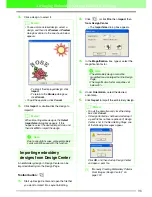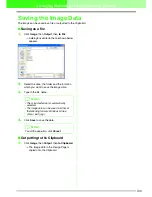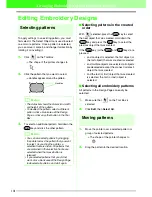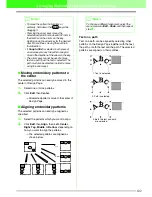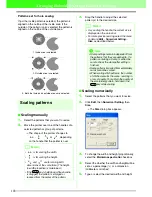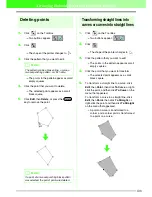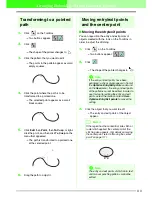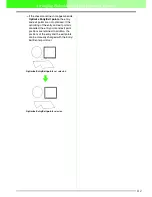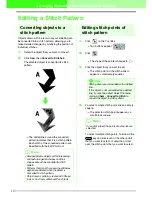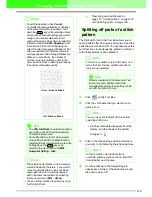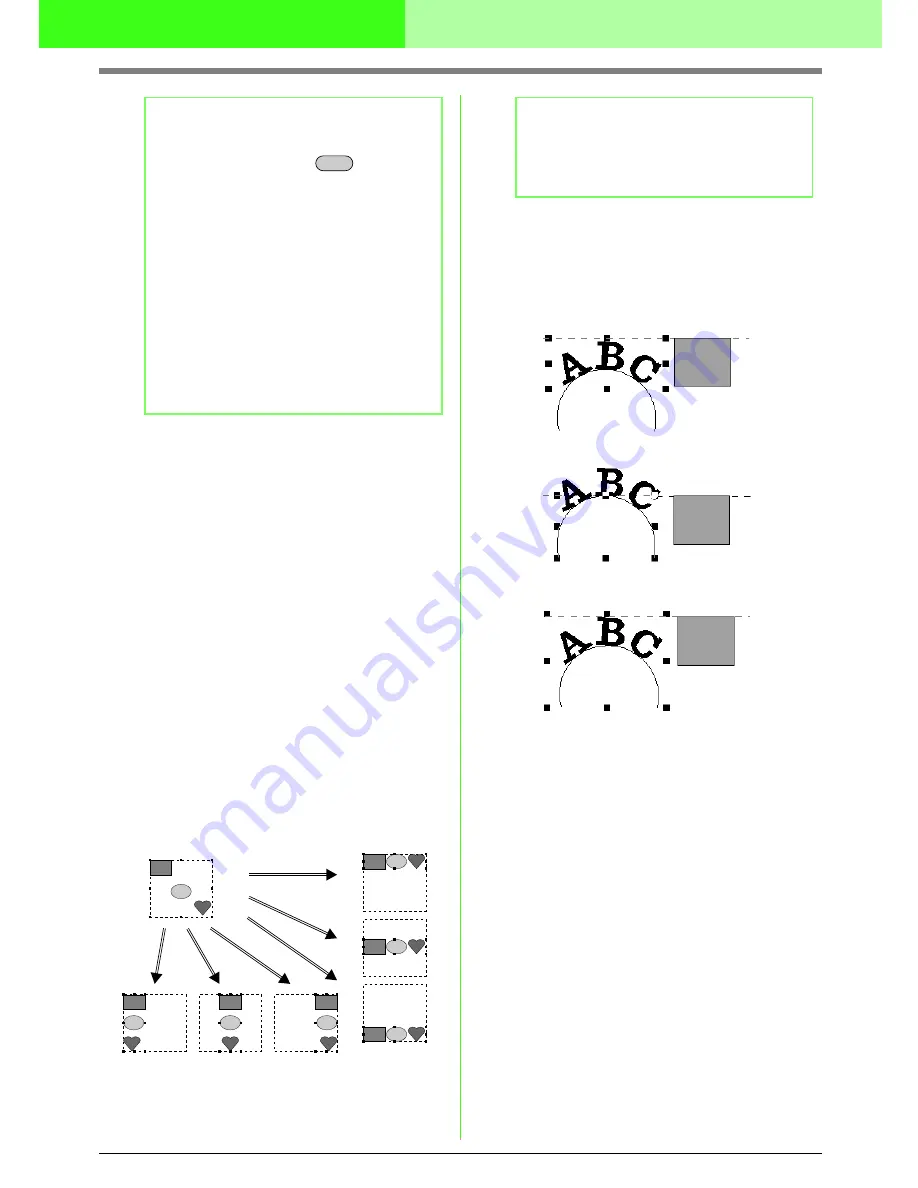
102
Arranging Embroidery Designs (Layout & Editing)
■
Moving embroidery patterns to
the center
The selected patterns can easily be moved to the
center of Design Page.
1.
Select one or more patterns.
2.
Click
Edit
, then
Center
.
→
All selected patterns move to the center of
Design Page.
■
Aligning embroidery patterns
The selected patterns can easily be aligned as
specified.
1.
Select the patterns which you want to align.
2.
Click
Edit
, then
Align
, then
Left
,
Center
,
Right
,
Top
,
Middle
, or
Bottom
, depending on
how you want to align the patterns.
→
The selected patterns are aligned as
shown below.
Text on a path
Text on a path can be aligned by selecting other
patterns on the Design Page together with the text,
the path, or both the text and the path. The selected
patterns are aligned on their outlines.
b
Memo:
• To move the pattern horizontally or
vertically, hold down the
key while
dragging it.
• Pressing the arrow keys moves the
selected pattern 0.5 mm (about 0.02 inch) in
the direction of the arrow on the key.
Holding down the arrow key for the desired
direction continues moving the outline in
that direction.
• If
Snap to Grid
is selected, each press of
an arrow key moves the pattern one grid
mark in the direction of the arrow on the key.
• The arrow keys cannot be used to move
text on a path if just the text is selected. The
path must also be selected in order to move
using the arrow keys.
Shift
Bottom
Right
Center
Left
Middle
Top
b
Memo:
To choose a different alignment, select the
menu command
Edit
–
Undo
, and then repeat
step
2.
1. Text is selected.
2. Path is selected.
3. Both the text and path
are selected.