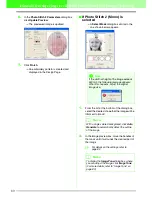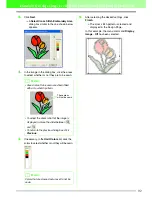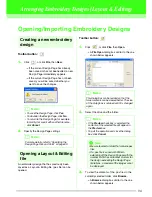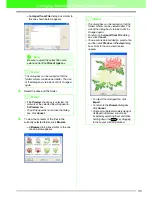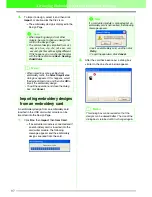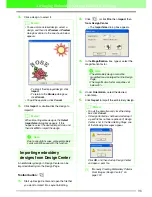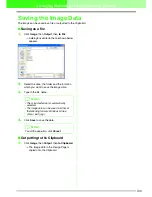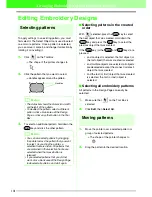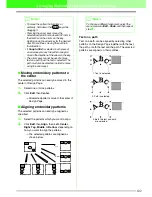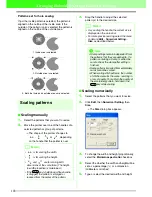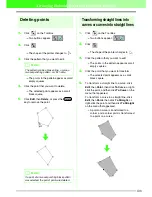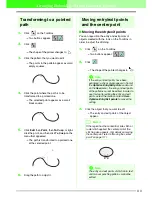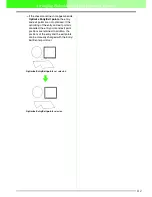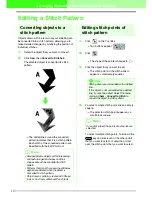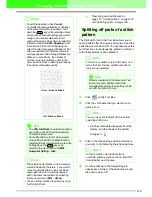103
Arranging Embroidery Designs (Layout & Editing)
Patterns set for hole sewing
If just the inside pattern is selected, the pattern is
aligned on the outline of the inside area. If the
outside of the pattern is also selected, the pattern is
aligned on the outline of the outside area.
Scaling patterns
■
Scaling manually
1.
Select the patterns that you want to resize.
2.
Move the pointer over one of the handles of a
selected pattern or group of patterns.
→
The shape of the pointer changes to
, ,
or ,
depending
on the handle that the pointer is over.
3.
Drag the handle to adjust the selected
pattern(s) to the desired size.
■
Scaling numerically
1.
Select the patterns that you want to resize.
2.
Click
Edit
, then
Numerical Setting
, then
Size
.
→
The
Size
dialog box appears.
3.
To change the width and height proportionally,
select the
Maintain aspect ratio
check box.
4.
Select the whether the width and height will be
set as a percentage (%) or a dimension
(millimeters or inches).
5.
Type or select the desired width and height.
b
Memo:
•
is for scaling the width.
•
is for scaling the height.
•
and
are for scaling both
dimensions at the same time. (The height-
to-width proportion is maintained.)
• If the
key is held down while a handle
is dragged, the pattern is enlarged or
reduced from the center of the pattern.
1. Inside area is selected.
2. Outside area is selected.
3. Both the inside and outside areas are selected.
Shift
b
Memo:
• As you drag the handle, the current size is
displayed on the status bar.
• For more precise resizing, select the menu
command
Edit
–
Numerical Setting
–
Size
, as described below.
a
Note:
• Stamp settings remain independent from
the patterns that they are applied to. If a
pattern containing a stamp is edited, be
sure to check the stamp after editing is
finished.
• Some patterns imported from embroidery
cards cannot be scaled.
• When scaling stitch patterns, the number
of stitches remains the same, resulting in
a loss of quality. To maintain the quality of
the embroidery pattern, hold down the
key while scaling.
Ctrl