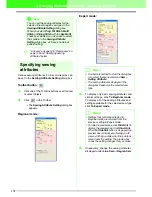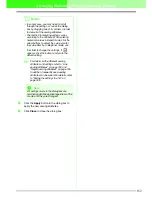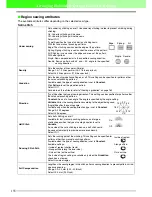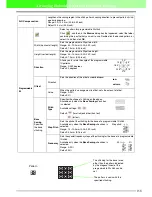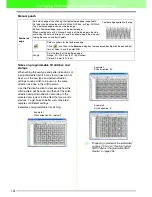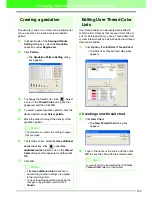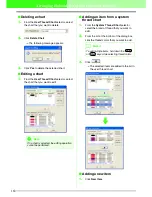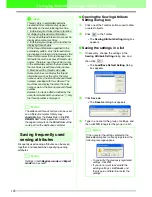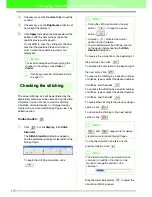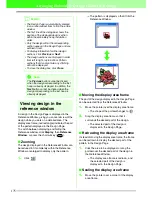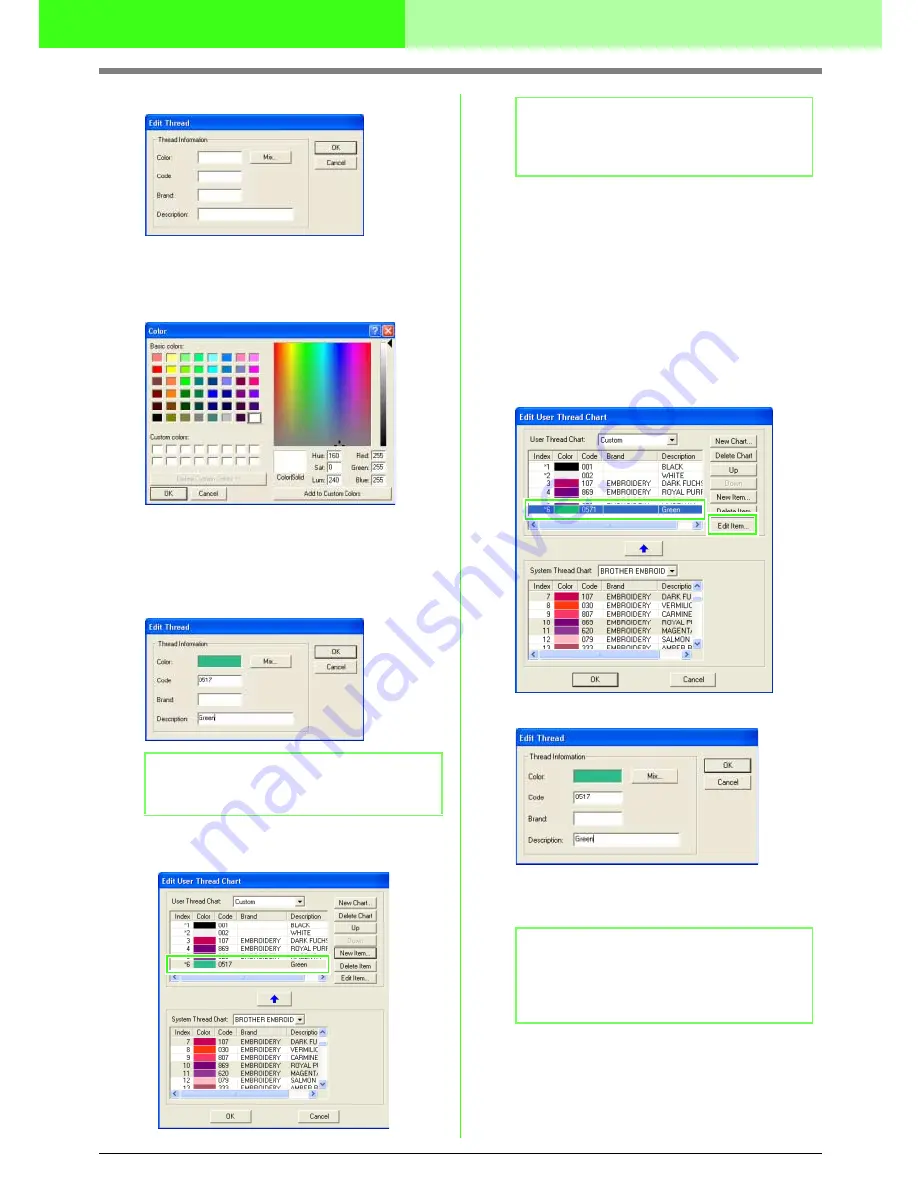
164
Arranging Embroidery Designs (Layout & Editing)
→
The
Edit Thread
dialog box appears.
2.
To create a new color, click
Mix
.
→
A dialog box similar to the one shown
below appears.
3.
Specify the color, and then click
OK
to add the
specified color to the
Edit Thread
dialog box.
4.
If necessary, type in the code, brand and
description into the appropriate boxes.
5.
Click
OK
to add the new item to the user
thread chart.
■
Deleting an item
From the list for the user thread chart, select the
item to be deleted, and then click
Delete Item
to
delete the item from the user thread chart.
■
Editing an item
An item registered in the list for a user thread chart
can be edited to change the color or thread number.
1.
From the list for the user thread chart, select
the item to be edited, and then click
Edit Item
.
→
The following dialog box appears.
2.
Edit the item details in the same way as
adding an item.
■
Changing the order of items
From the list for the user thread chart, select the
item to be moved, and then click
up
or
down
to
change the order of the item.
b
Memo:
Only numbers can be entered for the code.
b
Memo:
An asterisk (*) appears in front of the index
number of newly added items.
b
Memo:
As with newly added items, an asterisk (*)
appears in front of the index number of edited
items.