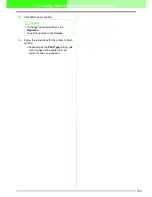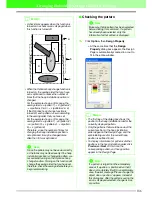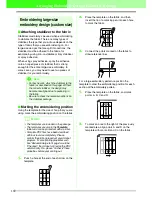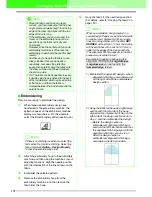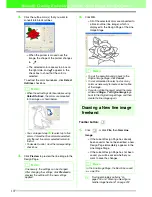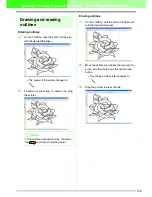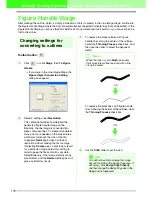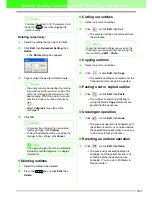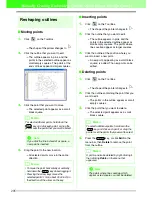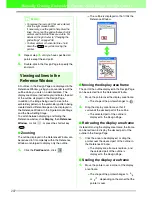196
Manually Creating Embroidery Patterns From Images (Design Center)
Line Image Stage
After opening the image, continue to the Line Image Stage, where the color(s) that will be used to create the
line image (outline of the image) will be selected. In the Line Image Stage, you can edit the image using the
pen and eraser tools. You may also want to use these tools to create outlines that are easier to draw by hand,
for example, free-hand writing. Use the zooming tools available to display the image enlarged or reduced.
For details on the image appropriate to extract outlines, please refer to page 196.
Extracting the outlines of
an image
Toolbar button:
1.
Click
, or click
Stage
, then
To Line
Image
.
→
The
Cut out to Line Image
dialog box
appears.
→
If you were in the Figure Handle Stage,
you are returned to the Line Image Stage,
unless you have modified the image in the
Figure Handle Stage. In that case, a
message will appear, asking you to
confirm that you want to abandon the
changes made in the Figure Handle
Stage.
b
Memo:
• To display the image enlarged (or reduced),
move the
ZOOM
slider up (or down). When
the image is enlarged, you can scroll
through it to display different parts.
• We recommend using a 16-color image,
since it may be difficult to pick colors from a
256-color or truecolor image during the
conversion to the Line Image Stage.
When using a 256-color or truecolor image,
use the
Tone
slider to adjust the image.
• The number of colors in the image data can
be reduced or the image noise (distortions)
can be reduced. By applying an even
gradation to make the image smoother, you
can select colors more easily, even from
image data that was taken from a scanner
or other device and does not have clear
outlines.
1) The image window displays the
image resulting from the current
settings.
2) Move the
Tone
slider to set the
amount of color reduction
(posterization). Set to
High
to show
the original image. Set towards
Low
to increase the color reduction.
3) The more the
Noise Reduction
slider is moved to the right (
MAX
),
the smaller the area where the noise
is reduced.
a
Note:
If you started with the Figure Handle Stage
by opening a Figure Handle Stage file, you
cannot go to the Line Image Stage.