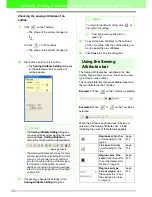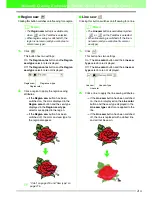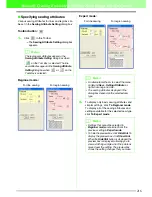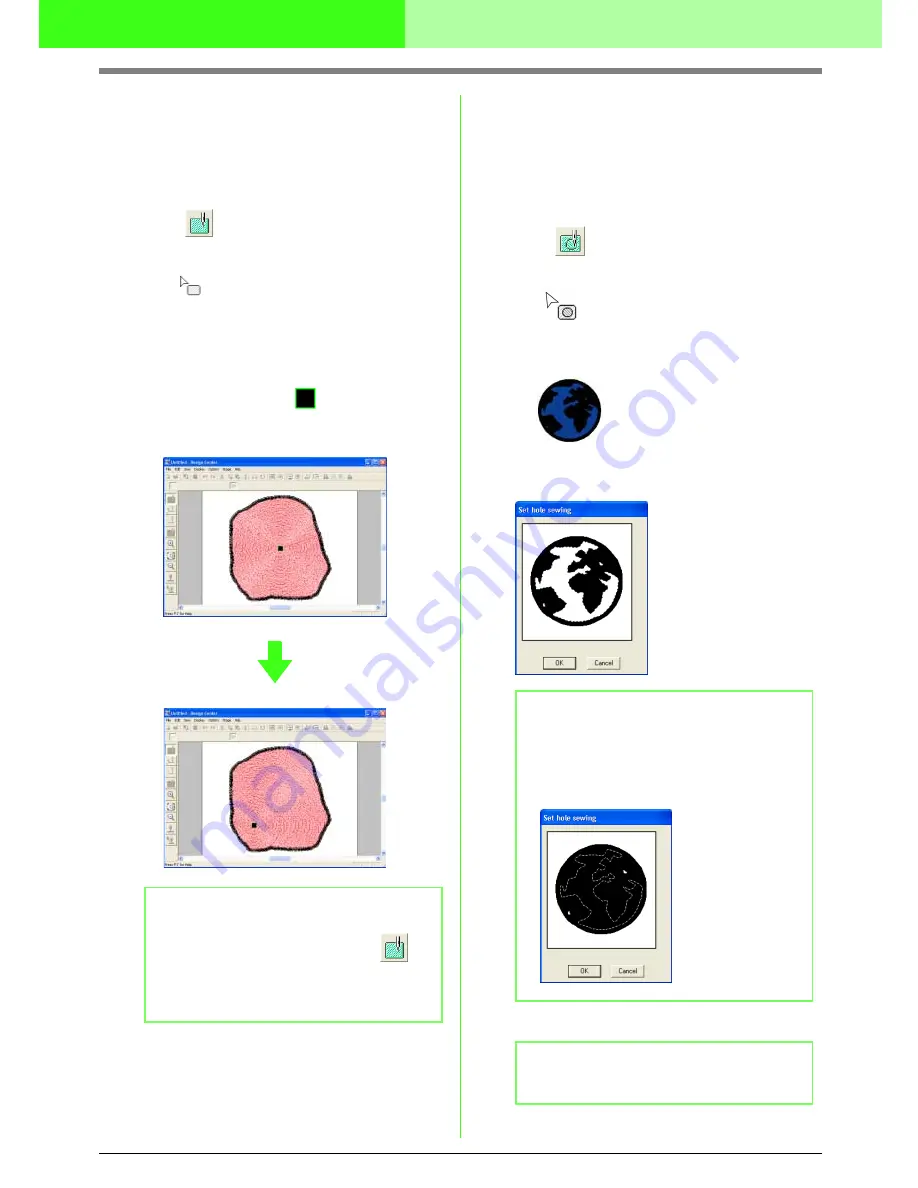
227
Manually Creating Embroidery Patterns From Images (Design Center)
■
Applying effects to concentric
circle and radial stitches
In order to increase the decorative effect, you can
move the center point of regions set to the
concentric circle stitch or radial stitch.
1.
Click
on the Tool Box.
→
The shape of the pointer changes to
.
2.
Select the desired color and sew type
(
Concentric Circle Stitch
or
Radial Stitch
).
3.
Click the region.
→
The center point (
) appears.
4.
Drag the center point to the desired location.
■
Preventing overlapping stitching
of regions (hole sewing)
By specifying hole sewing, the stitching in
overlapping regions will not be sewn twice. Hole
sewing can be set only when one region completely
encloses another.
1.
Click
on the Tool Box.
→
The shape of the pointer changes to
.
2.
Click the region that completely encloses
another region.
→
A
Set hole sewing
dialog box similar to
the one shown below appears.
3.
Click
OK
to set hole sewing.
b
Memo:
To move the center point later, click
,
and then click the region with the concentric
circle stitch or radial stitch applied. The center
point appears and can be moved.
b
Memo:
To cancel hole sewing, click the white inner
region. The inner region will be sewn twice
when it appears in the same color as the outer
region.
b
Memo:
To quit applying hole sewing, click
Cancel
.