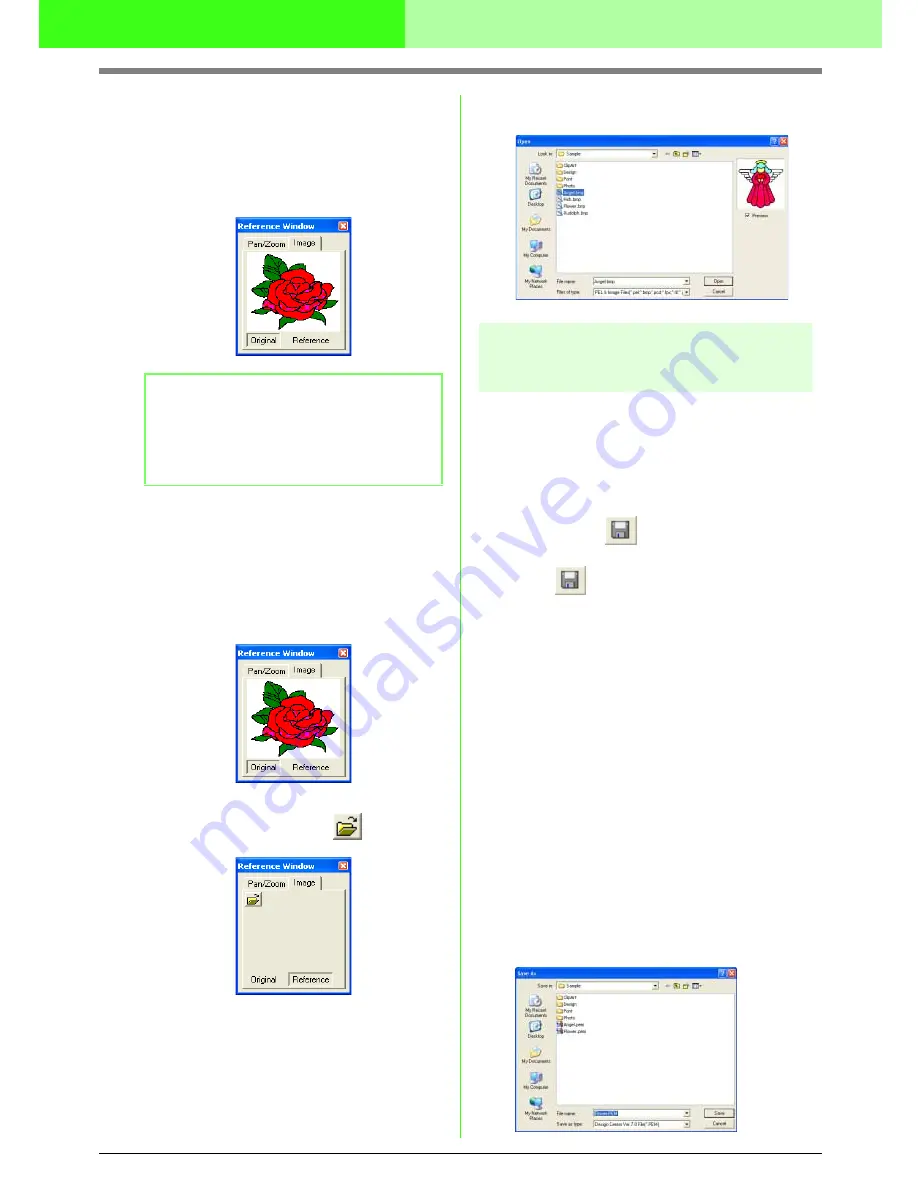
234
Manually Creating Embroidery Patterns From Images (Design Center)
■
Displaying the image being used
to create the embroidery pattern
The image opened from the Original Image Stage
can be displayed in the Reference Window.
1.
Click the
Image
tab.
■
Displaying a different reference
image
The embroidery pattern being created and a
different image can be displayed in the Reference
Window.
1.
Click the
Image
tab.
2.
Click
Reference
, then Click
.
3.
Select the reference image, and then click
Open
.
Saving embroidery
patterns
■
Overwriting
Once the image or pattern has been saved,
changes can easily be saved so that the latest
version can be retrieved later.
Toolbar button:
1.
Click
, or click
File
, then
Save
.
→
If the image or pattern has already been
saved at least once, the file is saved
immediately.
→
If no file name has been specified or if the
file cannot be found, the
Save As
dialog
box appears.
■
Saving with a new name
The current file can be saved with a different file
name in order to keep the original unchanged or to
keep various versions of the same image or pattern.
Files can be saved as bitmap files (.bmp) in the
Original Image Stage, .pel files in the Line Image
Stage, and .pem files in the Figure Handle Stage
and the Sew Setting Stage.
1.
Click
File
, then
Save As
.
→
A
Save As
dialog box similar to the one
shown below appears.
b
Memo:
If the Image tab is clicked when the Reference
Window is first displayed,
Original
is selected.
If
Original
is clicked while
Reference
is
selected, the image is displayed again.
















































