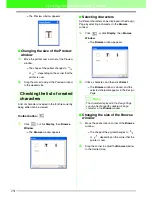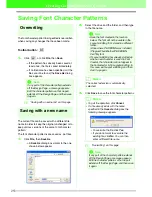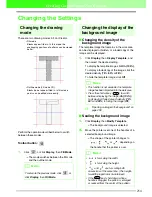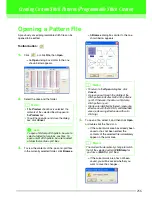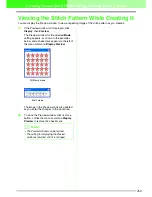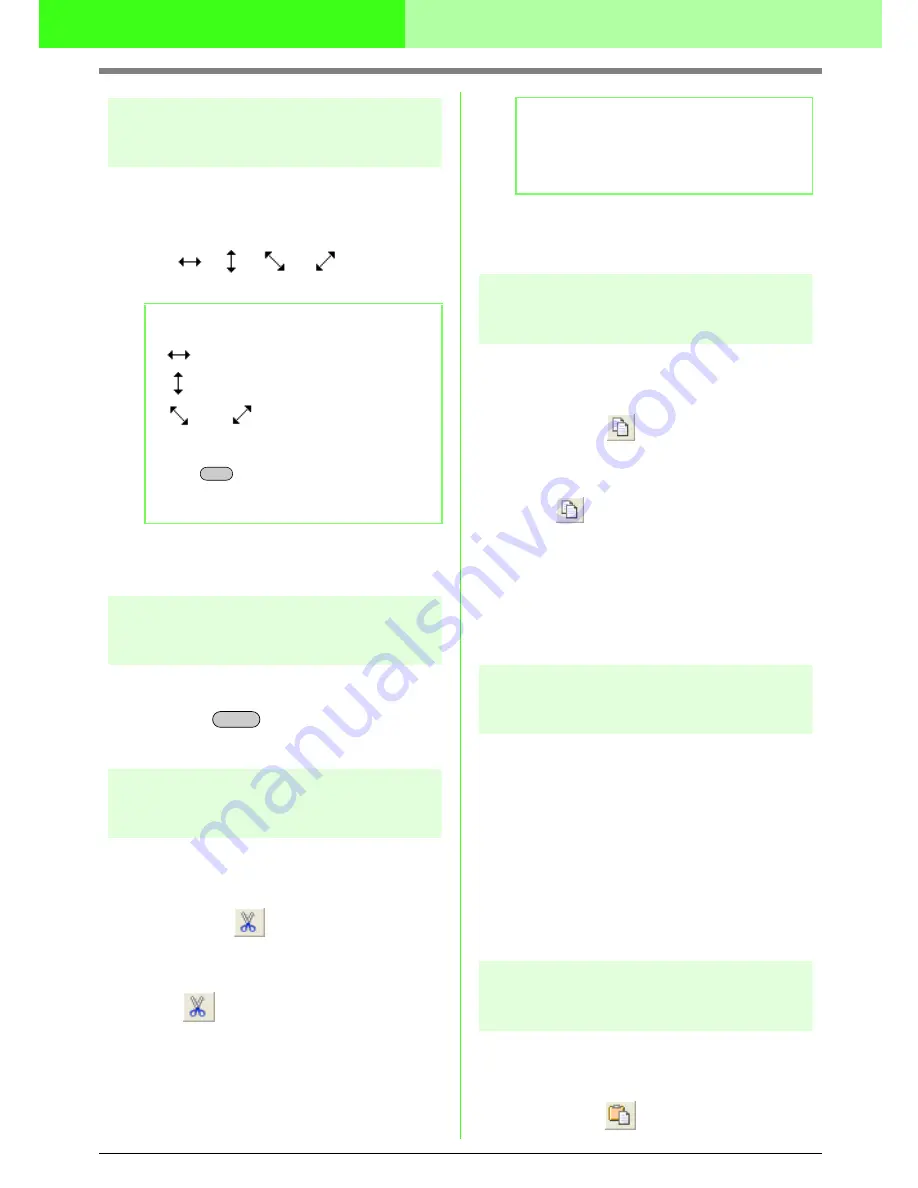
245
Creating Custom Fonts (Font Creator)
Scaling patterns
1.
Move the pointer over one of the handles of a
selected pattern or group of patterns.
→
The shape of the pointer changes to
,
,
or
, depending on
the handle that the pointer is over.
2.
Drag the handle to adjust the selected
pattern(s) to the desired size.
Deleting patterns
1.
Select the pattern to be deleted.
2.
Press the
key, or click
Edit
, then
Delete
.
Cutting out patterns
Selected pattern(s) can be removed from the screen
while saving a copy in the Clipboard.
Toolbar button:
1.
Select one or more patterns.
2.
Click
, or click
Edit
, then
Cut
.
→
The selected patterns are removed from
the work area.
c
“Copying patterns” on this page, “Pasting
a cut or copied pattern” on this page and
“Deleting patterns” on this page
Copying patterns
Selected pattern(s) can be saved on the Clipboard
without being removed from the work area.
Toolbar button:
1.
Select one or more patterns.
2.
Click
, or click
Edit
, then
Copy
.
→
The selected patterns are copied onto the
Clipboard and are ready to be pasted.
c
“Cutting out patterns” on this page,
“Duplicating patterns” on this page and
“Pasting a cut or copied pattern” on this
page
Duplicating patterns
A copy of the selected pattern(s) can be added to
the work area.
1.
Select one or more patterns.
2.
Click
Edit
, then
Duplicate
.
→
A copy of the pattern(s) are added to the
work area.
c
“Copying patterns” on this page and
“Pasting a cut or copied pattern” on this
page
Pasting a cut or copied
pattern
The patterns on the Clipboard can be pasted into
the work area.
Toolbar button:
b
Memo:
•
is for scaling the width.
•
is for scaling the height.
•
and
are for scaling both
dimensions at the same time. (The height-
to-width proportion is maintained.)
• If the
key is held down while a
handle is dragged, the pattern is enlarged
or reduced from the center of the pattern.
Shift
Delete
b
Memo:
Since the removed patterns are saved on the
Clipboard, you can paste them back using the
menu command
Edit
–
Paste
.