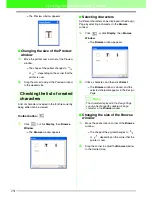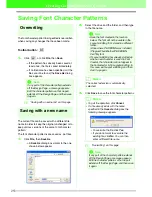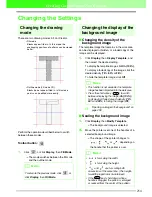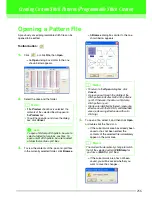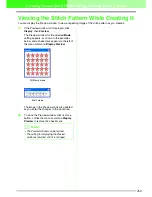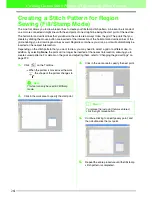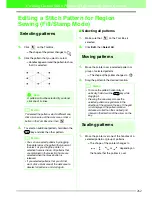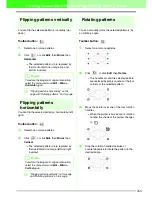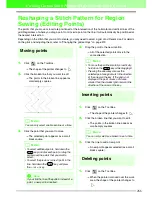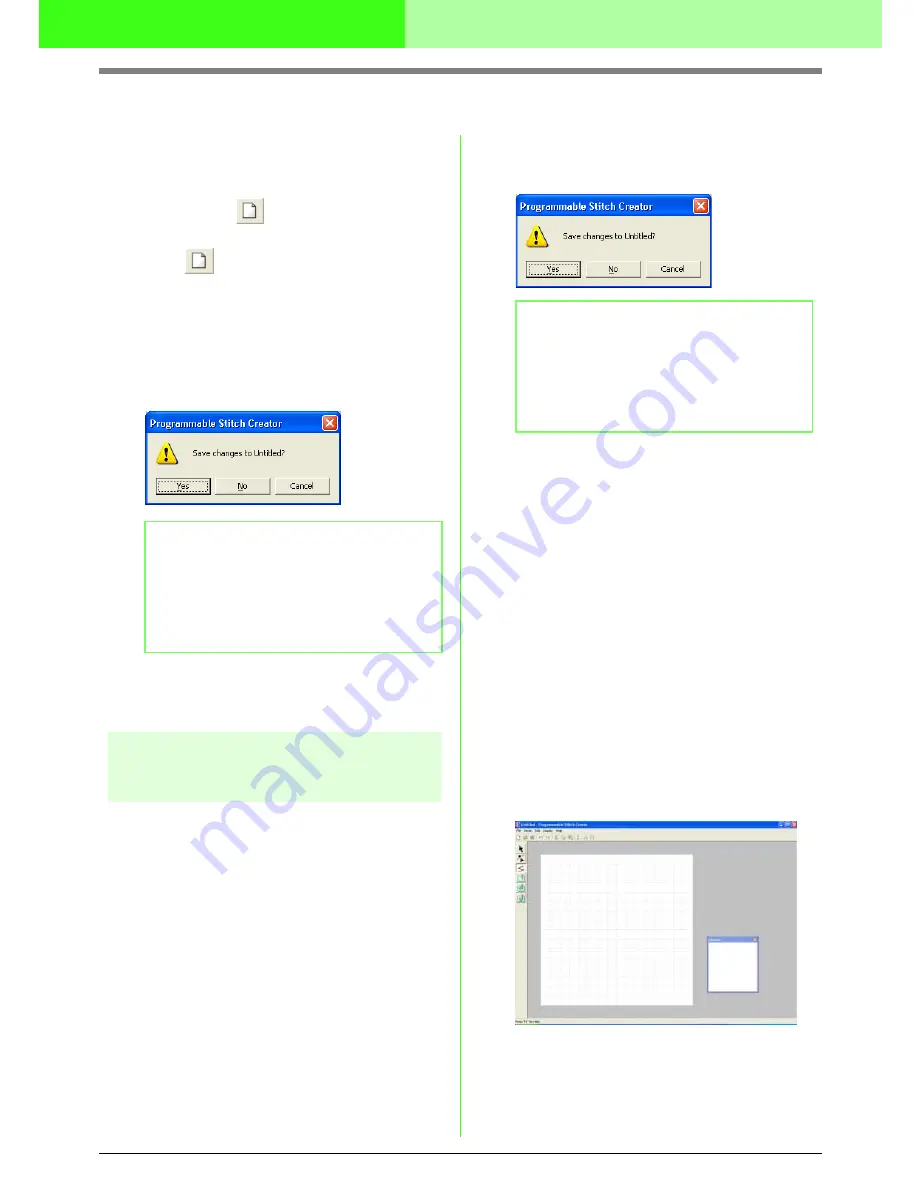
258
Creating Custom Stitch Patterns (Programmable Stitch Creator)
Creating a New Pattern
You can begin with a blank work area in order to
design a new stitch pattern.
Toolbar button:
1.
Click
, or click
File
, then
New
.
→
If the current work area has already been
saved or has not been edited, a new work
area appears immediately.
→
If the current work area has not been
saved, you will be asked whether you
want to save the changes.
c
“Opening a Pattern File” on page 256,
“Overwriting” on page 272 and “Saving
with a new name” on page 272
Selecting the Type of Stitch
Pattern To Be Created
You can use Programmable Stitch Creator to create
patterns for programmable fill stitches, stamps,
motif fill stitches, motif line stitches. The method and
work area are slightly different for each. Use the
commands on the
Mode
menu to select the type of
pattern that you want to create.
1.
To enter Fill/Stamp mode, click
Mode
, then
Fill/Stamp
.
To enter Motif mode, click
Mode
, then
Motif
.
→
If the current work area has already been
saved or has not been edited, a blank
work area immediately appears in the
selected mode.
→
If the current work area has not been
saved, you will be asked whether you
want to save the changes.
■
Fill/Stamp mode
In Fill/Stamp mode, you can make a stitch pattern
out of a single line or sets of lines, and you can then
choose to fill the areas enclosed by the lines to
create an embossing/engraving effect. Both types of
stitch patterns can be set as a programmable fill
stitch in addition to being applied as individual
stamps to regions of patterns in Design Center as
well as Layout & Editing.
The Line tool in the Tool Box allows you to draw the
lines of a fill stitch pattern or a stamp, and the
Region (engrave), the Region (emboss) and the
Region (reset) tools allow you to fill and edit the
enclosed areas of the stitch or stamp that you draw.
The sewing method for a programmable fill stitch is
different from the regular fill stitch, where the thread
is constantly sewn in a set direction. Instead, the
pattern will be sewn in such a way that the needle
drops directly over the created pattern.
b
Memo:
• To save the work area, click
Yes
.
• To abandon the work area, click
No
.
• To return to the work area, for example, to
modify it or save it with another file name,
click
Cancel
.
b
Memo:
• To save the work area, click
Yes
.
• To abandon the work area, click
No
.
• To return to the work area, for example, to
modify it or save it with another file name,
click
Cancel
.