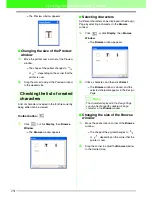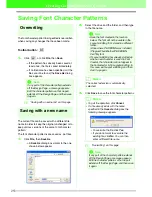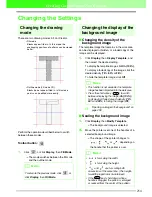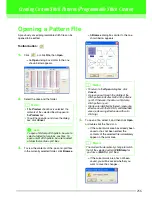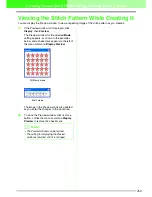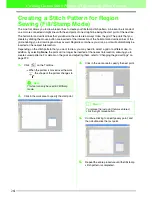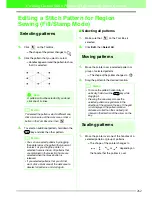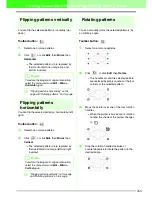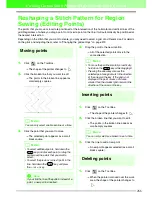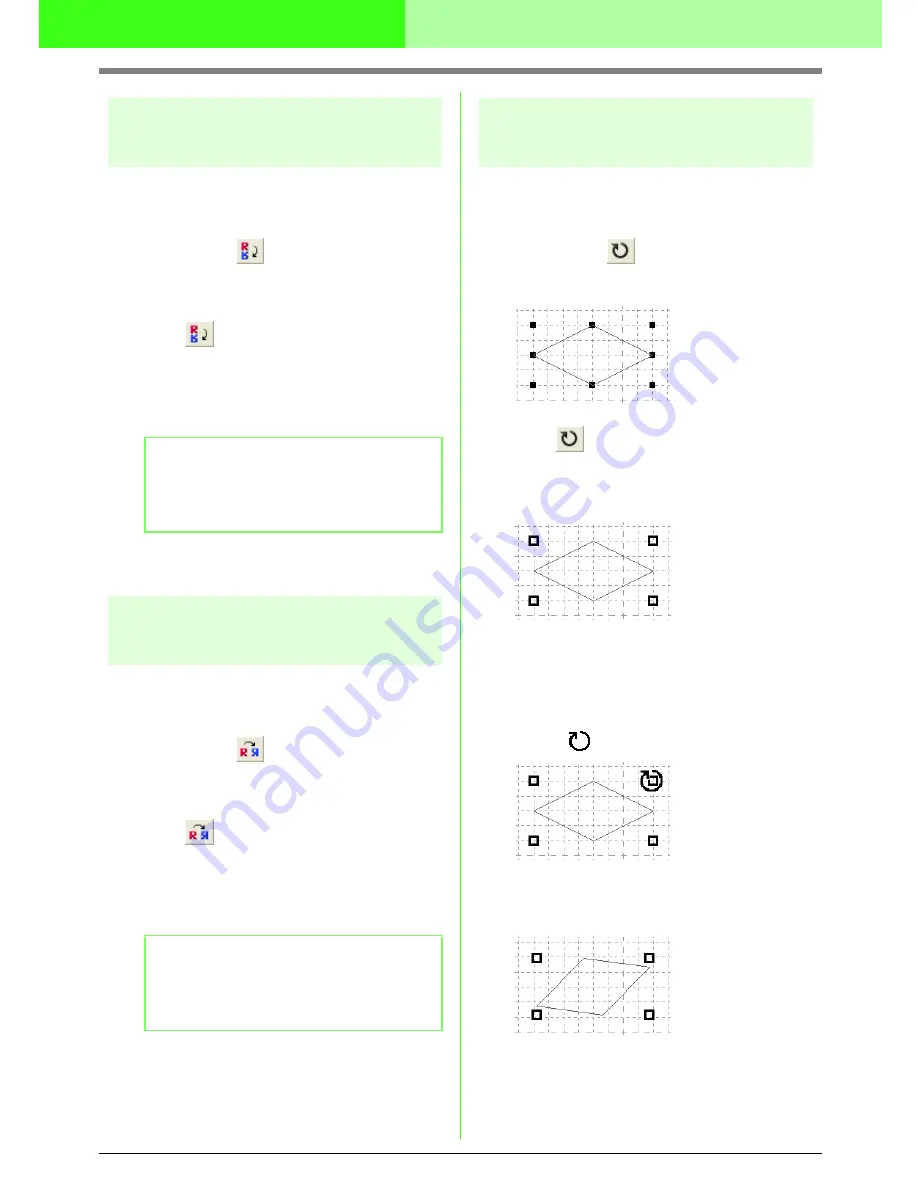
264
Creating Custom Stitch Patterns (Programmable Stitch Creator)
Flipping patterns vertically
You can flip the selected pattern(s) vertically (up/
down).
Toolbar button:
1.
Select one or more patterns.
2.
Click
, or click
Edit
, then
Mirror
, then
Horizontal
.
→
The selected pattern(s) are replaced by
their horizontal mirror image (top and
bottom inverted).
c
“Flipping patterns horizontally” on this
page and “Rotating patterns” on this page
Flipping patterns
horizontally
You can flip the selected pattern(s) horizontally (left/
right).
Toolbar button:
1.
Select one or more patterns.
2.
Click
, or click
Edit
, then
Mirror
, then
Vertical
.
→
The selected pattern(s) are replaced by
their vertical mirror image (left and right
inverted).
c
“Flipping patterns vertically” on this page
and “Rotating patterns” on this page
Rotating patterns
You can manually rotate the selected pattern(s) by
an arbitrary angle.
Toolbar button:
1.
Select one or more patterns.
2.
Click
, or click
Edit
, then
Rotate
.
→
The handles around the selected pattern
are replaced by empty squares at the four
corners of the selected pattern.
3.
Move the pointer over one of the four rotation
handles.
→
When the pointer is moved over a rotation
handle, the shape of the pointer changes
to .
4.
Drag the rotation handle clockwise or
counterclockwise to rotate the pattern to the
desired angle.
b
Memo:
To restore the image to its original orientation,
select the menu command
Edit – Mirror –
Horizontal
again.
b
Memo:
To restore the image to its original orientation,
select the menu command
Edit – Mirror –
Vertical
again.