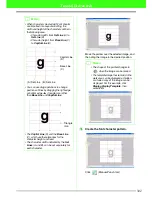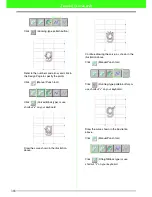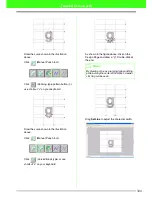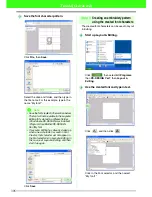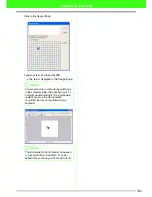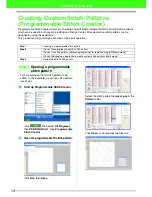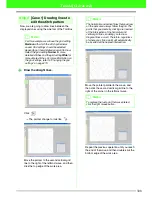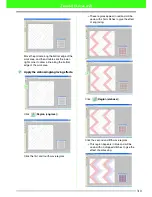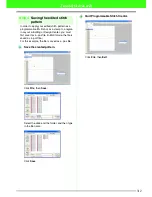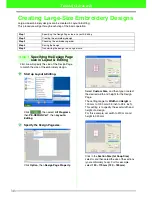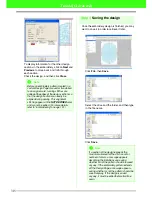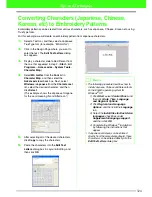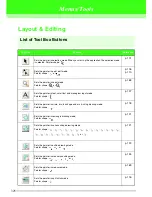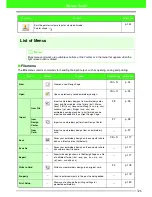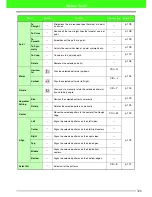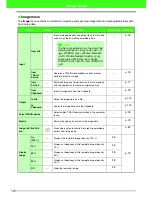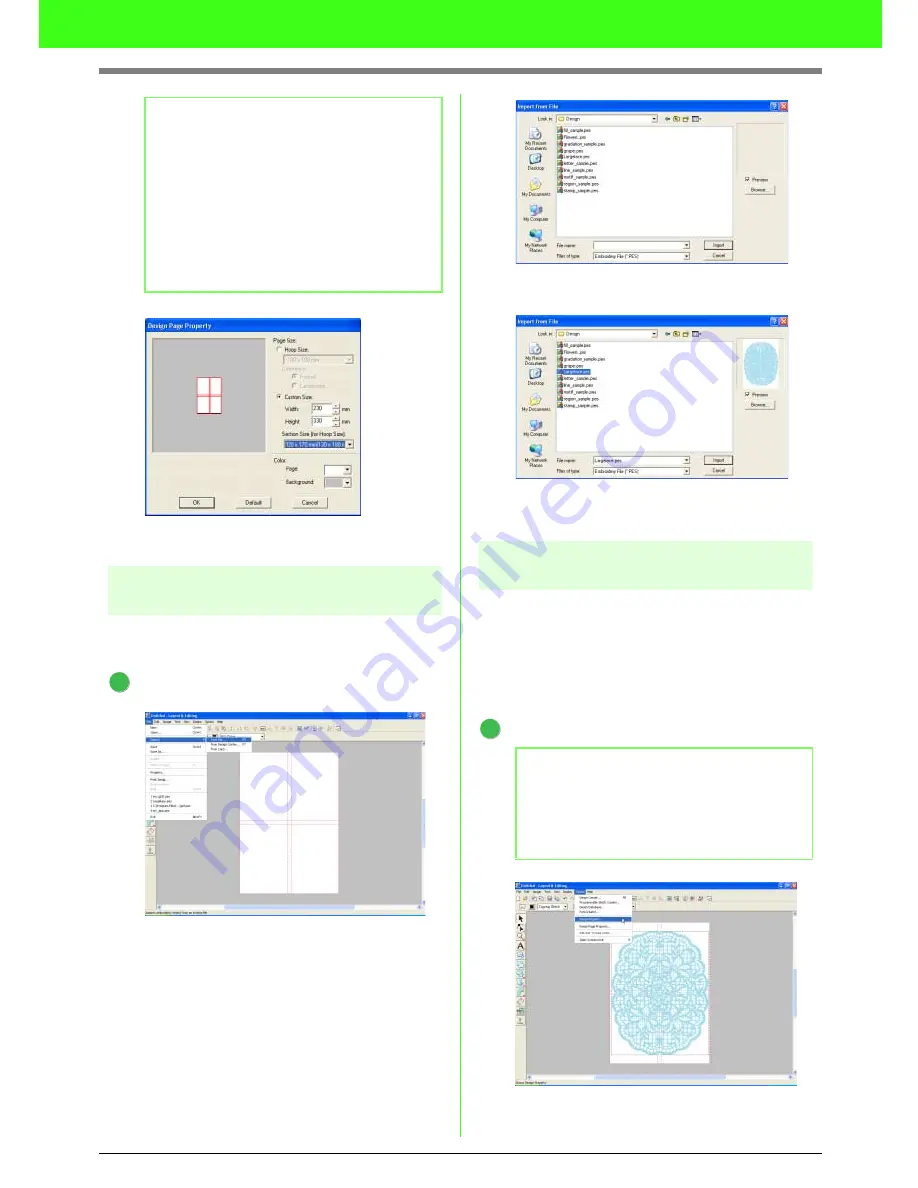
314
Tutorial (Advanced)
Click
OK
.
Step 2
Creating the embroidery
design
For this example, we will use one of the lace
embroidery patterns provided with the application.
Import the embroidery pattern.
Click
File
on the menu bar, point to
Import
,
and then click
from File
on the submenu.
Select the embroidery pattern file
Largelace.pes
in the
Sample\Design
folder.
Click
Import
to import the embroidery pattern
file.
Step 3
Checking the embroidering
order
Before the embroidery pattern is sewn, check the
embroidering order to see the order that the
design sections are sewn and determine which
parts of the fabric should be hooped.
The design sections are sewn in order from left to
right, top to bottom.
Check the embroidery design.
Click
Option
on the menu bar, and then click
Design Property
.
b
Memo:
• With the Section Size (for Hoop Size)
setting, the width and height of the sections
are 10mm smaller than the actual hoop size
in order to provide space for fine positioning
adjustments with adjustment sections. The
10mm is for overlapping.
• It is not necessary for the
Section size (for
Hoop Size)
to match the Design Page size.
Select the hoop size to be used for sewing.
1
b
Memo:
The embroidery order cannot be checked
while the pattern is selected; therefore, be
sure to deselect the pattern before trying to
check the embroidery order.
1