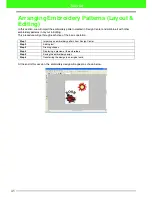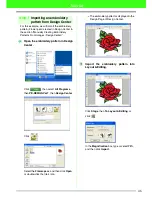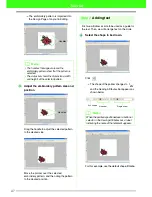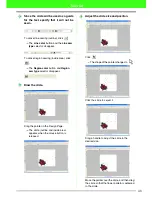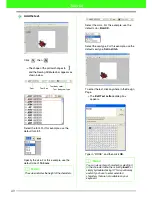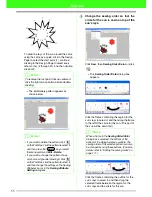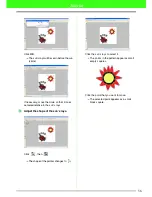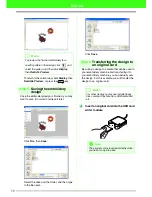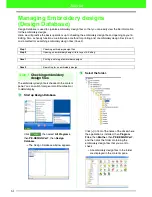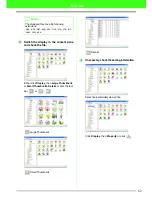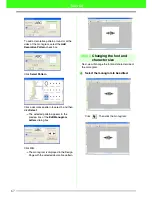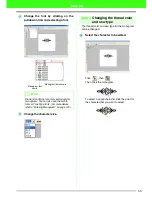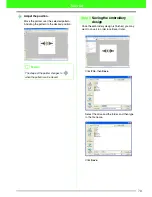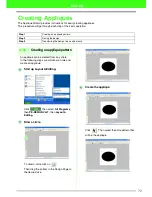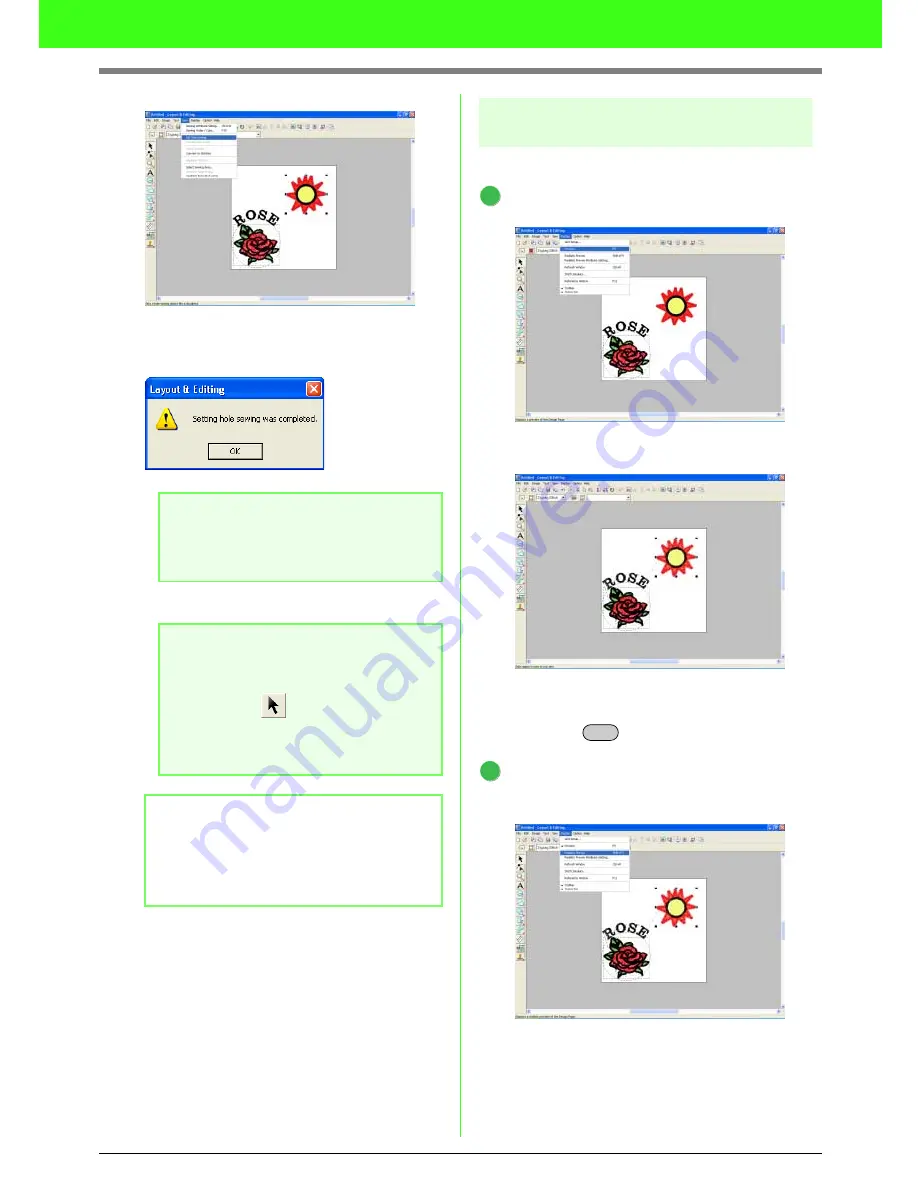
58
Tutorial
Click
Sew
, then
Set Hole Sewing
menu.
→
The following message appears.
Click
OK
.
Step 4
Displaying a preview of the
embroidery
Preview the stitching and finished embroidery.
Check the preview of the stitching.
Click
Display
, then
Preview
.
To return to the normal view after checking the
preview, click
Display
, then
Preview
menu, or
press the
key.
Check the preview of the finished
embroidery.
Click
Display
, then
Realistic Preview
.
a
Note:
Hole sewing cannot be applied if one of the
patterns is not completely enclosed within
the other pattern.
a
Note:
Patterns with hole sewing set cannot be
moved separately. To adjust their relative
positions, click
on the Tool Box, select
one of the patterns, and then cancel hole
sewing by selecting the menu command
Sew
–
Cancel Hole Sewing
.
b
Memo:
For details on specifying the setting so that the
same region is not sewn twice, refer to
“Preventing overlapping stitching (hole
sewing)” on page 166.)
1
Esc
2