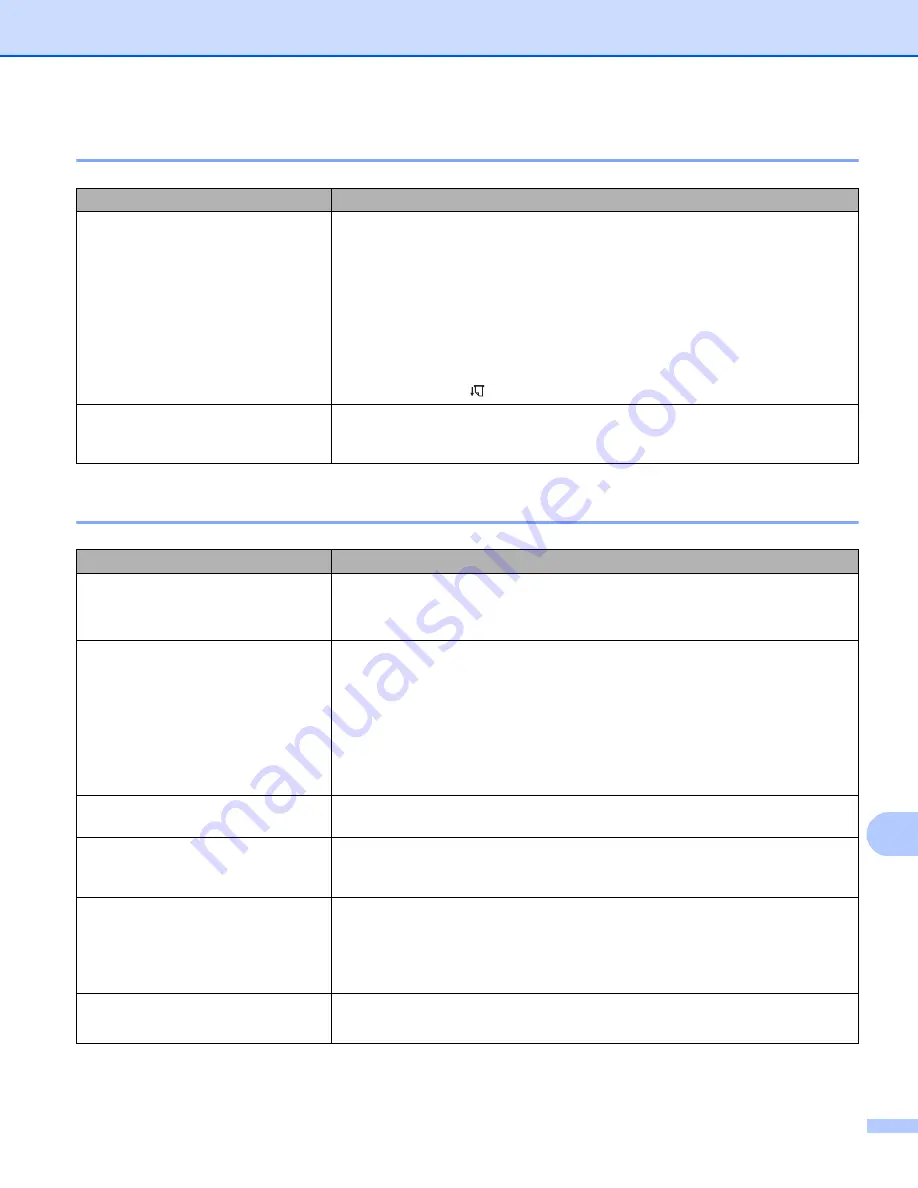
Troubleshooting
141
14
Pages Are Partially Printed
14
Network Setup Problems
14
Problem
Solution
The DATA indicator turns off while a
page remains in the printer
The computer or mobile device may not have sent a full page of data. Try
printing the document again.
The computer or mobile device may have sent the wrong page size
information, or the size of the loaded paper is wrong. Check the paper size
settings in the application, the Printer Setting Tool, and printer driver to
make sure the specified paper size matches the paper that is loaded.
Make sure the [
Form Feed Mode
] setting in the Printer Setting Tool or
printer driver is not set to [
No Feed
].
Try pressing the
(
Feed
)
button to feed the paper manually.
The printer ejects a partially printed
page, and the DATA indicator
remains lit or flashing in green
Use the correct paper size setting.
Problem
Solution
You are using security software
Confirm your settings in the installation dialog box.
Allow access when the security software alert message appears during the
printer installation.
Your security settings
(SSID/Network Key) are incorrect
Recheck and choose the correct security settings.
The manufacturer's name or model number of the Wi-Fi access point/router
may be used as the default security settings.
See the instructions supplied with your Wi-Fi access point/router for
information on how to find the security settings.
Ask the manufacturer of your Wi-Fi access point/router or ask your Internet
provider or network administrator.
Your printer is placed too far from
your mobile device
Move your printer within about 3.3 feet (1 meter) of the mobile device when you
configure the Wi-Fi network settings.
There are obstructions (walls or
furniture, for example) between your
printer and the mobile device
Move your printer to an obstruction-free area.
A wireless computer, Bluetooth
supported device, microwave oven
or digital cordless phone is near the
printer or the Wi-Fi access
point/router
Move other devices away from the printer.
You are using MAC Address filtering You can confirm the MAC address by printing the printer settings report.
on page 90 for more information.
















































