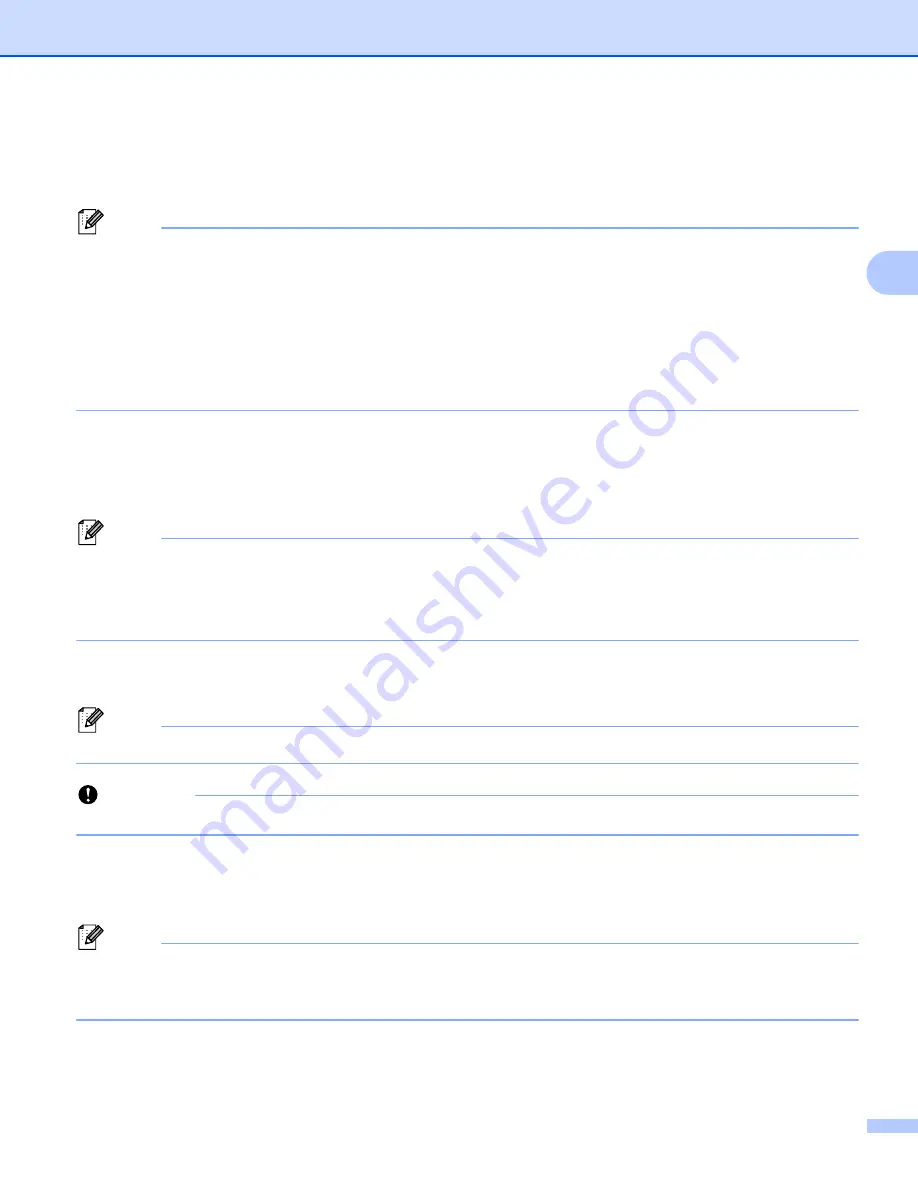
Changing the Printer Settings
51
3
3 Import
Import from the current computer wireless settings
Imports the settings from the computer.
Note
• When importing the computer wireless settings, administrator privileges for the computer are required.
• Only personal security authentication settings (open system, public key authentication and
WPA/WPA2-PSK) can be imported. Enterprise security authentication (such as LEAP and EAP-FAST),
WPA2-PSK (TKIP) and WPA-PSK (AES) settings cannot be imported.
• If multiple wireless LANs are enabled for the computer you use, the first wireless settings (only personal
settings) that are detected will be considered for the import data.
• Only the settings (communication mode, SSID, authentication method, encryption mode and
authentication key) from the [
Wireless LAN
] tab - [
Wireless Settings
] pane can be imported.
Select a Profile to import
Imports the exported file and applies the settings to a printer.
Click [
Browse
] and select the file you want to import. The settings in the selected file appear in the
settings display/change area.
Note
• All settings, such as wireless settings or TCP/IP settings, can be imported, except for node names.
• Only profiles that are compatible with the selected printer can be imported.
• If the imported profile’s IP address is set to [
STATIC
], change the IP address of the imported profile, if
necessary, so that it does not duplicate the IP address of an existing configured printer on the network.
4 Export
Saves the current settings in a file.
Note
If the [
Disable these settings
] check box is selected, the settings in that tab are not saved.
Important
Exported files are not encrypted.
5 Automatically restart the printer after applying new settings
If this check box is selected, the printer automatically restarts after communication settings are applied.
If this check box is cleared, your must restart the printer manually.
Note
When configuring multiple printers, you can reduce the time required to change settings by clearing this
check box. In this case, we recommend selecting this check box when configuring the first printer so that
you can confirm that each setting is operating as intended.
















































