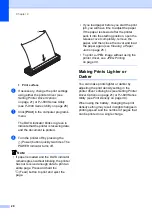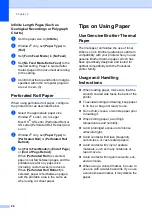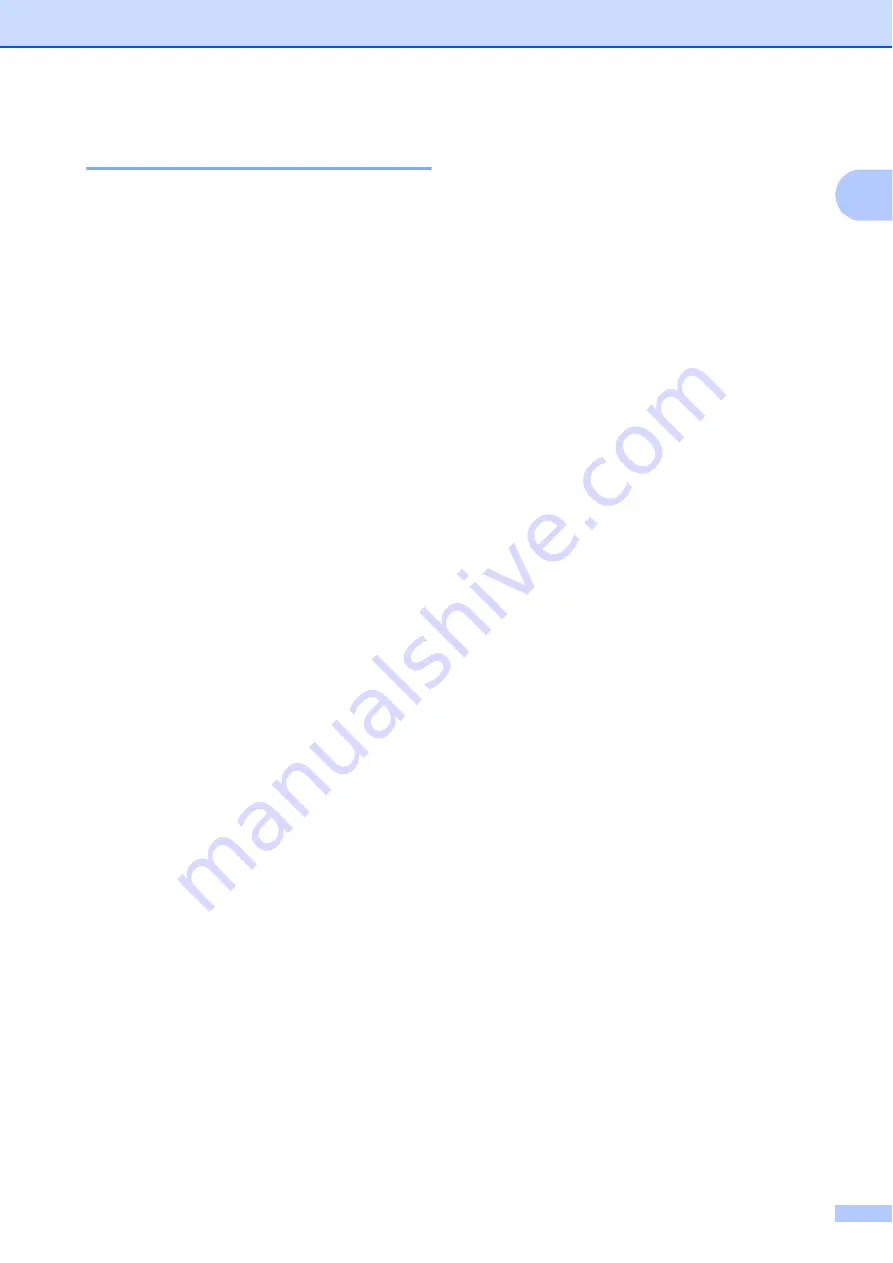
Setting Up the Printer
11
1
Uninstall the Printer Driver
1
For Windows
®
Users
1
Windows
®
XP
a
Turn off the printer.
b
[
start
] - [
Control Panel
] - [
Printers
and Other Hardware
] - [
Printers
and Faxes
].
c
Choose [
Brother PJ-XXX
], and click
[
File
] - [
Delete
] or right click on the
icon and then click [
Delete
].
d
Go to [
File
] - [
Server Properties
].
The [
Print Server Properties
]
window displayed.
e
Click the [
Drivers
] tab and choose
[
Brother PJ-XXX
]. Then, click
[
Remove
].
f
Close the [
Print Server Properties
]
window. The printer driver has been
uninstalled.
Windows Vista
®
a
Turn off the printer.
b
Start button - [
Control Panel
] -
[
Hardware and Sound
] - [
Printers
].
c
[
Brother PJ-XXX
], and click [
Delete
this printer
] or right click on the icon,
and then click [
Delete
].
d
In the [
Printers
] window, right click
and select [
Run as administrator
] -
[
Server Properties...
].
If the authorization confirmation
dialog displayed, click [
Continue
].
If the [
User Account Control
] dialog
displayed, enter the password and
click [
OK
]. The [
Print Server
Properties
] window displayed.
e
Click the [
Drivers
] tab and choose
[
Brother PJ-XXX
]. Then, click
[
Remove...
].
f
Choose [
Remove driver and driver
package
] and click [
OK
]. Follow the
on-screen instructions.
g
Close the [
Print Server Properties
]
window. The printer driver has been
uninstalled.
Windows
®
7
a
Turn off the printer.
b
Start button - [
Devices and
Printers
].
c
Choose [
Brother PJ-XXX
], and click
[
Remove device
] or right click on the
icon, and then click [
Remove
device
].
If a User Account Control message
displayed, type in the password, and
then click [
Yes
].
d
Choose [
Fax
] or [
Microsoft XPS
Document Writer
] in the [
Devices
and Printers
] window, and then click
[
Print server properties
], which
appeared in the menu bar.
e
Click the [
Drivers
] tab, and then click
[
Change Driver Settings
]. If a User
Account Control message displayed,
type in the password, and then click
[
Yes
]. Choose [
Brother PJ-XXX
],
and then click [
Remove...
].
f
Choose [
Remove driver and driver
package
], and then click [
OK
].
Follow the on-screen instructions.
g
Close the [
Print Server Properties
]
window. The printer driver has been
uninstalled.
Summary of Contents for PJ622 PocketJet 6 Print Engine
Page 61: ......