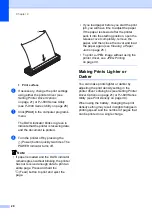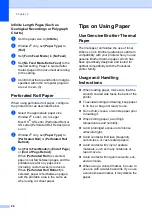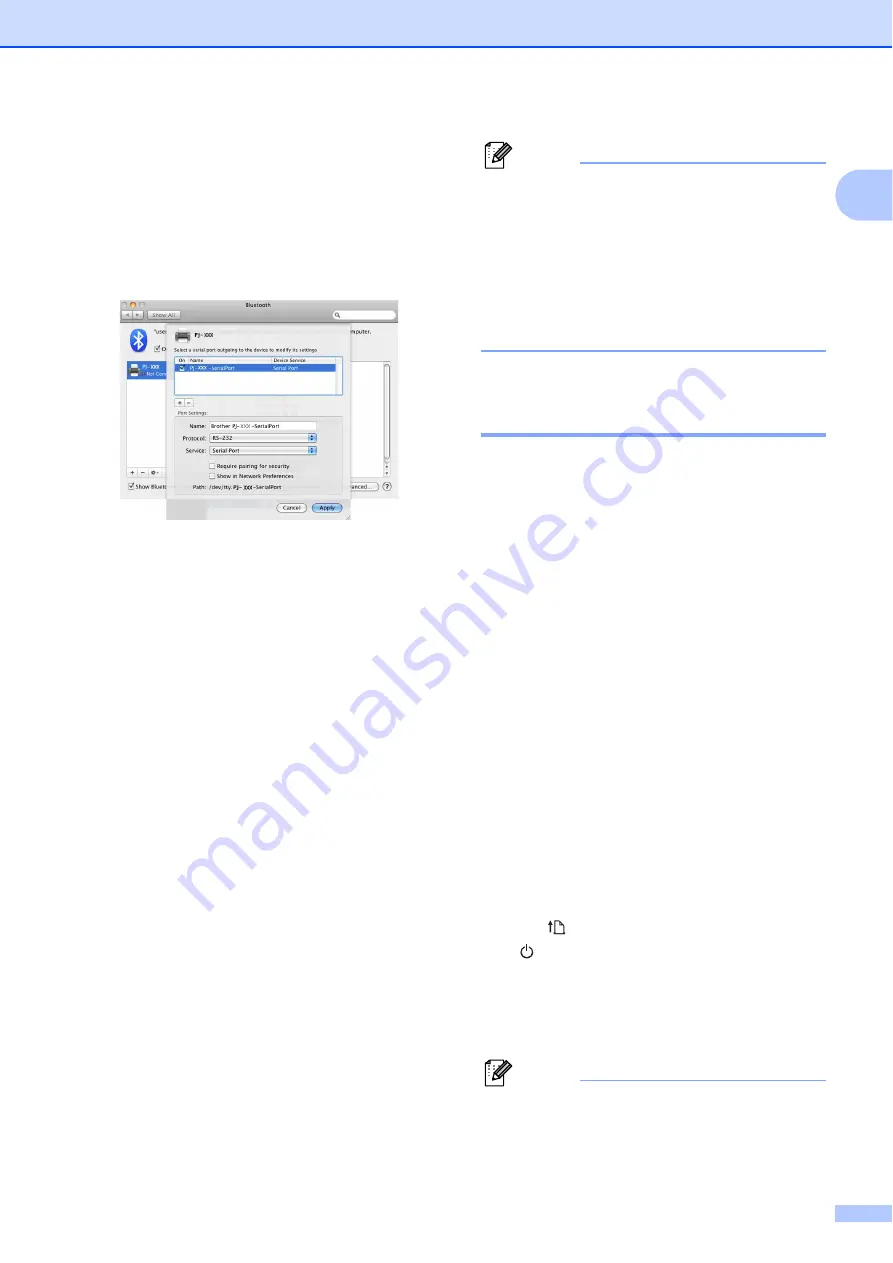
Setting Up the Printer
15
1
c
Select [
RS-232
] in the [
Port type
]
(10.4.11) / [
Protocol
] (10.5.x-10.6)
pull-down menu, select [
SPP
Printing
] in the [
Device service
]
(10.4.11) / [
Service
] (10.5.x-10.6)
pull-down menu, and then click
[
Apply
].
Add Bluetooth Printer
a
Start the Bluetooth Printer Setup
program. Double-click [
Macintosh
HD
] - [
Library
] - [
Printers
] -
[
Brother
] - [
PocketJet Utilities
] -
[
Bluetooth Printer Setup.app
].
b
Select the port name specified in
step
on page 14 as the [
Printer Name
],
select the printer driver in the [
Using
] pull-down menu and click
[
Add
].
Mac OS
®
X 10.4.11:
Double-click the drive where Mac
OS
®
X is installed, and double-click
[
Applications
] - [
Utilities
] - [
Printer
Setup Utility
]. The [
Printer List
]
window displayed. The Bluetooth
printer will be added.
Mac OS
®
X 10.5.x - 10.6:The
Bluetooth printer will be added in the
[
Print & Fax
] of [
System
Preferences...
].
Note
A PIN may be required to pair the printer
and the computer or Bluetooth adapter.
The default PIN is the last four characters
of the printer’s serial number. Use PJ-600
Series Utility to change the PIN if
necessary. For more information see
Bluetooth Settings (PJ-662/663 only)
Switching Between IrDA and
Bluetooth (PJ-662/663 Only)
1
When switching the connection method
between IrDA and Bluetooth connection,
change the printer settings that correspond to
the connection method. There are two
methods for changing the settings.
Changing the Setting From the
Computer
1
Using PJ-600 Series Utility, select the desired
connection method for [
Wireless I/O
]. For
details, see
Wireless I/O (PJ-662/663 only)
Changing the Setting From the Printer
1
a
Use PJ-600 Series Utility to set
[
Wireless Switching Mode
] to [
Enable
]
(see
b
With the printer off, while holding down
the
(Feed) button, press and hold the
(Power) button for at least three
seconds, and then check if the
Bluetooth indicator lights (Bluetooth
connection established) or is off (no
Bluetooth connection).
Note
• IrDA connection is intended for
connecting to portable terminals.
Summary of Contents for PJ622 PocketJet 6 Print Engine
Page 61: ......