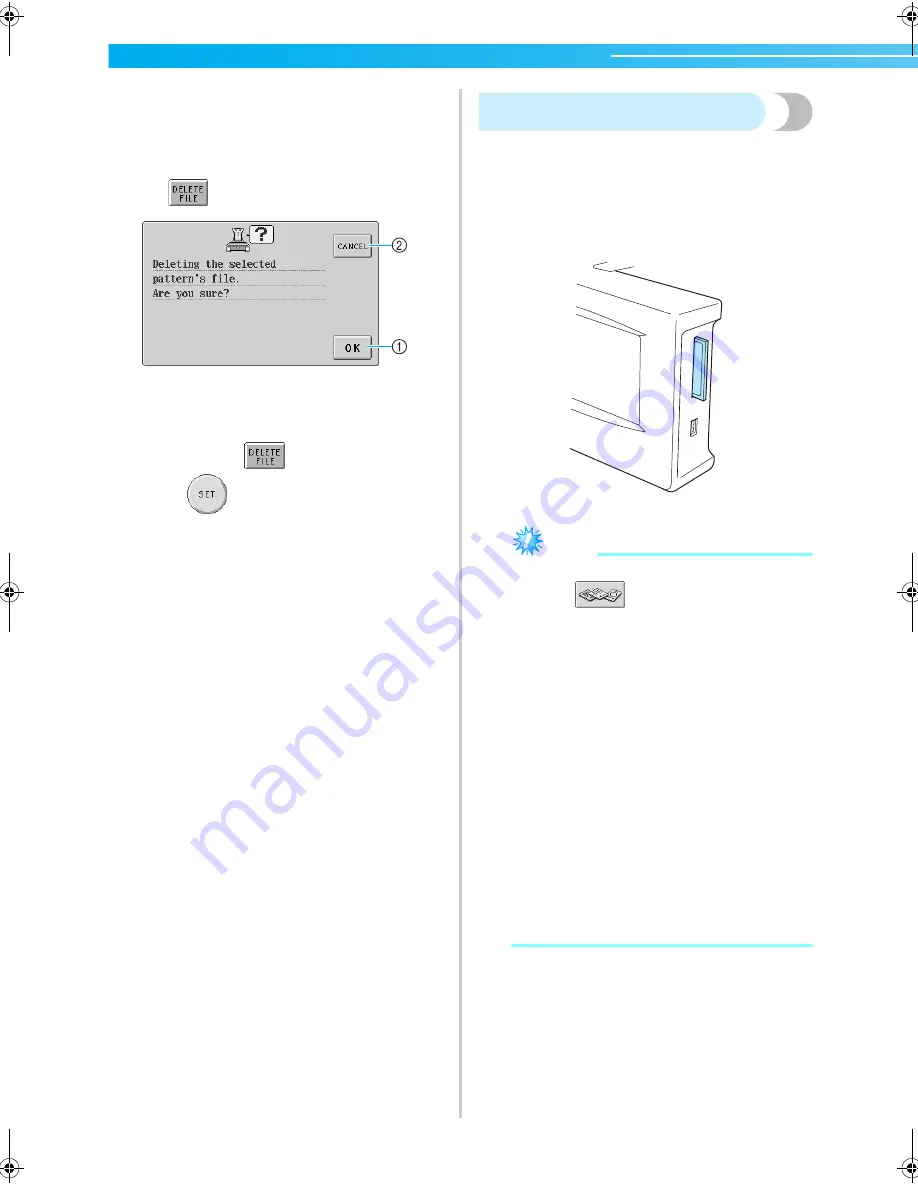
SELECTING/EDITING/SAVING PATTERNS
—————————————————————————————————————————————
112
■
Deleting embroidery data
From this screen, the embroidery data stored in
the machine’s memory can be organized by
deleting unnecessary data.
After selecting the pattern that you wish to delete,
touch
to display the screen shown below.
1
Permanently deletes the data from the memory,
then returns to the data with no pattern selected.
2
Does not delete the data, then returns to the
screen before
was touched.
3
Touch
.
This confirms the pattern selection.
X
The pattern editing screen appears.
Embroidery cards (optional)
1
Insert the embroidery card into the machine’s
embroidery card slot.
With the side of the embroidery card marked
with an arrow facing toward you, fully insert
the card into the embroidery card slot on the
right side of the operation panel.
Note
●
Only insert or remove embroidery cards
while
appears in the display or
while the embroidery machine is turned off.
●
Make sure that the embroidery card is
inserted with the side marked with the
arrow facing toward you, do not insert the
card with extreme force, and do not insert
any object other than embroidery cards into
the slot, otherwise the machine may be
damaged.
●
If an embroidery card other than our
original embroidery cards are used, the
embroidery machine may not operate
correctly. Be sure to use only recommended
embroidery cards.
●
Some licensed or copyright cards may not
be compatible with this embroidery
machine.
●
Please refer to page 5 for a list of
compatible cards.
Sapphire_brother.book Page 112 Thursday, November 17, 2005 3:00 PM
Summary of Contents for PR-600II
Page 1: ...EMBROIDERY MACHINE PR 600 O P E R A T I O N M A N U A L ...
Page 77: ...EMBROIDERING TUTORIAL 60 ...
Page 115: ...EMBROIDERING SETTINGS 98 ...
Page 171: ...BASIC SETTINGS AND HELP FEATURE 154 ...
Page 229: ...APPENDIX 212 ...
Page 236: ...Index 219 7 ...
Page 237: ......







































