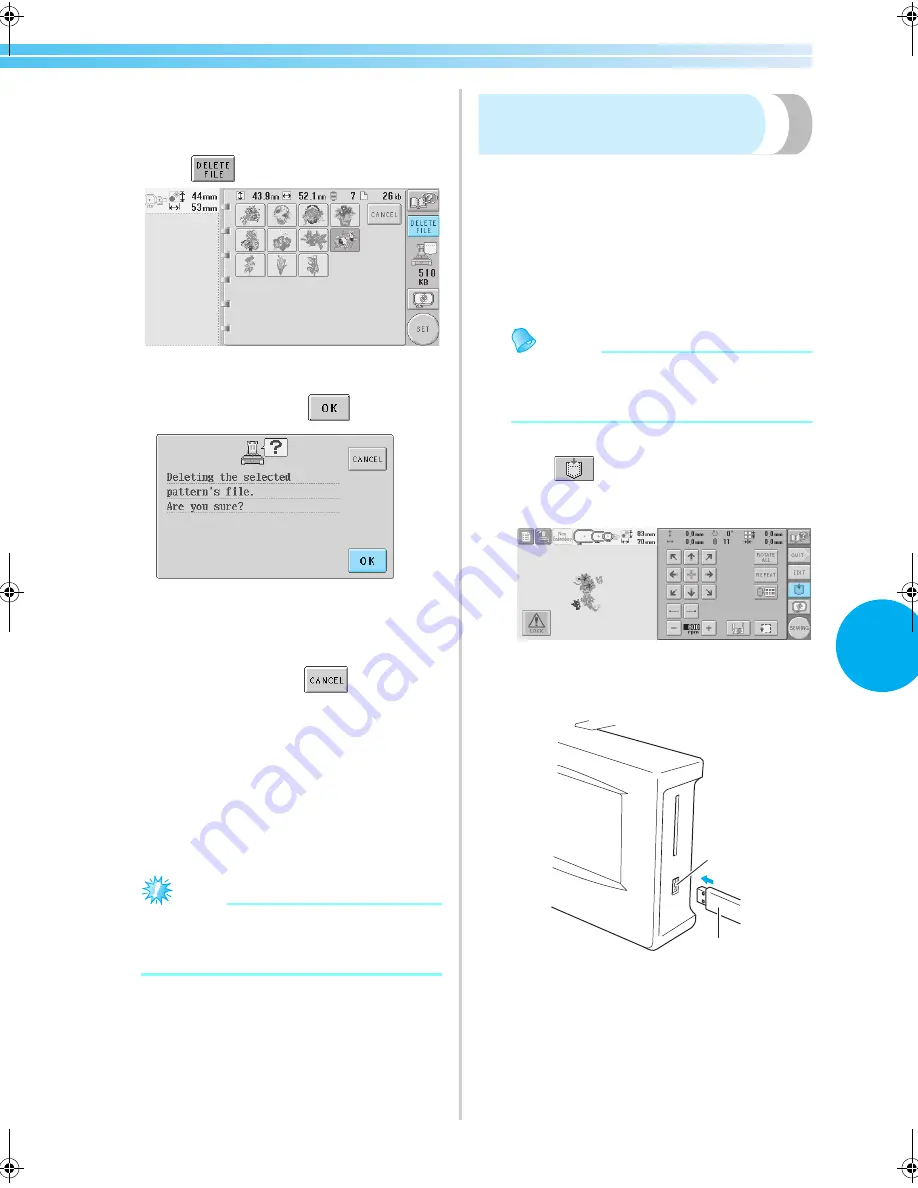
Saving Embroidery Patterns
137
5
• If the wrong pattern was selected or you
wish to select a different pattern, touch the
desired pattern.
3
Touch .
X
The screen shown below appears.
4
To delete the data, press
.
X
The pattern is deleted, and if there is
enough space, the previous screen appears
automatically.
• To quit deleting, press
.
5
If there is not enough space, delete another
pattern.
X
If the embroidery data was saved
successfully, the previous screen
automatically appears.
• Saving the data takes approximately 10
seconds.
Note
• Do not turn off the machine while the
"Saving" message is displayed, otherwise
the pattern data being saved may be lost.
■
Recalling stored patterns
Refer to the appropriate page of "Selecting an
Embroidery Pattern" according to the media being
used. (For patterns saved on the machine, refer to
page 111. For patterns saved on USB media, refer
to page 117.
USB Media
(Commercially Available)
When sending embroidery patterns from the
machine to USB media, plug the USB media
into the machine’s USB Type “A” (host) port.
Depending on the type of USB media being
used, either directly plug the USB device into
the machine’s USB Type “A” (host) port or plug
the USB Card Reader/Writer into the machine’s
USB port.
Memo
●
Some USB media may not be usable with
this machine. Please visit our web site for
more details.
1
Press
when the pattern you want to
save is in the sewing screen.
2
Insert the USB media into the USB port
connector on the machine.
1
USB Type “A” (host) port connector for media
2
USB media
b
a
Sapphire_brother.book Page 137 Thursday, November 17, 2005 3:00 PM
Summary of Contents for PR-600II
Page 1: ...EMBROIDERY MACHINE PR 600 O P E R A T I O N M A N U A L ...
Page 77: ...EMBROIDERING TUTORIAL 60 ...
Page 115: ...EMBROIDERING SETTINGS 98 ...
Page 171: ...BASIC SETTINGS AND HELP FEATURE 154 ...
Page 229: ...APPENDIX 212 ...
Page 236: ...Index 219 7 ...
Page 237: ......




































