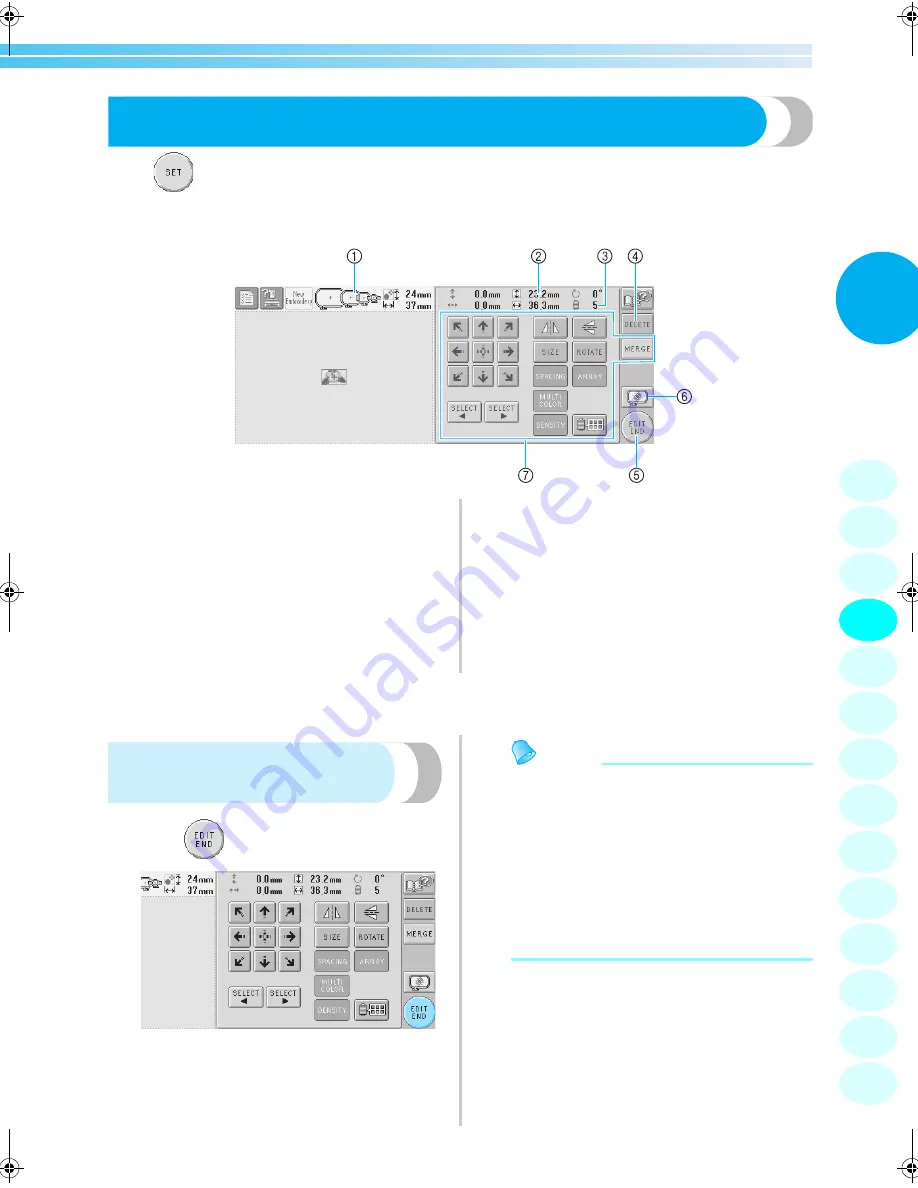
Editing the Embroidery Pattern
25
2
4. Editing the Embroidery Pattern
When
in the pattern list screen is touched, the pattern editing screen appears. From this screen, the
pattern can be edited.
Pattern editing screen
(For details on the keys and other information on the screen, refer to page 52.)
1
Highlights the sizes of embroidery frames that
can be used to sew the currently selected
embroidery pattern
2
Shows the size of the currently selected
embroidery pattern
The top value shows the height and the bottom
value shows the width.
3
Shows the number of thread color changes for the
currently selected embroidery pattern
4
Touch this key to delete the pattern, for example,
if the wrong pattern was selected. No pattern is
selected and the pattern type selection screen
appears.
5
Continues to the next screen
6
Displays a preview image
7
Touch to edit the pattern.
In this example, we will not edit the pattern. Without performing any editing operations, continue to the next
screen.
Continuing to the embroidering
settings screen
1
Press .
X
The embroidering settings screen is
displayed.
Memo
●
If an operation in the pattern editing screen
is interrupted and the machine is turned off,
the operation can be continued after the
machine is turned on again. When the
machine is turned on again, you will be
asked if you wish to continue the previous
operation or begin a new one. (Refer to
“Resume the Operation Being Performed
Before the Machine Was Turned OFF” on
page 62.)
1
2
3
4
5
6
7
8
9
10
11
12
13
14
Sapphire_brother.book Page 25 Thursday, November 17, 2005 2:48 PM
Summary of Contents for PR-620
Page 1: ...EMBROIDERY MACHINE O P E R A T I O N M A N U A L PR 620 ...
Page 77: ...EMBROIDERING TUTORIAL 60 ...
Page 115: ...EMBROIDERING SETTINGS 98 ...
Page 171: ...BASIC SETTINGS AND HELP FEATURE 154 ...
Page 229: ...APPENDIX 212 ...
Page 236: ...Index 219 7 ...
Page 237: ......











































