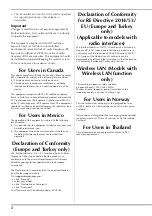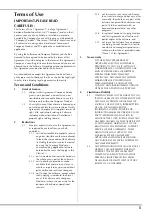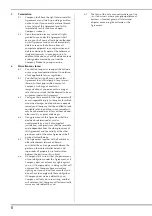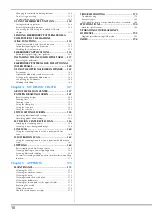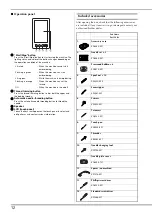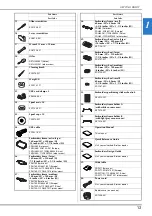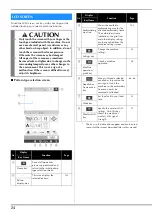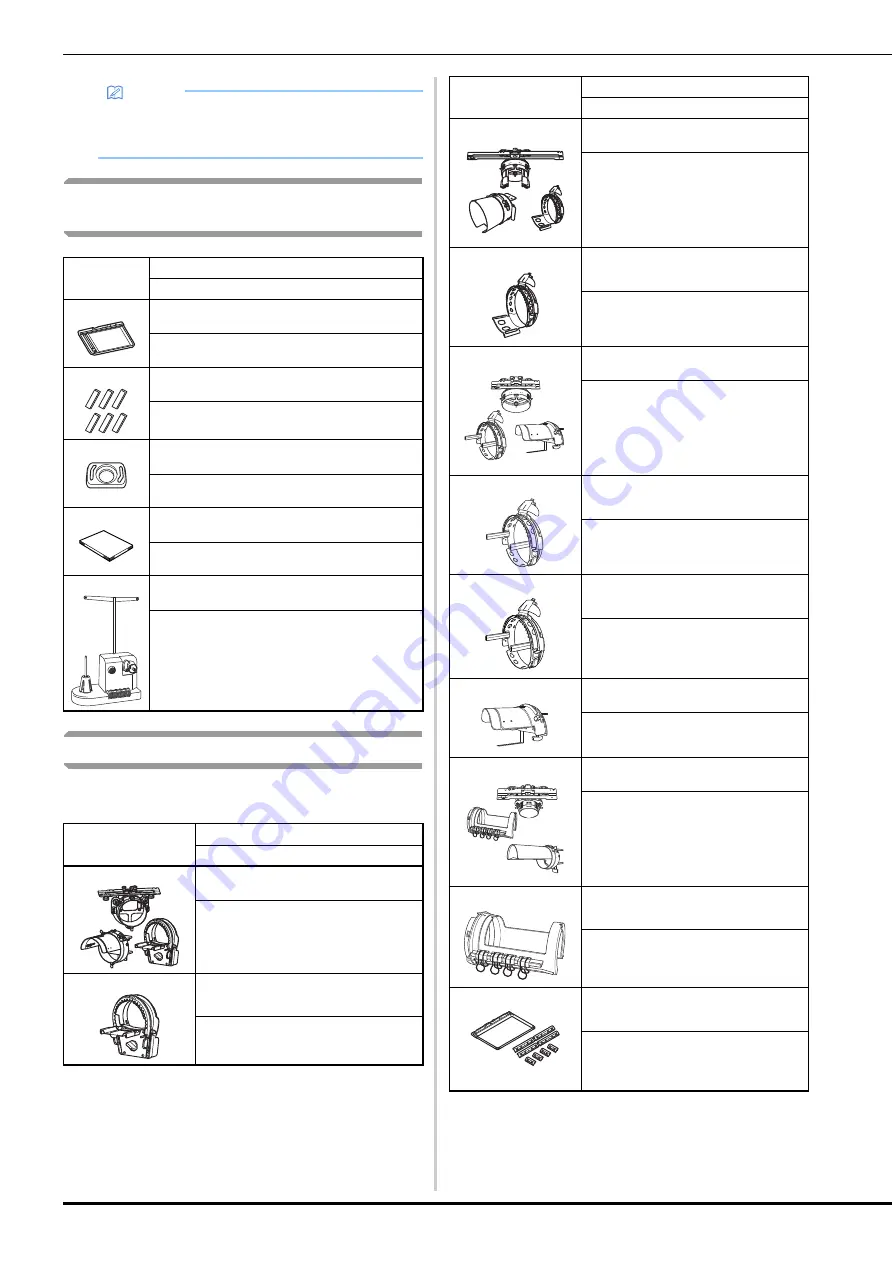
14
Accessories that are included in some
countries or regions
Optional accessories
The following are available as optional accessories to be
purchased separately.
Memo
• The included touch pen can be stored in the touch
pen holder on the back of the operation panel.
(page 11)
Part Name
Part Code
1.
Scan frame
XG5300-001
2.
Magnet × 6
XF9325-001
3.
Needle plate cover (additional)
XC6499-151
4.
Embroidery Design Guide (additional)
Visit your authorized Brother dealer.
5.
Bobbin winder set
(Refer to page 142.)
PRBW1
Part Name
Part Code
1.
Flat brim cap frame set
PRCF5 (Americas)
PRCF5: D01FAB-001 (Europe)
PRCF5AP: 115D02E700J (other areas)
2.
Flat brim cap frame
130 mm (W) × 60 mm (H)
(5-1/8 inches (W) × 2-3/8 inches (H))
PRCFH5 (Americas)
PRCFH5: D01FA5-001 (Europe)
PRCFH5AP: 115D02E700G (other areas)
3.
Wide cap frame set
PRPCF1 (Americas)
PRPCF1: XE8408-201 (Europe)
PRPCF1CN: 115D02E6001 (China)
PRPCF1: 115D02E7001 (other areas)
4.
Wide cap frame
360 mm (W) × 60 mm (H)
(14 inches (W) × 2-3/8 inches (H))
PRPCFH4 (Americas)
PRPCFH4: XG6735-001 (Europe)
PRPCFH4: 115D02E7023 (other areas)
5.
Advanced cap frame 2 set
PRCF3 (Americas)
PRCF3: XE2158-201 (Europe)
PRCF3CN: 115D02E6002 (China)
PRCF3: 115D02E7002 (other areas)
6.
Advanced cap frame 2
130 mm (W) × 60 mm (H)
(5-1/8 inches (W) × 2-3/8 inches (H))
PRCFH3 (Americas)
PRCFH3: XG6695-001 (Europe)
PRCFH3: 115D02E7008 (other areas)
7.
Advanced cap frame
130 mm (W) × 50 mm (H)
(5-1/8 inches (W) × 2 inches (H))
PRCFH2 (Americas)
PRCFH2: 115D02E7007 (other areas*)
* Not available in Europe
8.
Mounting jig
PRCFJ2 (Americas)
PRCFJ2: XG6661-001 (Europe)
PRCFJ2: 115D02E7009 (other areas)
9.
Cylinder frame set
PRCL1 (Americas)
PRCL1: XG6697-001 (Europe)
PRCL1CN: 115D02E6011 (China)
PRCL1: 115D02E7011 (other areas)
10.
Cylinder frame
90 mm (W) × 80 mm (H)
(3-1/2 inches (W) × 3 inches (H))
PRCLH1 (Americas)
PRCLH1: XG6699-001 (Europe)
PRCLH1: 115D02E7010 (other areas)
11.
Magnetic sash frame
360 mm (W) × 200 mm (H)
(14 inches (W) × 7-7/8 inches (H))
PRMS360 (Americas)
PRMS360: D01FAN-001 (Europe)
PRMS360AP: 115D02E700K (other
areas)
Part Name
Part Code