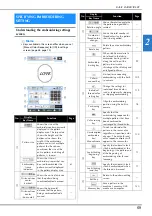70
■
In the [Manual Color Sequence] mode
5
Specify the needle position
at the beginning of
embroidering and at the end.
126
Starting/
ending
position key
Move the embroidery frame
so that the embroidering
position can be checked.
79
Trial
embroidery
key
Finish all operations in the
embroidering settings screen
and continue to the
embroidering screen.
—
Embroidery
key
6
Display an image of the
pattern that is to be
embroidered so it can be
previewed.
60
Preview key
7
Display or hide the
background image scanned
in with the built-in camera.
73
Background
image display
key
Save, onto USB media, the
background image scanned
in with the built-in camera.
73
Save
background
image key
Scan (with the built-in
camera) fabric hooped in an
embroidery frame and
display it as a background
image for the pattern.
72
Fabric scan
key
View (on the LCD) the image
below the needle or display
an image of the edited
embroidery pattern at the
actual embroidering
position.
75,
79
Camera view
key
Display the image (after
touching the camera view
key) enlarged to double the
size.
This key is available even if
the camera view key was not
touched.
53
Camera zoom
key
No.
Display
Function
Page
Key Name
8
Move the embroidering
position of the whole pattern
in the direction of the arrow.
(If
is touched, the
embroidering position is
moved to the center of the
embroidering area.)
—
Positioning
keys
Select the speed to move the
frame.
: Touch to move the
frame by 0.1 mm (1/64 inch).
: Touch to move the
frame by 0.5 mm (1/32 inch).
: Keep touching to
move the frame at maximum
speed. When viewing the
camera image, the frame
moves by 2.0 mm (1/16
inch).
—
Frame
movement
speed keys
No.
Display
Function
Page
Key Name
1
This icon appears when the
machine is in the [Manual
Color Sequence] mode.
58
Manual color
sequence
mode icon
2
Change the needle bar color
setting.
This key appears when you
set [Manual Color Sequence]
to [ON] in settings screen.
59
Manual color
sequence key
No.
Display
Function
Page
Key Name
1
2