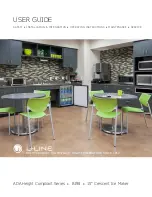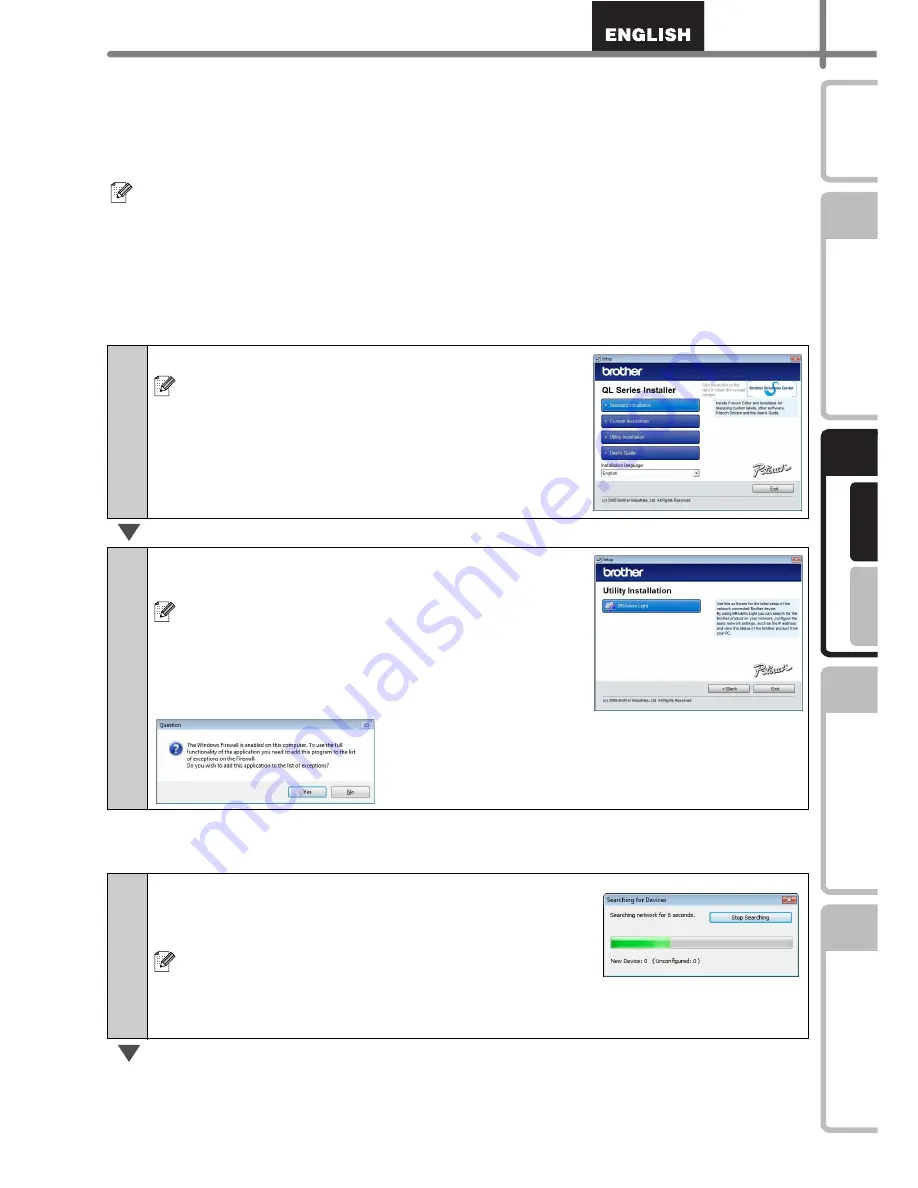
21
STEP
1
STEP
2
STEP
3
Fo
r W
indow
s
®
F
or M
ac
int
os
h
®
STEP
4
G
e
tt
ing st
art
e
d
Ref
e
rence
In
st
alling t
he
sof
tware
Label O
verview
In
tr
odu
ct
ion
Installing the BRAdmin Light configuration utility for Windows
The BRAdmin Light is a utility for initial setup of Brother network connected devices. It
can also search for Brother products on your network, view the status and configure
basic network settings, such as IP address.
For more information on BRAdmin Light, visit us at http://solutions.brother.com.
Setting your IP address, Subnet Mask and Gateway using
BRAdmin Light
•
If you require more advanced printer management, use the latest Brother BRAdmin
Professional utility version that is available as a download from
http://solutions.brother.com.
•
If you are using Personal Firewall software, BRAdmin Light may fail to detect the
unconfigured device. In that case, disable your Personal Firewall software, try
BRAdmin Light again. Re-start your Personal Firewall software after the address
information is set.
1
Click Utility Installation.
This screen is the same screen as you
see when you insert the CD-ROM.
2
Click BRAdmin Light and follow the on-
screen instructions.
If the Windows Firewall is enabled on your PC,
the message “Do you wish to add this application
to the list of exceptions?” appears. Check your
PC environment and choose Yes or No.
1
Click [Start]-[All Programs]-[Brother]-
[BRAdmin Light]. BRAdmin Light will search
for new devices automatically.
If you have a DHCP/BOOTP/RARP server in your
network, you don’t have to do the following
operation. Because the print server will
automatically obtain its IP address.
Summary of Contents for QL 570 - P-Touch B/W Direct Thermal Printer
Page 36: ...STEP2 Installing the software 30 ...
Page 50: ......
Page 88: ...PASO 2 Instalación del software 32 ...
Page 94: ...PASO 3 Descripción de etiquetas 38 ...
Page 105: ......
Page 106: ...Printed in China LB8714001 ...