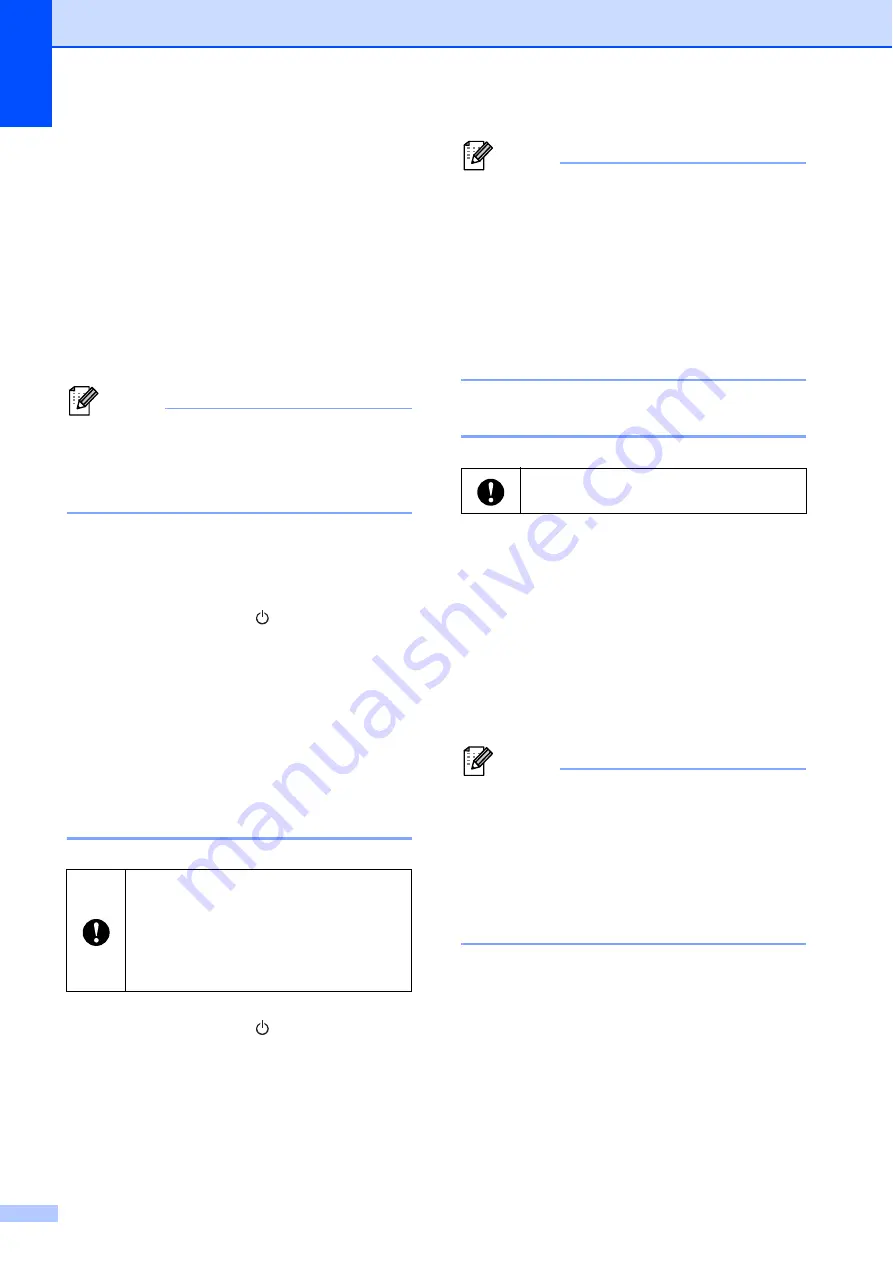
Chapter 1
22
Right-click the printer icon, and then
click [
Printer Properties
].
f
Click the [
Ports
] tab.
g
Select the port name confirmed in
step
(“COM” plus a number).
h
Click [
OK
] to close the properties dialog
box.
i
Close the printers window to finish.
Note
Refer to your Bluetooth management
software’s documentation for details on
connection settings, confirming the port
name, etc.
Using Bluetooth to communicate
when printing
1
a
Press and hold the (Power) button to
turn the printer on, and then press the
Bluetooth button.
b
Use your Bluetooth management
software to discover the printer.
Bluetooth communication starts.
Wi-Fi Connection (RJ-4040
only)
1
a
Press and hold the (Power) button to
turn the printer on, and then press the
Wi-Fi button.
Wi-Fi communication starts.
Note
• You can change the printer's network
settings using the Network Setting Tool
(see
Network Setting Tool (RJ-4040 only)
• The Network Setting Tool also allows you
to easily apply the network setting
changes to multiple printers. (see
Applying Setting Changes to Multiple
Printers
Serial Cable Connection
1
a
Make sure that the printer and the
computer are turned off before
connecting the serial cable.
b
Connect the printer end of the serial
cable to the serial port on the side of the
printer.
c
Connect the other end of the serial cable
to the serial port on the computer.
Note
• The default settings are as follows:
Baud rate: 9600 bps
Parity: None
Bit length: 8 bit
Flow control: Hardware
• To change these settings, refer to the
P-touch Template Command Reference.
In order for the printer and your network
access point or router to communicate,
you must first install the printer driver
and the Printer Setting Tool (see
Installing the Printer Driver and the
Software for RJ-4040
Please use the cable designed for your
Brother printer.
















































